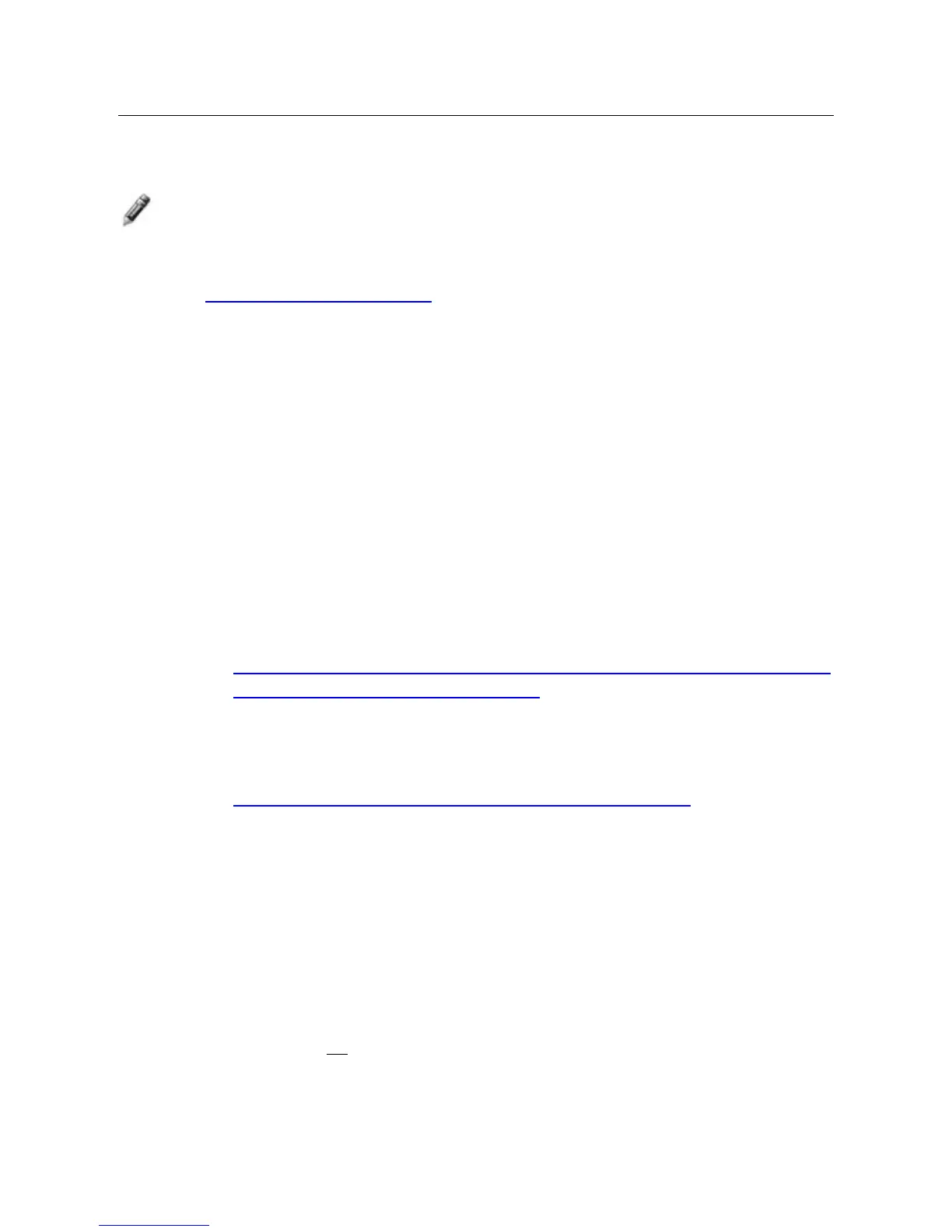38
DPF to PC – Wireless Connection
You can connect the DPF to your PC wirelessly to transfer files from your
PC into the DPF’s internal memory.
Note: You must have an active wireless network within range of the DPF,
and the Pandigital wireless Wi-Fi USB Adapter must be connected
to the DPF. (Wi-Fi adapter sold separately on our website:
http://www.pandigital.net
.)
Recommended Software
Recommended Windows Media Player 11
Requires Windows XP SP3 or Vista SP2
Recommended TwonkyMedia 5
Requires Macintosh OSX10.3 (Leopard)
Set up Universal Plug and Play (UPnP) Server
A UPnP Server must be set up on your computer before you will be
able to connect the DPF to your PC wirelessly.
Windows
Go to Microsoft’s website for instructions on setting up and
configuring your Windows UPnP Server:
http://www.microsoft.com/windows/windowsmedia/knowledgecen
ter/howto/mp11/sharemedia.aspx
Apple Macintosh
Go to the Twonky Vision website for instructions on setting up
and configuring your Macintosh UPnP Server:
http://www.twonkyvision.de/server_download.html
Connect DPF to PC Wirelessly
1. On the HOME screen, select Wi-Fi.
2. Select
Connect to PC, and then select the UPnP server to which
you want to connect.
3. The media categories will be displayed (i.e., pictures). Select the
category containing the files you want to import into the DPF.
4. To import all
files within the selected folder, press MENU.
