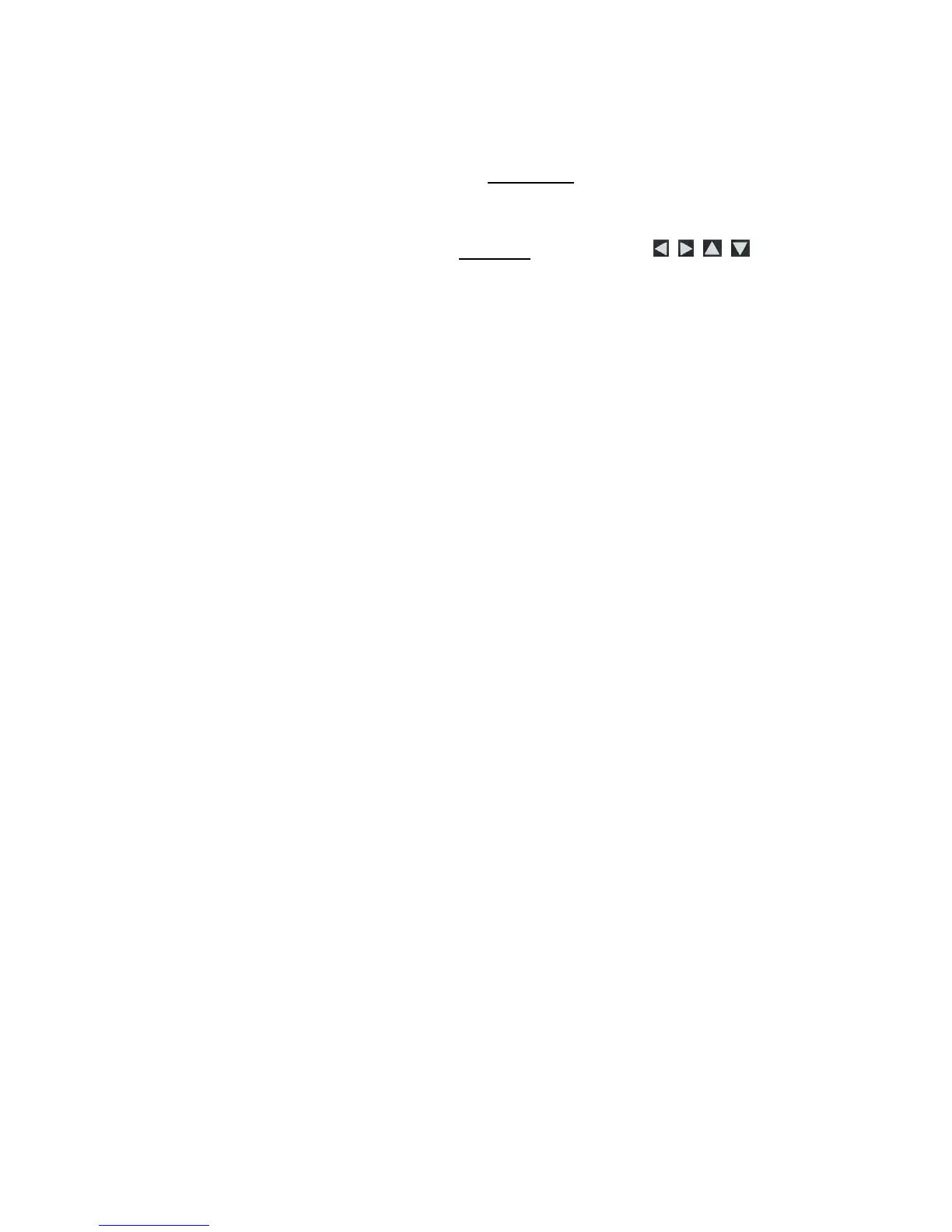19
1. With the slideshow folders slideshow playing (per above
instructions), press
EXIT twice to display the Folder
Thumbnails
screen.
2. To copy or reassign an individual
photo, highlight the desired
photo and then press
MENU.
To copy or reassign multiple
photos, use to
scroll through the photos, use ‘
+’ to select those that you
want to copy or reassign (‘
-‘ will deselect), and then press
MENU.
3. Select
Copy to Folder or Reassign to Folder, and then
select the desired folder into which you want to reassign or
copy the photos.
Slideshow Background Music
To play background music during a slideshow, simply copy at least
one music MP3 file onto the same media source as your photos. The
music will automatically play as the slideshow is displayed.
If you have multiple MP3 files on your media source, each music file
will play in succession until all have been played, and then will repeat
according to the
Music Repeat Mode setting (page 22).
Adjust the Volume
While the music is playing, press ‘+’ or ‘-‘ to adjust the volume.
Mute Slideshow Background Music
While the slideshow is playing, press ENTER to mute the
background music. The slideshow will continue to display without
the music until you press
ENTER again.
Set Slideshow Music Mode
You can set the DPF to not play background music with your
slideshows, even if MP3 files are saved on your media source.
1. On the
HOME screen, press MENU to display the Setup Menu.
2. Select
Slideshow Setup.
