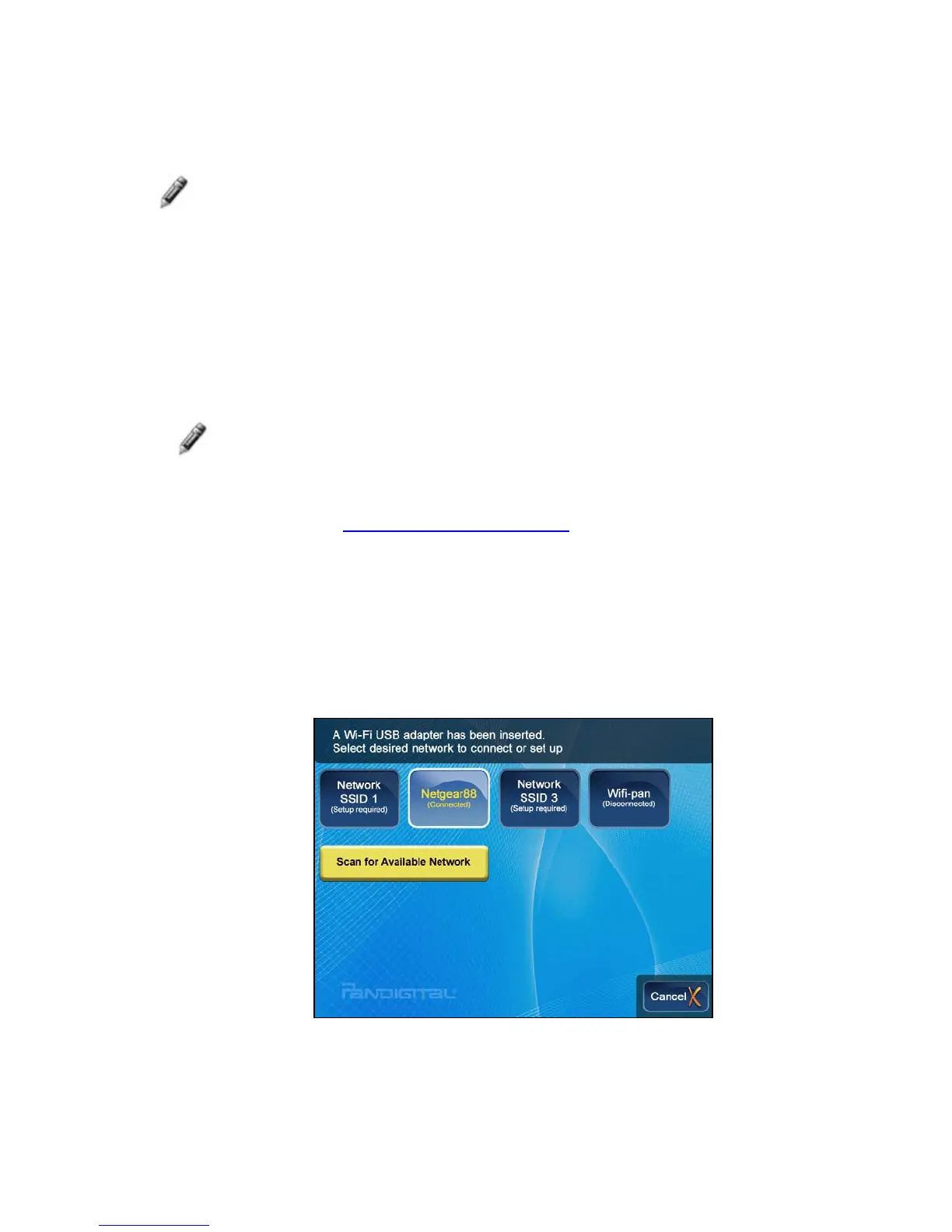31
Backspace = Erases last selected character
Done = Completes entry
Cancel = Return to the previous screen without an entry
Note: You can also use the remote control buttons as follows:
‘
+’ = Scroll forward
‘
-‘ = Scroll back
ROTATE = Backspace, erases last selected character
ZOOM = Toggles between SYM / NUM / ABC / abc screens
Set up Wireless Network
Note: You must have an active wireless network within range of the
DPF, and the Pandigital wireless Wi-Fi USB Adapter must be
connected to the DPF. (Wi-Fi adapter sold separately on our
website: http://www.pandigital.net
.)
1. Insert the Pandigital wireless USB adapter into the USB Host
port on the DPF.
2. On the
HOME screen, press MENU.
3. Select
Wi-Fi Network Setup. The Network Setup window will
be displayed, similar to this example:
4. Select Scan for Available Network. The wireless networks
within range will appear in the
Network Setup window.
