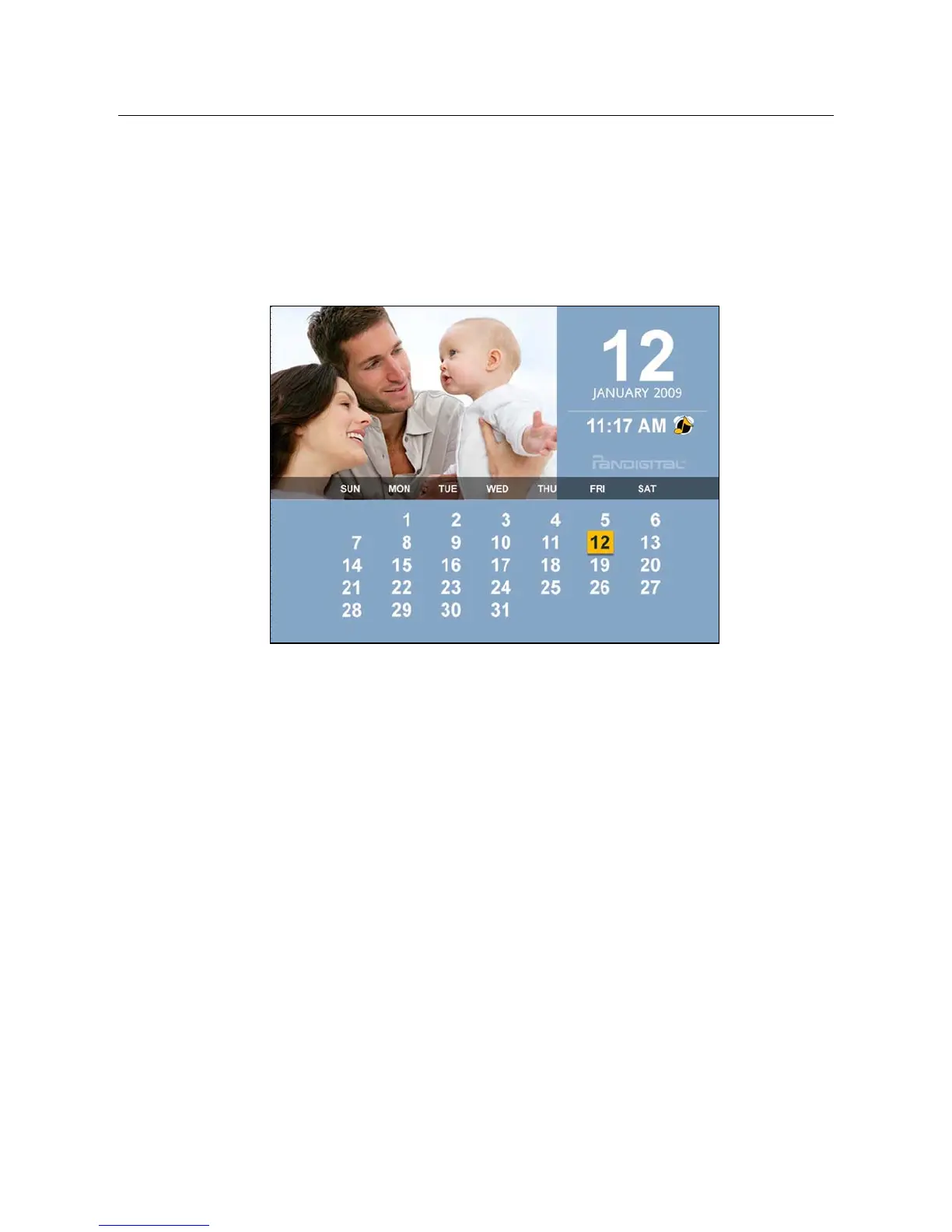26
CALENDAR/CLOCK
Your DPF can be used as a personal desk calendar with a real-time
clock and alarm, and also displays a continuous slideshow of photos on
the selected media source.
To display the
CALENDAR/CLOCK screen, select Clock from the HOME
screen. The slideshow will be displaying photos found on the currently
selected media source.
Select Media Source for Calendar Slideshow
You can easily change the media source if you want the
calendar/clock slideshow to display photos from a different media
source (i.e., memory card, slideshow folder).
1. On the
CALENDAR/CLOCK screen, press MENU, and then
select the
Media Source button in the upper right corner.
2. Select the desired media source from the
Select Media screen.
Set Schedule
You can schedule the DPF to automatically go into a “stand-by”
mode and resume operation according to your weekly schedule. For
example, if you have your DPF on your desk at work, you may want
to display the calendar/clock or play a slideshow from 8:30am to
5:30pm every weekday, and then set the DPF to remain in stand-by
