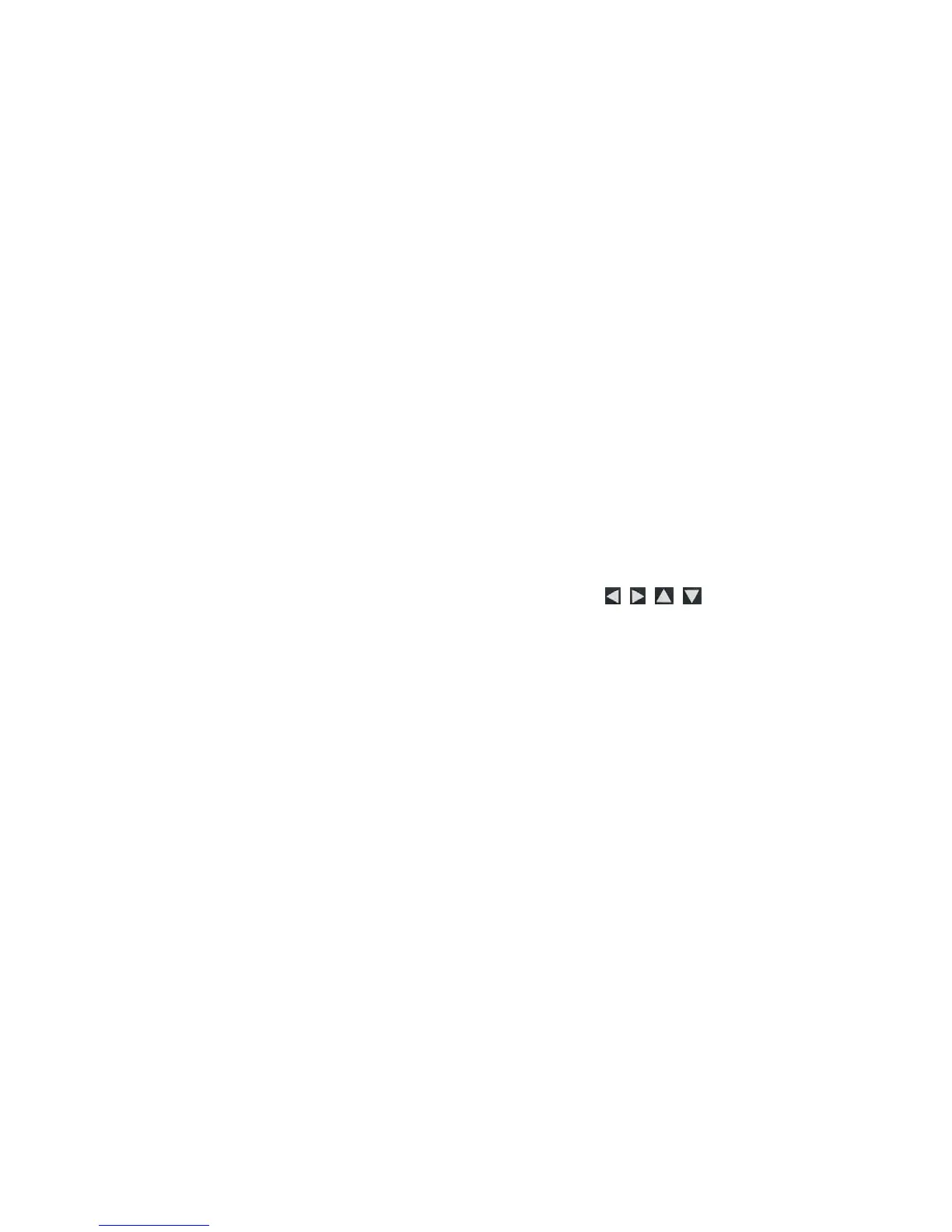36
Zoom Photos on FrameIt
1. With the photo displayed that you want to enlarge, press
ZOOM, multiple times if necessary to achieve desired view.
2. When complete, press
EXIT to resume viewing the photos.
Photo Sharing Websites
The DPF can connect wirelessly to popular online photo sharing
websites to which you have uploaded your photos, allowing you to
view the uploaded photos directly through the DPF.
Establish Accounts with Photo Sharing Websites
The online photo sharing websites that the DPF can access vary
depending on the DPF models, and could change without notice.
Follow these steps to determine which sites are available with
your DPF:
1. After completing the initial wireless network setup
(page 31),
on the
HOME screen, select Wi-Fi.
2. On the
Photo Sharing screen, use to highlight
the desired photo sharing site to which you want to connect.
3. When highlighted, the instructions for accessing the online
photo sharing website will be displayed.
Follow these instructions to establish your accounts with the
desired websites. (You can create two accounts with each
photo sharing website if desired.)
Connect DPF with Photo Sharing Websites
1. After establishing accounts with the online photo sharing
websites (per instructions above), on the
HOME screen,
select
Wi-Fi.
2. Select the
User Settings button associated with the desired
online photo sharing website.
3. Select
User ID 1 or 2, and then use the virtual keyboard to
enter your photo sharing account
User ID.
4. Select
Done.
