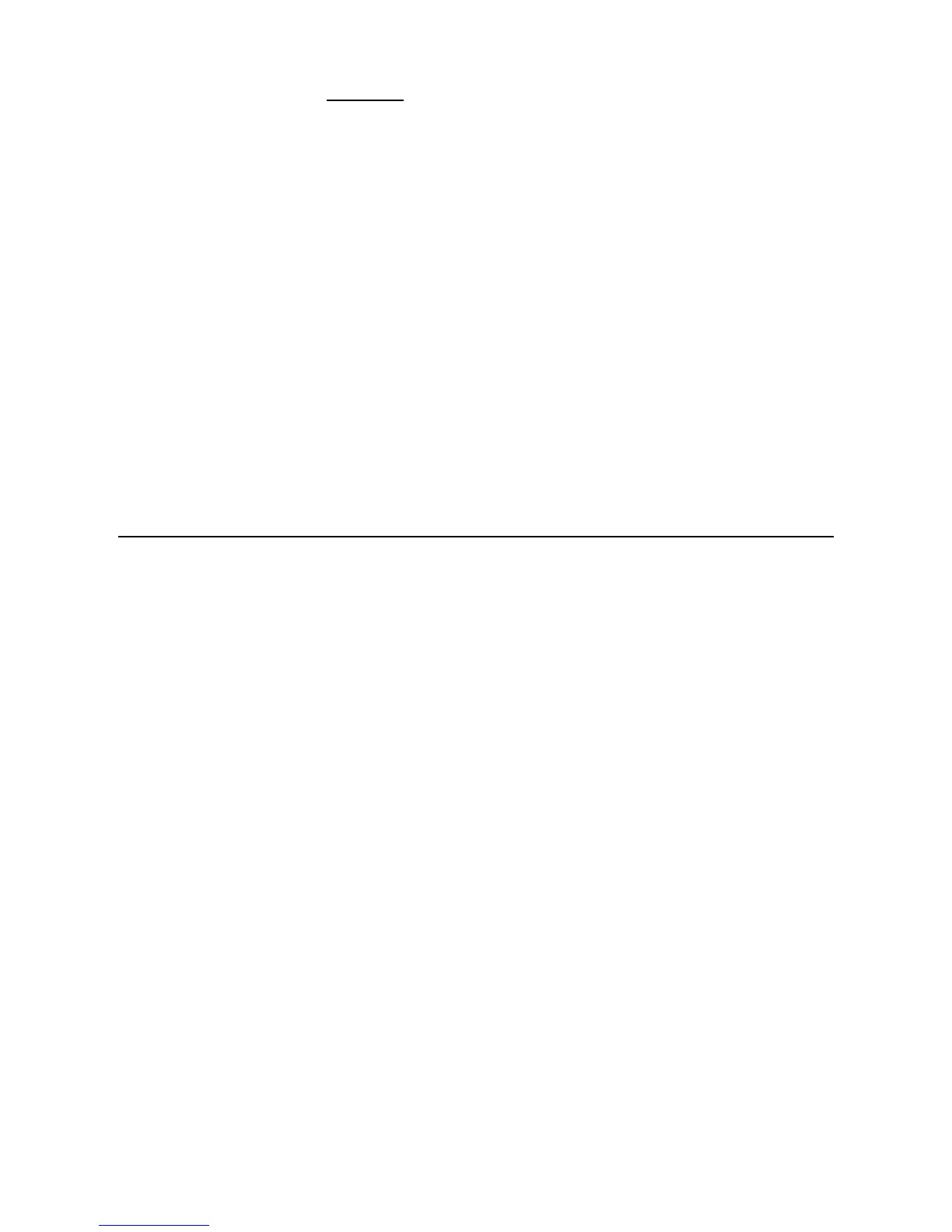39
To import selected files, use the ‘+’ button to select each file
(‘
-‘ will deselect), and then press MENU.
5. Select
Import All in this folder or Import Selected.
6. The image(s) will be transferred and the status of the transfer will
be displayed.
7. Press
EXIT to return to the previous screen.
Zoom or Rotate Photos
1. With the photo displayed, you can enlarge or rotate it by
pressing
ZOOM or ROTATE, multiple times if necessary to
achieve desired view.
2. When complete, press
EXIT to resume viewing the photos.
DPF to PC – USB Connection
You can connect the DPF to a Windows PC or Macintosh computer via
the USB cable (included) to copy files between the computer and the
DPF’s internal memory.
If you have memory cards inserted in the DPF, you can also copy
between the PC, internal memory, and memory cards.
Connect DPF to Windows PC
1. Connect the small end of the USB cable to DPF’s Mini USB port,
and the larger end to an available USB port on your computer.
2. A window opens listing all drives connected to your computer,
similar to the following screen:
