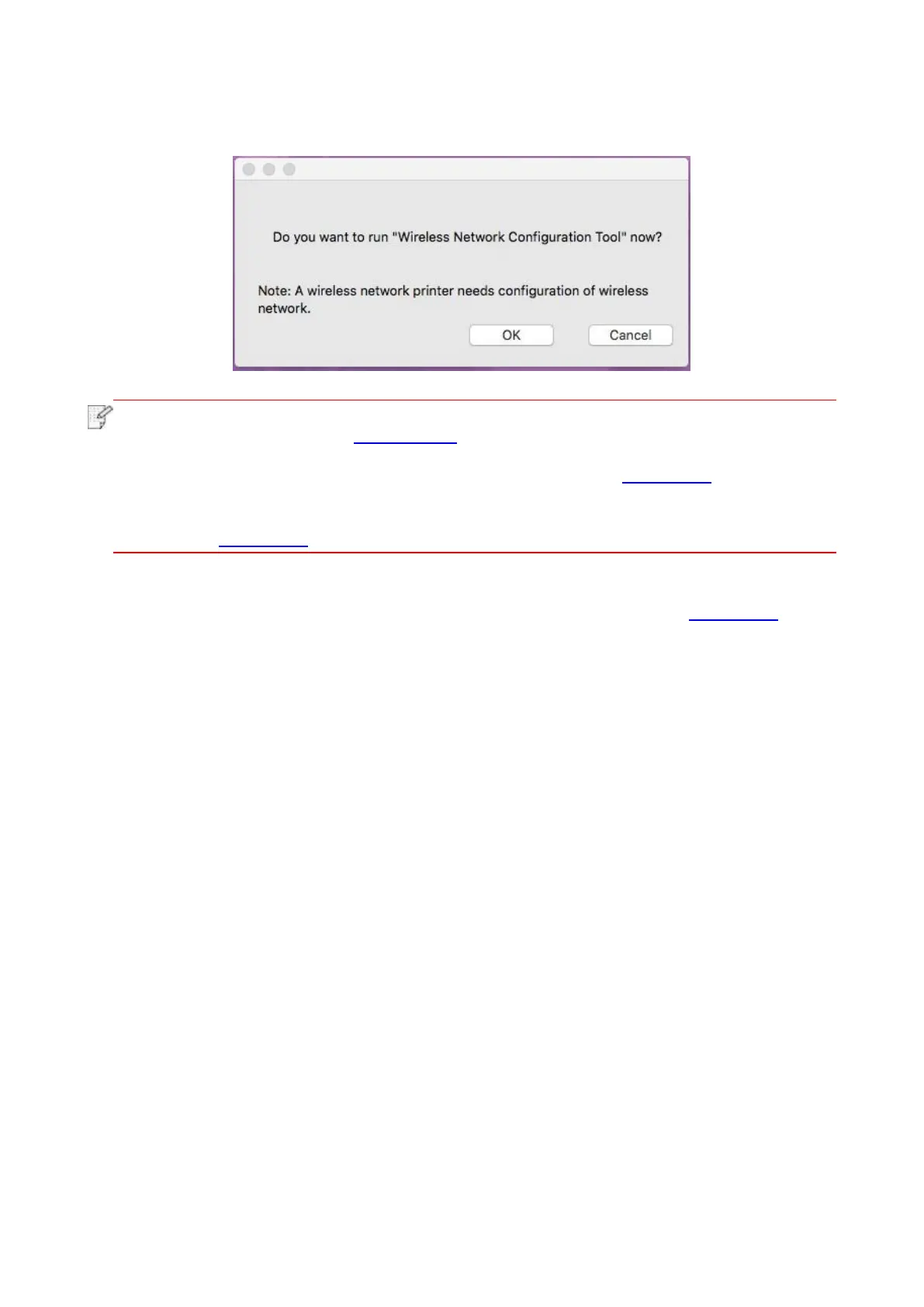43
• If using a USB cable to connect a computer with a WiFi model printer, a wireless network
configuration prompt window will pop up during driver installation, as shown in following picture.
• click “Yes”, you can configure printer’s wireless network via wireless network
configuration tool (refer to Chapter 5.1.1 for how to make configuration).When
configuration is completed, unplug USB cable, and then on the pop-up “Add Printer”
interface, you may add the network-connected printer(refer to Chapter 3.3 for how to add
printer).
• Click “No”, you can add a USB-connected printer on the pop-up “Add Printer” interface
(refer to Chapter 3.3 for how to add printer).
If using a USB cable to connect a computer with a non-WiFi model printer, a “Add Printer” interface
will pop up during the driver installation and you can add a printer here (refer to Chapter 3.3 for
how to add printer).
