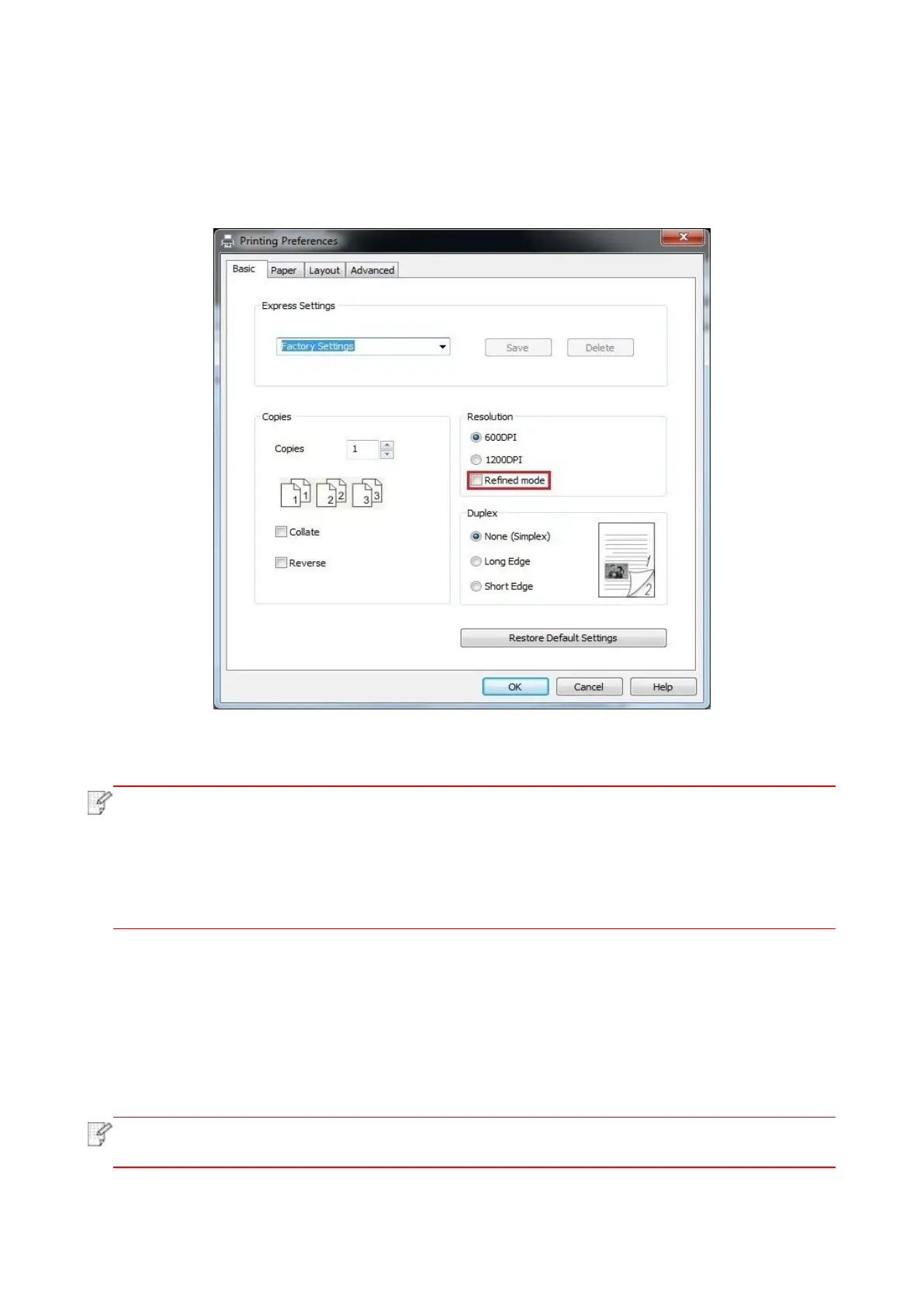70
7.3.3. Fine mode printing
The Fine mode is applicable to engineering drawings and fine lines printing.
Set up fine mode in the basic page of printer preference After setup, fine printing mode can be
realized.
7.3.4. Booklet printing
• "Booklet" cannot be concurrently used with "Multipage" or "Zooming".
• To enable the Booklet function, please also check "collated".
• To start a Booklet, please select any of the following paper types: A4, Letter, Legal,
Oficio or Folio.
• Since Booklet always goes with duplex printing, when it is selected, "Deplux" will be
checked authomatically and cannot be unchecked.
1. Open the file to be printed, click the “File” menu in the upper left corner, and select “Print” to
enable the print driver.
2. Select the appropriate model of printer.
3. Click “Printer Properties/Preferences” and configure printing.
4. Enter the “Layout” option interface and check “Booklet”.
• For other settings of booklet printing, click “Booklet Settings…”, complete print settings
in the “Booklet Settings” interface as needed, and then click “OK”.
