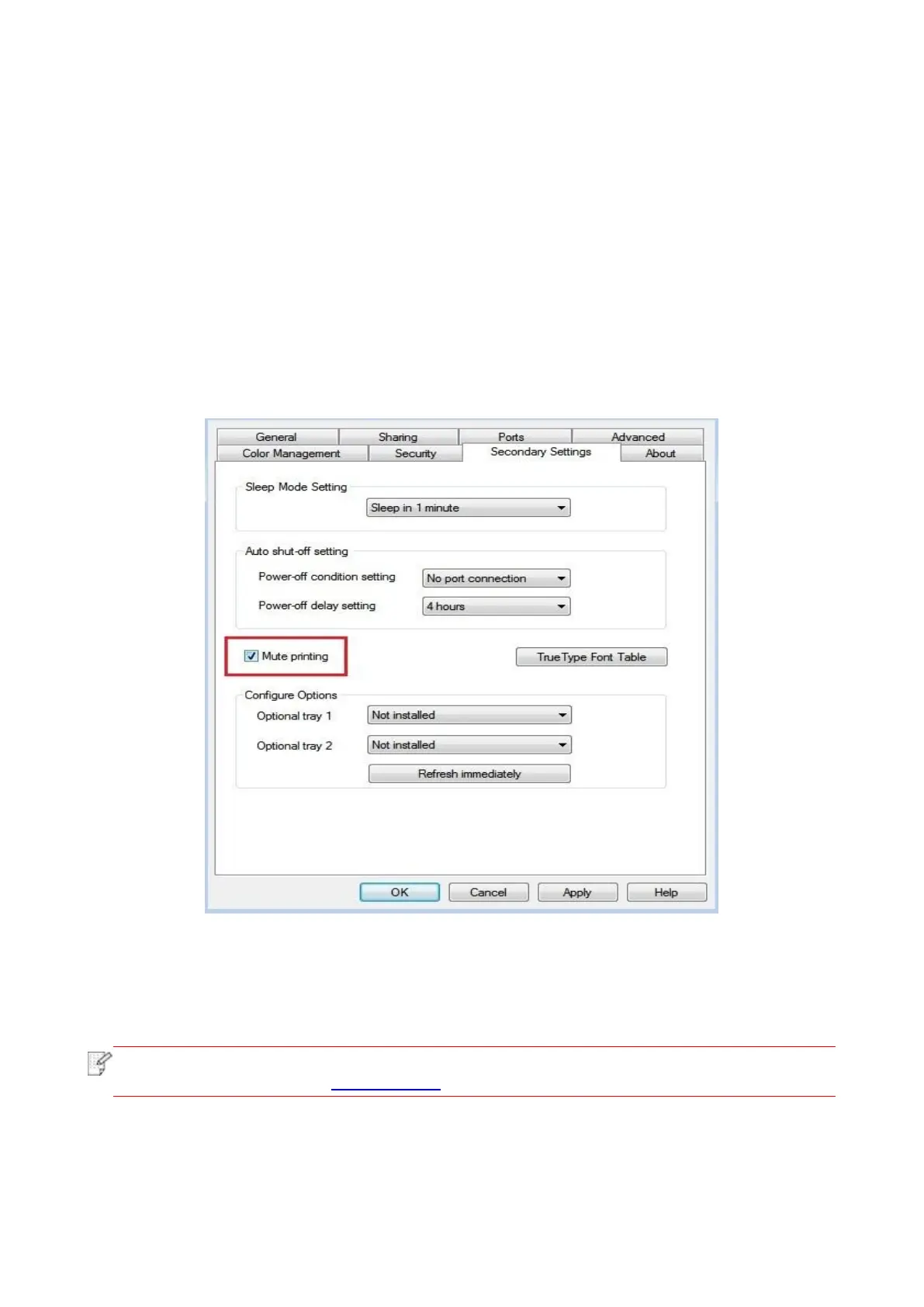72
7.3.5. Mute Printing
If the Mute Printing is set, the printing noise will be reduced but the printing will slow down to some
extent.
The operating steps of mute printing are as follows (applicable to printers that are installed via USB
connection)
Windows 7 is taken as the example in the following operation. The information on your computer
screen may differ because of multiple operating systems.
1. Enter the “Start menu” – “Control Panel” –view “Devices and Printers”.
2. Right click printer and select “Printer properties” in the pull-down menu.
3. Enter the “Secondary Settings” option.
4. Tick “Mute printing” and click “Ok” to finish setup.
5. Open the printing work from the App, select a printer of the corresponding model and then set
up printing according to needs.
6. Click “Print” to realize mute printing.
• You may also set mute printing directly with the keys on control panel. For specific
steps, please refer to “Mute printing”.
