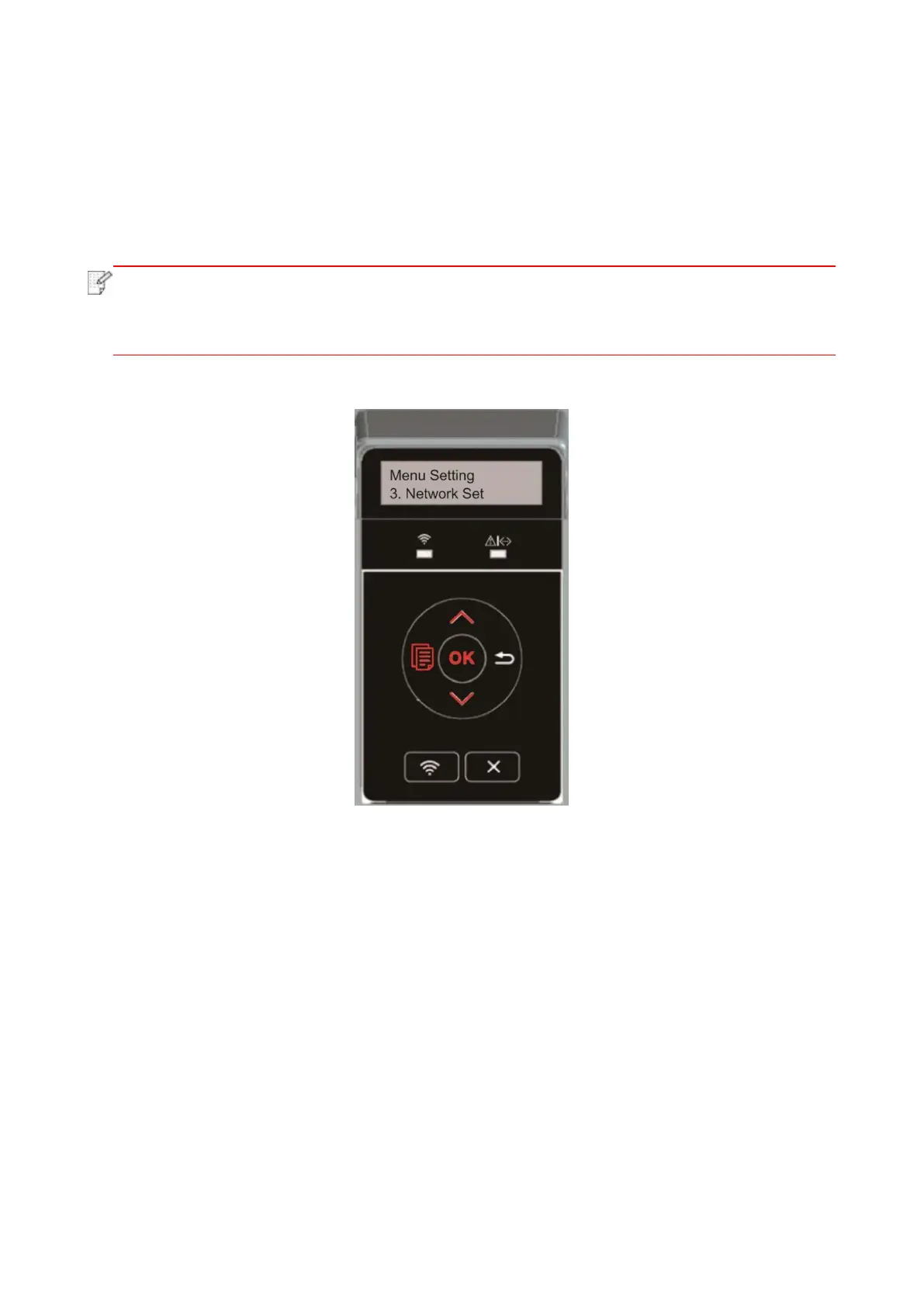86
9.2. Network Settings
You can check or set network status via network setting.
1. Press "Menu" to enter the Menu Settings interface.
2. Press direction key “▲” or “▼” and select “Network Set” option and press “OK” key to set “Wired
network setting”, “wireless network setting” and “WiFi Direct”.
• To set IP address, subnet mask and gateway, press direction key “▲” to circularly
accumulate values from “0-9”, press direction key “▼” to circularlly input the position
from left to right, press “OK” key to save setting and press “Return” key to return to the
previous menu.
