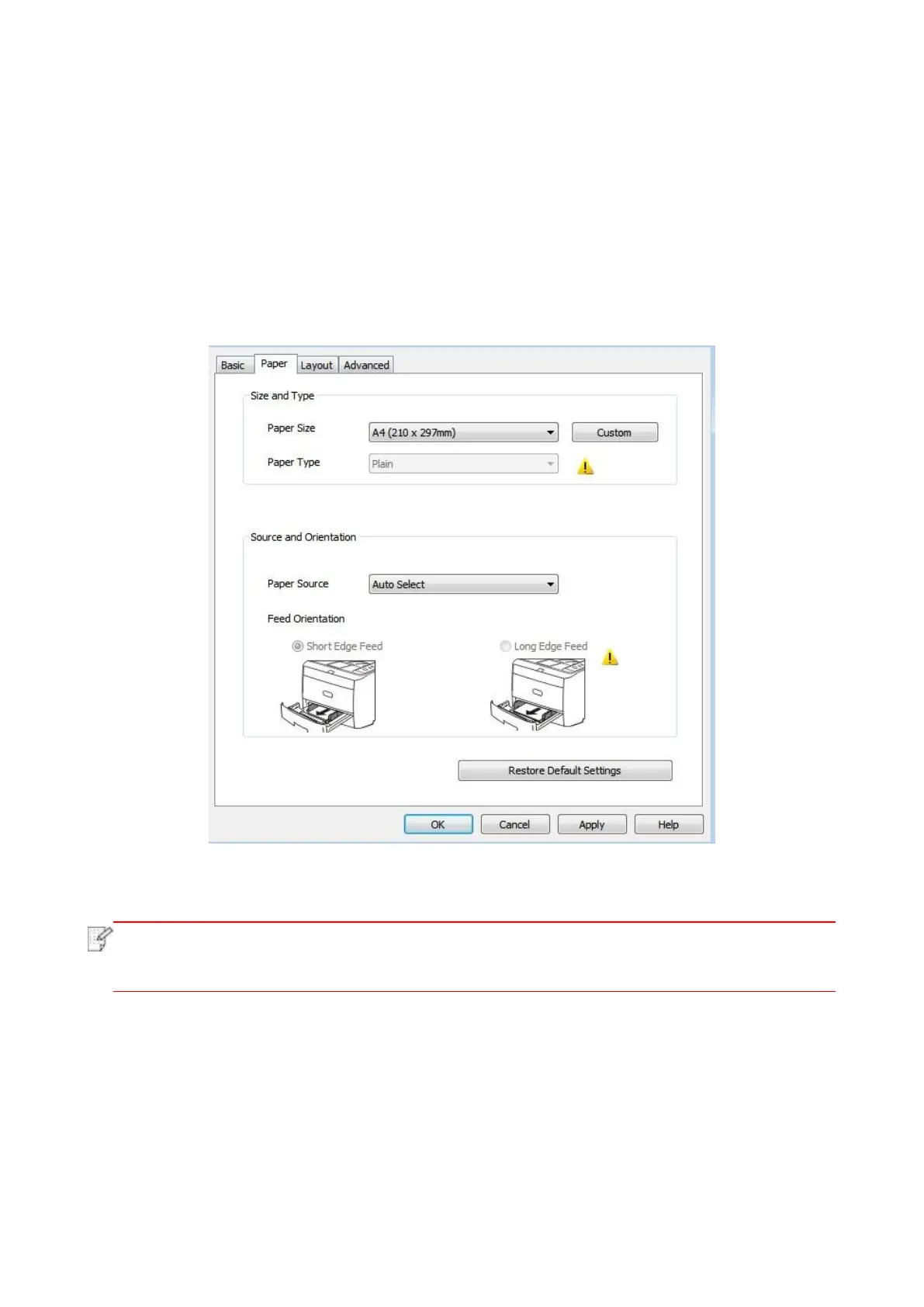61
7.2. Printing method
When printing, you can specify the tray to print as needed. The operating steps are as follows:
1. Open the file to be printed, click the “File” menu in the upper left corner, and select “Print” to
enable the print driver.
2. Select printer of the corresponding model.
3. Click “Printer Properties/Preferences” to configure printing.
4. Enter the “Paper” options interface, you can set “paper size and type”, “paper source and
orientation” as needed.
5. Click “OK” to finish printing setup.
• If the printer control panel sets the paper size/type to “Auto”, print job will be done by
the “paper size/type” as set by the driver.To obtain better print effect, please load the
paper media matching your settings for the corresponding tray.
