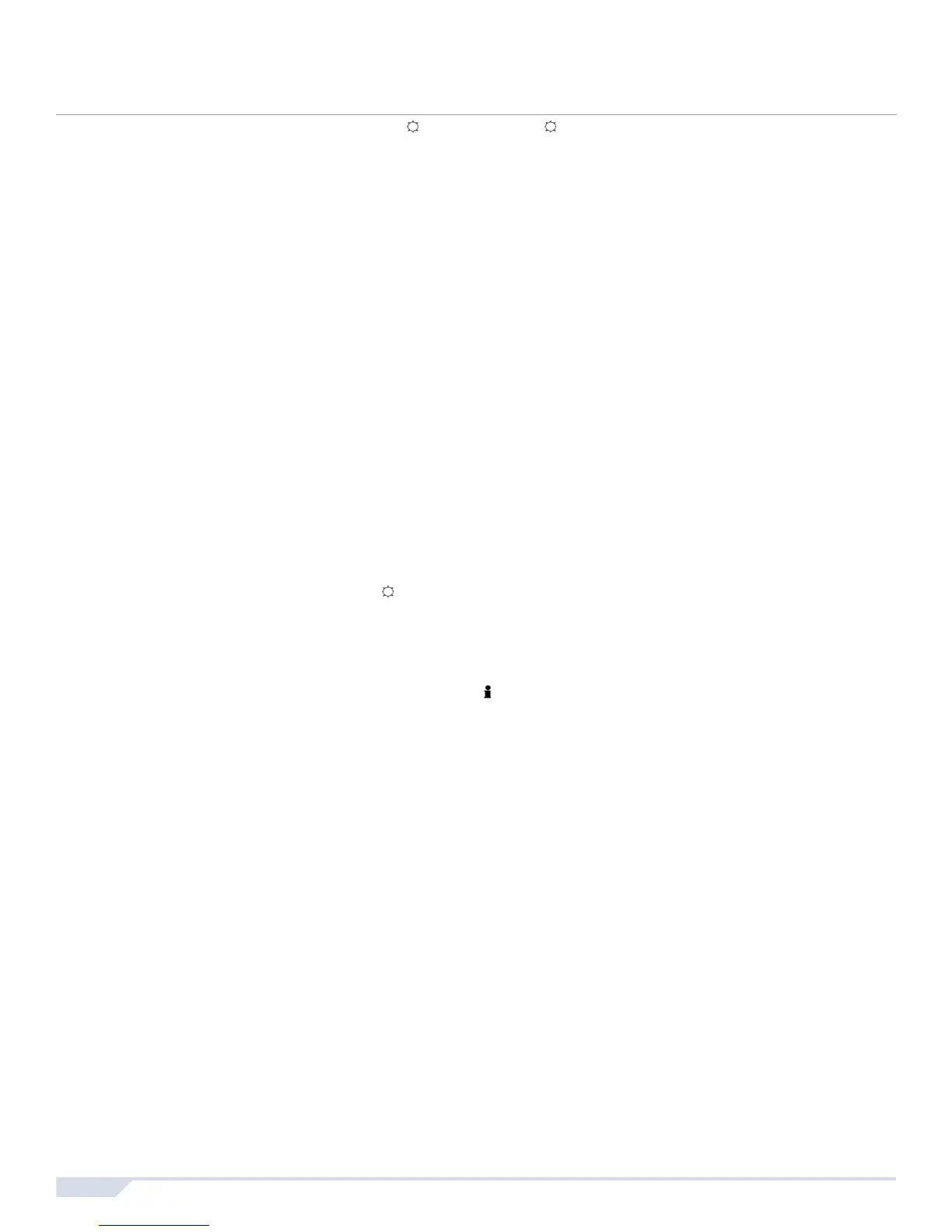8 User Guide
Keypad Backlight
The illumination level behind the keys can be modified to suit your needs.
Power Save Mode (K32RF / K37 only)
If DC power is not supplied to the wireless keypad, the module’s display will shut off and go into power save
mode after one minute (20 seconds for K37). Press the [] key to activate the display.
How do I modify the backlight?
• For K32 and K32RF: Press and hold the [ ] key. Press the [ ] key to set the desired backlight level. Press
[
CLEAR] or [ENTER] to exit.
For K35: Press and hold the [S] key for 4 seconds. Keys 1, 2, 3, 5 and 6 will flash. Press [
CLEAR] to exit
the menu without saving the information or press [ENTER] to exit the menu and save the information. Press
the desired key and scroll using the [S] and [T] to adjust:
[1] To adjust the scrolling speed.
[2] To adjust the backlight (0 = Off, 1 = Lowest brightness / 7 = Maximum brightness)
[3] To ad jus t the c on tr ast ( 0 = Low c ont ra st, 4 = Hi gh cont ra st)
[5] To adjust the auto dim backlight level (0 = Off, 1 = Lowest auto dim backlight, (...) 7 = Highest auto dim
backlight
[6] To adjust the auto dim delay (0 = Off, 1 = 1 sec., 2 = 5 sec., 3 = 10 sec., 4 = 20 sec., 5 = 1 min., 6 = 2
min., 7 = 4 min.)
For K37: Press and hold the [S] key for 4 seconds. Keys 1 and 2 will flash. Press [
CLEAR] to exit the menu
without saving the information or press [
ENTER] to exit the menu and save the information. Press the
desired key and scroll using the [S] and [T] to adjust:
[1] To adjust the backlight.
[2] To adjust the auto dim delay (5 = 5 sec. / 15 = 15 sec.)
For the K10V, K10H and K636: Press and hold the [
MEM] key. The [MEM] key will illuminate. Press the
[
MEM] key to set the desired backlight level. Press [CLEAR] or [ENTER] to exit.
For the K32LCD: Press and hold the [] key. Press [2] to modify the backlight. Scroll using the [S]
and [T] keys. Press [
ENTER] to save.
