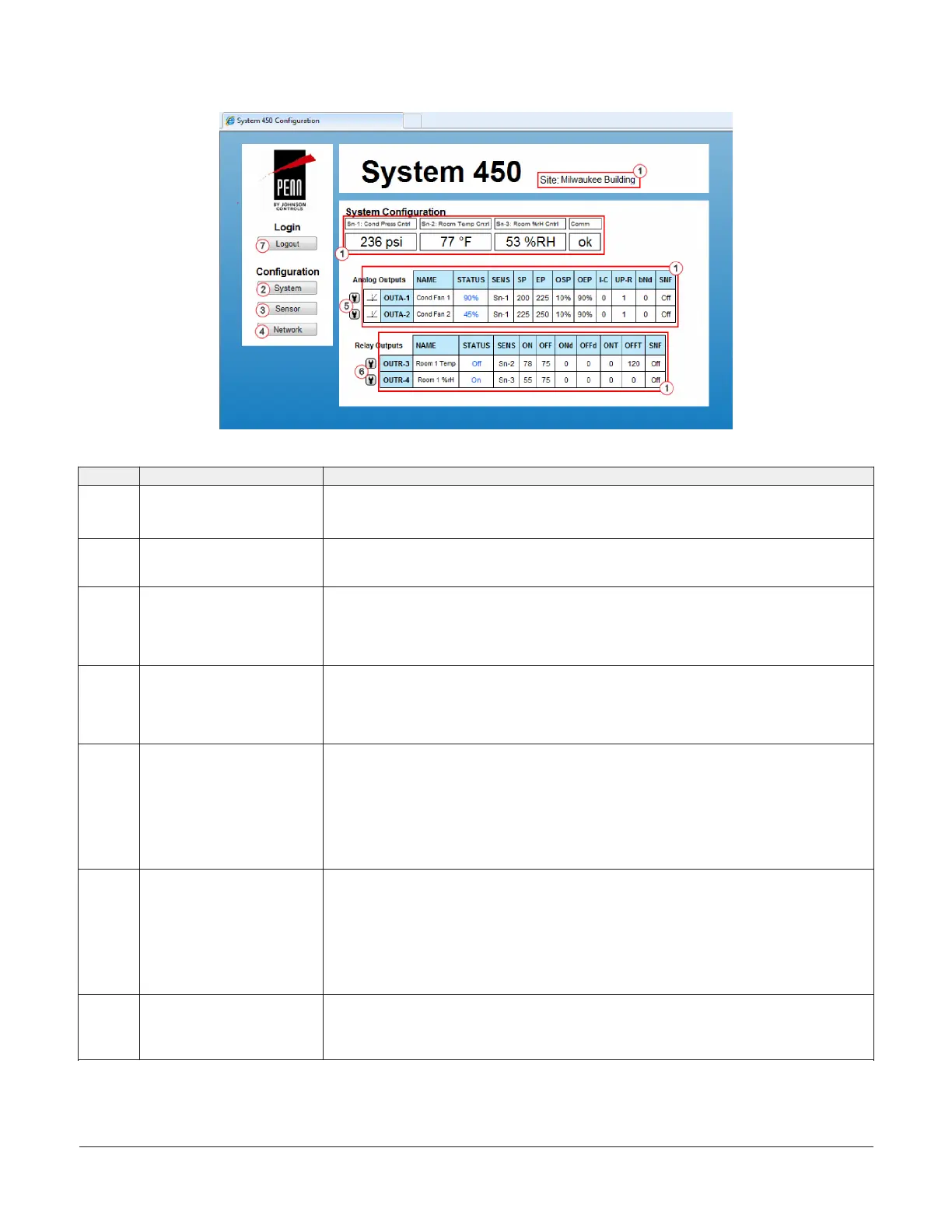Figure 64: System 450 System Configuration page example
Table 8: System 450 web UI System Configuration page user actions, descriptions, and references
Callout Identifier User actions, descriptions, references
1 Site name and System status
information
See System Overview page for information regarding the system status information and
site name. This information is the same on both the System Overview page and the System
Configuration page.
2 System button Click System to go to this System Configuration page.
Clicking the System button on the System Configuration page simply refreshes the page. Click
the System button on any other configuration page to go to the System Configuration page.
3 Sensor button Click Sensor to go to the Sensor Configuration page.
You set up your control system sensors on the Sensor Configuration page. You must set up
the system sensors before you can set up the outputs.
See Sensor Configuration page for more information on setting up your control system
sensors in the web UI.
4 Network button Click Network to go to the Network Configuration page.
You set up your control system Network communications setting on the Network
Configuration page.
See Network Configuration page for more information on setting up network
communications in the web UI.
5 Analog Output Setup Access
buttons
Click the button (showing a small wrench head) to the left of an Analog Output (OUTA-x)
status row to go to that analog output’s configuration page.
The control module automatically detects the type and position of the control system outputs
in the module assembly and assigns an output type and unique output number for each
output in your system.
See Analog Output Configuration page for more information on setting up analog outputs in
the web UI.
In this example, Outputs 1 and 2 are analog outputs.
6 Relay Output Setup Access
buttons
Click the button (showing a small wrench head) to the left of a Relay Output (OUTR-x) status
row to go to that relay output’s configuration page.
The control module automatically detects the type and position of the control system outputs
in the module assembly and assigns an output type and unique output number for each
output in your system.
See Relay Output Configuration page for more information on setting up relay outputs in the
web UI.
In this example, Outputs 3 and 4 are relay outputs.
7 Logout button Click Logout to log out of the System Configuration page and go to the System Overview
page.
After 15 minutes of inactivity in the System Configuration page, the System 450 UI
automatically logs out of the web UI.
System 450 Series Control Module with Ethernet Communications Installation Guide28
