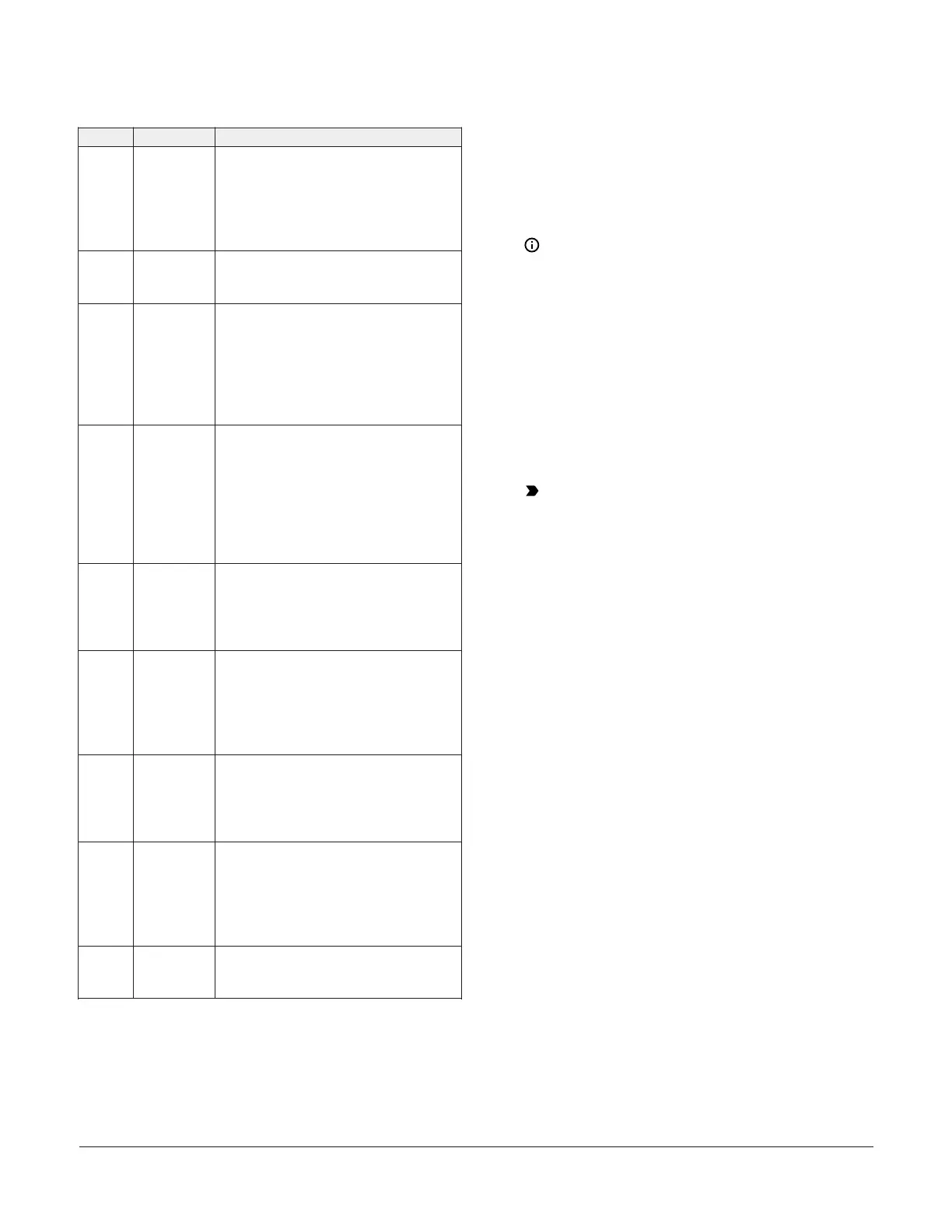Table 2: System 450 Control Module Output Analog
LEDs, LCD, four-button touchpad UI
Callout Feature Description
1 Status or
Setup value
Displays the current input status, output
status, or setup parameter value for the
displayed input sensor, output, or setup
parameter. Press Up or Down to select a
different parameter value when the value
is flashing. Here, 100 = 100%.
2 LED Green LEDs on Relay Control Module and
Relay Expansion Modules (only) indicate
if the associated relay output is on or off.
3 Output
number
Displays a numerical value that identifies
the output associated with the status or
setup value shown on the screen. Output
numbers are automatically determined
by the outputs' physical positions (left to
right) in the module assembly. Here, 4 =
Output 4.
4 Control ramp
icon
Displays whether an analog output
(only) is set as direct-acting or reverse-
acting, and whether the output signal
strength is at minimum or maximum
when the sensed property is at Setpoint.
The control ramp icon displayed is
determined by the output's SP, EP, OSP,
and OEP setup values.
5 Next button In the Main screens, press Next to scroll
through the system status screens. In
a setup screen, press Next to save the
(flashing) setup value and go to the next
setup screen.
6 Up and
Down
buttons
Press Up or Down to select a different
value for any flashing value in the setup
value field. In the Main (sensor status)
screens, press and hold both Up and
Down for 5 seconds to access the setup
Start screens.
7 Menu button Press M to move through the sensor and
output setup start screens. When moving
through the status or setup screens,
press M to return to the status start
screen or setup start screen.
8 Status
or Setup
identifier
Displays the unit of measurement,
output, sensor number, or setup
parameter for the displayed status or
setup value. The setup identifier OSP
represents % output signal strength at
setpoint.
9 LCD Backlit LCD screen. During normal
operation, the LCD displays the Main
screens.
Setting up the Control System in the UI
System 450 control modules have a backlit LCD and a
four-button touchpad UI (Figure 4) that enable you to set
up your control system.
1. Build your control system module assembly and
connect it to power. See Building a System 450
Module assembly.
Note: Every time a module assembly is
powered On, the control module polls all of
the modules to identify output type (relay
or analog) and assigns a sequential output
number (1 to 9 [0 = 10]) to each output starting
with the control module output on the left. The
output numbers identify each output’s setup
screens in the UI. (See Figure 4.)
2. Access the System 450 setup screens in the UI. See
Accessing the System 450 Setup Start screens.
3. Set up the control system inputs in the UI. See
Setting up System 450 Sensors.
4. Set up the control system outputs in the UI. See
Setting up System 450 Outputs.
Important: Do not change the module
positions after a System 450 control system
is set up in the UI. System 450 control logic is
set up in the UI according to the Sensor Types,
the output types, and the output numbers.
Changing modules or module positions in a
module assembly that is already set up in the
UI can change the output numbers, output
types, and the setup values of the assembly
outputs, which requires setting up the outputs
again.
Viewing the Startup, Main, and System Status
screens
Every time you connect power to a System 450 control
module, the Startup screen appears for several seconds
before the Main screens appear. The Startup screen
displays the current firmware version for the module. See
Accessing the System 450 Setup Start screens and System
450 Firmware versions for more information.
After you install, wire, power on, and set up your control
system in the UI, the Main screens appear on the LCD,
immediately after the Startup screen. During normal
operation, the Main screens automatically scroll through
the current status of each sensor in your control system.
See Accessing the System 450 Setup Start screens for
more information.
The System Status screens display the current status of
each input and output in your control system. With the
Main screen displayed, press Next repeatedly to scroll
through and view all of the status screens in your control
system. See Accessing the System 450 Setup Start screens
for more information about the System Status screens.
System 450 Firmware versions
System 450 firmware versions identify the features
available on System 450 modules. System 450 control
modules with network communications have the High
System 450 Series Control Module with Ethernet Communications Installation Guide 5