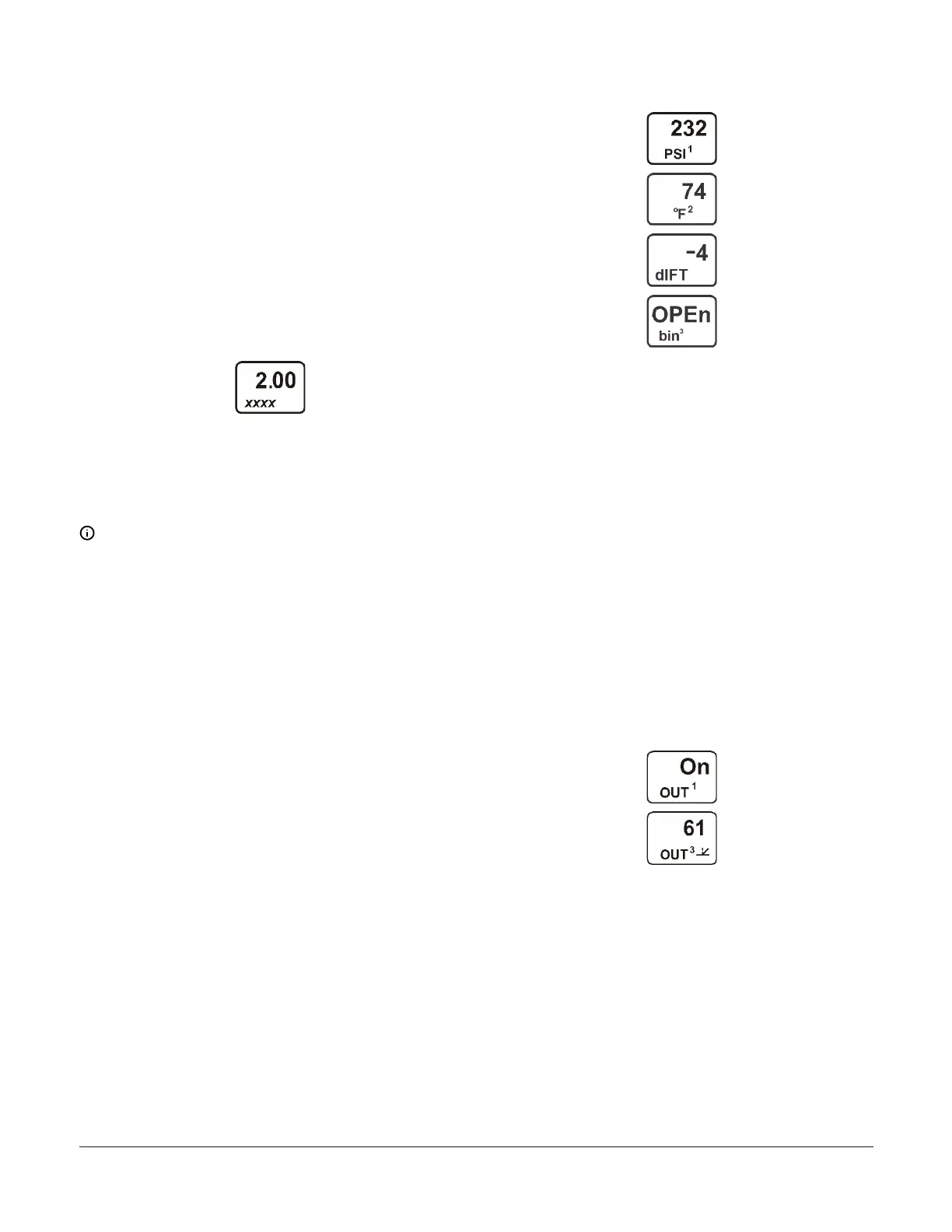Input-Signal Selection and Differential Control features.
See High Input-Signal selection and Differential control for
more information.
Accessing the System 450 Setup Start screens
When you power a System 450 control module, the LCD
displays the control module’s current firmware version
for approximately 5 seconds before it displays the Main
(Input Status) screen.
The following figure shows System 450 firmware version
number 2.00 on the top of the screen. The number on the
bottom of the screen (indicated in this example with xxxx)
identifies the Johnson Controls firmware.
Figure 5: Startup screen
During normal operation, the Main screens automatically
scroll through the current status of each input sensor in
your control system and display the sensor number, the
unit of measurement, and the sensed condition value. See
Figure 62 for an example of the Main screens.
Note: Main screens are view-only; selections are
not made in Main screens. The Main screens are
the System 450 default screens. After 2 minutes of
inactivity in any screen, the UI reverts to the Main
screens.
While the Main screens are scrolling, you can press Next
repeatedly to scroll through and view the System Status
screens for all inputs and outputs in your control system.
While the Main Screens are scrolling, you can press and
hold Up and Down for 5 seconds to access your control
system’s Setup Start screens. But if the System 450 User
password is set to a value other than factory-default value
of 0000, the Password Protected Access screen appears
and requires you to enter either the valid User password
or valid Admin password to proceed to the Sensor Setup
Start screen and the rest of the System 450 setup screens.
In the following figure, the top two screen examples show
Sensor 1 sensing 232 psi and Sensor 2 sensing 74°F. The
third screen example shows a Temperature Differential
Sensor sensing a -4 degree differential. The bottom
screen shows Sensor 3 set up as a Binary Input and the
input is open.
Figure 6: Main (Input Status) screens
The System Status screens display current status of all
inputs and outputs in your control system. System Status
screens are view-only; selections are not made in Status
screens. Relay output status screens display output
number and relay status (On/Off). Analog output status
screens display output number, output signal strength (as
a percentage of the total signal strength), and a control
ramp icon, which indicate the output’s control action.
Press Next repeatedly to scroll and view the System
Status screens for the inputs and outputs in your control
system. When you stop pressing Next, the displayed
Status screen refreshes its value and remains displayed
for 2 minutes before returning to the Main Screens.
The following figure shows Output 1 relay is On and
Output 3 signal strength is 61% of the total signal
strength. The control ramp icon in the bottom screen
example indicates that the analog output is set up with
SP<EP and OSP<OEP. See Setting up an Analog Output for
information about ramp icons.
Figure 7: System Status screens
When Password Protection is enabled, the Password
Protected Access screen appears after you press and
hold Up and Down for 5 seconds to access your control
system’s Setup Start screens. If the User password is set
to the factory-default value of 0000, password protection
is disabled, and the Password Protected Access screen
does not appear; the Sensor Setup Start screen appears.
See Setting up password protection for more information
on System 450 password protection.
System 450 Series Control Module with Ethernet Communications Installation Guide6