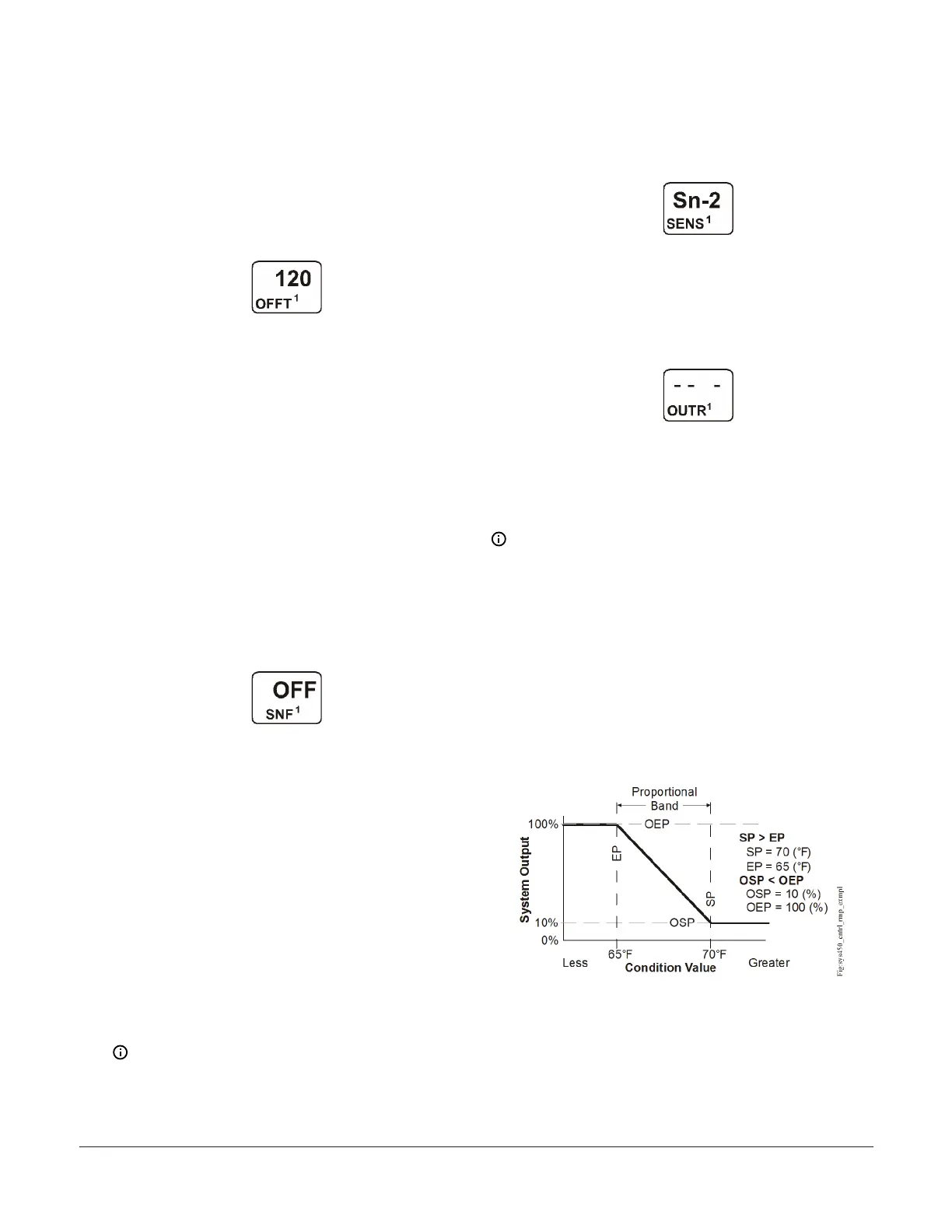8. In the Minimum Relay OFF Time Selection screen,
press Up or Down to select the minimum time that
this output relay remains off after reaching the Relay
OFF value. Minimum OFF Time range is 0 to 300
seconds. Press Next to save your selection and go to
the Sensor Failure Mode Selection screen.
The following figure shows an OFFT value of 120
(seconds) selected for Output 1.
Figure 25: Minimum Relay OFF Time Selection screen
9. In the Sensor Failure Mode Selection screen, press
Up or Down to select the output’s mode of operation
if the sensor or sensor wiring fails. For outputs that
reference functional sensors HI-2, HI-3, or Sn-d, the
failure of any of the referenced hard-wired sensors
results in a functional sensor failure condition. The
output operates in the selected Sensor Failure mode
until the failure is remedied. Sensor Failure mode
selections for relay outputs include:
- ON—output relay remains on during sensor
failure.
- OFF —output relay remains off during sensor
failure.
Press Next to save your sensor failure mode
selection and go to the Edit Sensor screen.
The following figure shows OFF selected as the
Sensor Failure mode for Output 1.
Figure 26: Sensor Failure Mode Selection screen
10. If you do not need to change the output’s sensor,
simply press Next in the Edit Sensor screen to save
the current sensor selection and return to the Relay
Output Setup Start screen.
This Edit Sensor screen displays the sensor that
this output currently references. Typically, no
action is taken in this screen. But if you need to
change the sensor that this output references,
you can select a different sensor for this out-
put in this screen. To change the sensor the out-
put references, press Up or Down in the Edit
Sensor screen to select the new sensor that the
output references. Then press Next to save the
new sensor selection and return to the Relay
ON Selection screen (ON or dON). If the new
sensor has a different Sensor Type from the
previously referenced sensor, repeat the output
setup procedure for this output.
Note: If you change the sensor that an output
references to a sensor with a different Sensor
Type, the default setup values for the output
change, and you must set the output up again.
The relay output is now set up in the System
450 UI. The following figure shows Sn-2 is
selected Sensor for Output 1.
Figure 27: Edit Sensor screen
11. After you set up the relay output, press Up to scroll
through the remaining Output Setup Start screens
and return to the Sensor Setup Start screen, or
press Down and Up simultaneously to return to the
System 450 Main screens. The following figure shows
a Relay Output Setup Start screen for Output 1.
Figure 28: Relay Output Setup Start screen
Setting up an Analog Output
Analog outputs provide an analog signal to control
equipment in your application based on the input from a
standard fixed setpoint sensor (Sn-1, Sn-2, or Sn-3) or a
High Input Signal Selection sensor (HI-2 or HI-3).
Note: The differential sensor, Sn-d, is used to set up
analog and relay outputs for Differential Control. See
Differential control for more information.
Analog outputs provide an auto-selecting analog signal
that is proportional to the sensed input condition. The
System 450 analog output senses the impedance of
the controlled equipment’s analog input circuit and
automatically delivers either a 0–10 VDC or 4–20 mA signal
to the controlled equipment.
Figure 29 shows an example of the analog output setup
values and the resulting output signal in a typical space
heating application (SP > EP and OSP < OEP).
Figure 29: Control ramp example for a typical heating
application (SP > EP and OSP < OEP)
The control action between the input signal and the
output signal can be set up four ways, depending on
the values selected for the Setpoint (SP), End Point (EP),
Percent Output Signal Strength at Setpoint (OSP), and
Percent Output Signal Strength at End Point (OEP). The
LCD displays different Control Ramp icons for the four
control actions.Table 6 shows the four Control Ramp
System 450 Series Control Module with Ethernet Communications Installation Guide14