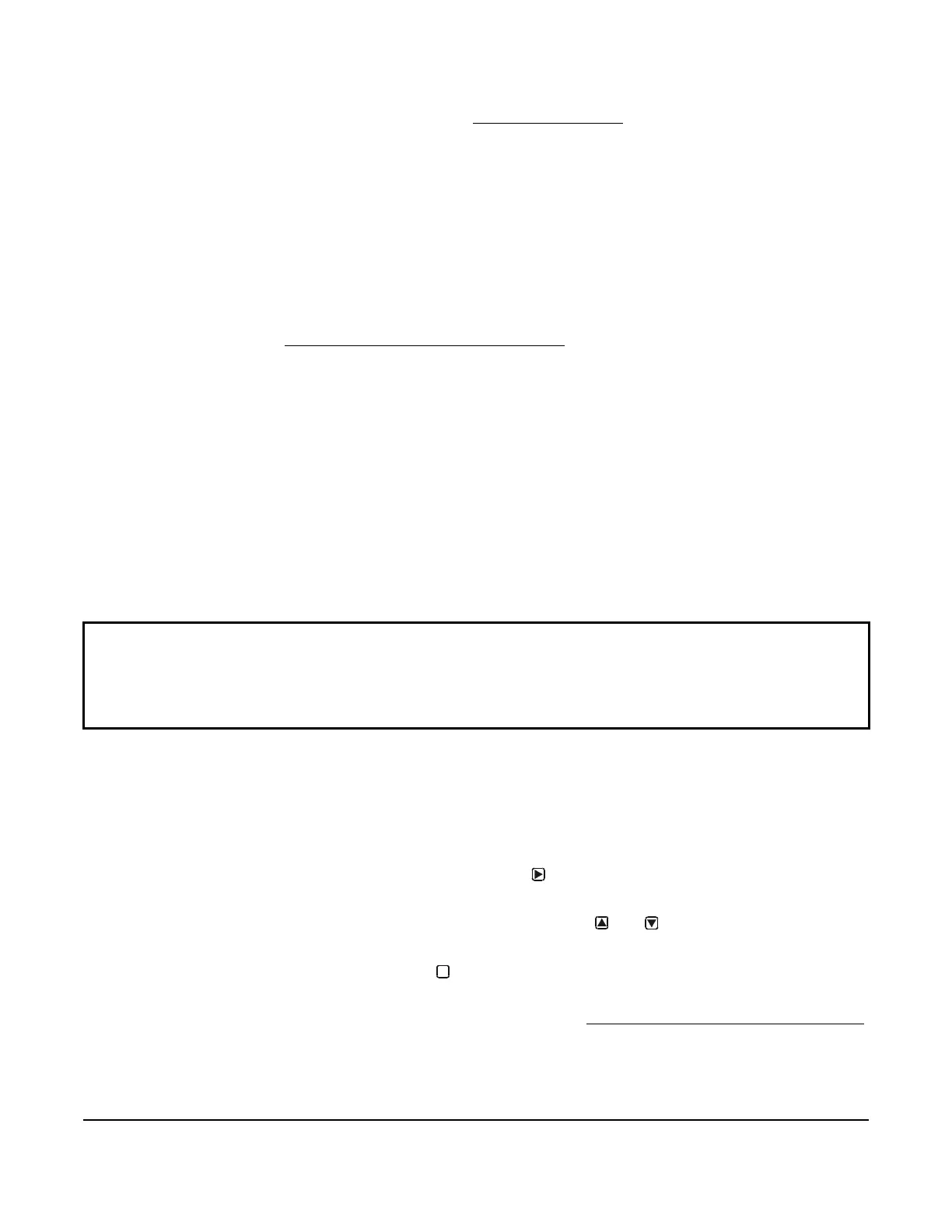System 450™ Series Modular Control Systems with Standard Control Modules Technical Bulletin
40
Wiring System 450 Sensors and Transducers
Refer to the sensor installation instructions referenced in System 450 Overview on page 3 for information on wiring
System 450 compatible sensors.
Setting up a System 450 Control System
After assembling the modules, your System 450 control system is ready to connect to power and to be set up in the
control module UI.
Notes:
• You can power on and set up your System 450 control system in the control module UI before installing the
module assembly or wiring the sensors and outputs.
• The sensors or transducers must be set up in the System 450 UI before you can set up any of the control
system outputs. See Setting Up the Sensors and Transducers
on page 43 for more information and
detailed procedures.
Determining Output Numbers and Output Types
After all of the modules in your control system are properly assembled and each time power is supplied to the
module assembly, the control module automatically polls all of the modules in the assembly, assigns output
numbers, and determines output types and their order in the assembly.
The control module assigns a sequential output number to each output in the module assembly, starting with the
output farthest to the left in the module assembly, which is assigned output number 1. Each output to the right of
output 1 is assigned an output number; the numbers are 2 to 9 in order of the output’s physical position, left to right,
in the module assembly. Zero (0) is assigned to output 10, if the control system has ten outputs. See Figure 2 on
page 7 for an example of output numbers in a module assembly.
The control module also determines if an output is a relay output or an analog output, and generates the
appropriate status screens and setup screens in the System 450 UI for each output.
System 450 UI Navigation Guidelines
See the example menu flowchart in Figure 3 on page 8 and the following general guidelines for information on
navigating the System 450 UI on the standard control modules.
• During normal operation, the Main screens (sensor status screens) auto-scroll, displaying the control system’s
sensor statuses on the LCD.
• While the Main screens are auto scrolling on the LCD, press (repeatedly) to manually scroll through the
sensor status and output status screens.
• While the Main screens are auto scrolling on the LCD, press and hold and simultaneously for 5 seconds
to go to the Sensor Setup Start screen and access the rest of the System Setup screens.
• While in any System Setup Start screen, press repeatedly to scroll through the System Setup Start screens
for your control system. (You cannot type values in System Setup Start screens.)
•You must set up the sensors before you can set up the outputs. (See Setting Up the Sensors and Transducers
on page 43 for procedures for setting up the sensors.)
IMPORTANT: Do not change the module positions after a System 450 control system is assembled,
powered, and set up in the System 450 UI. System 450 control logic is set up in the UI according to the Sensor
Type, Output Type, and Output Number. If you change the module positions in a module assembly that is
already set up in the UI, the output numbers and default setup values for the outputs also change, which often
requires you to set up the entire control system in the UI again.
M
