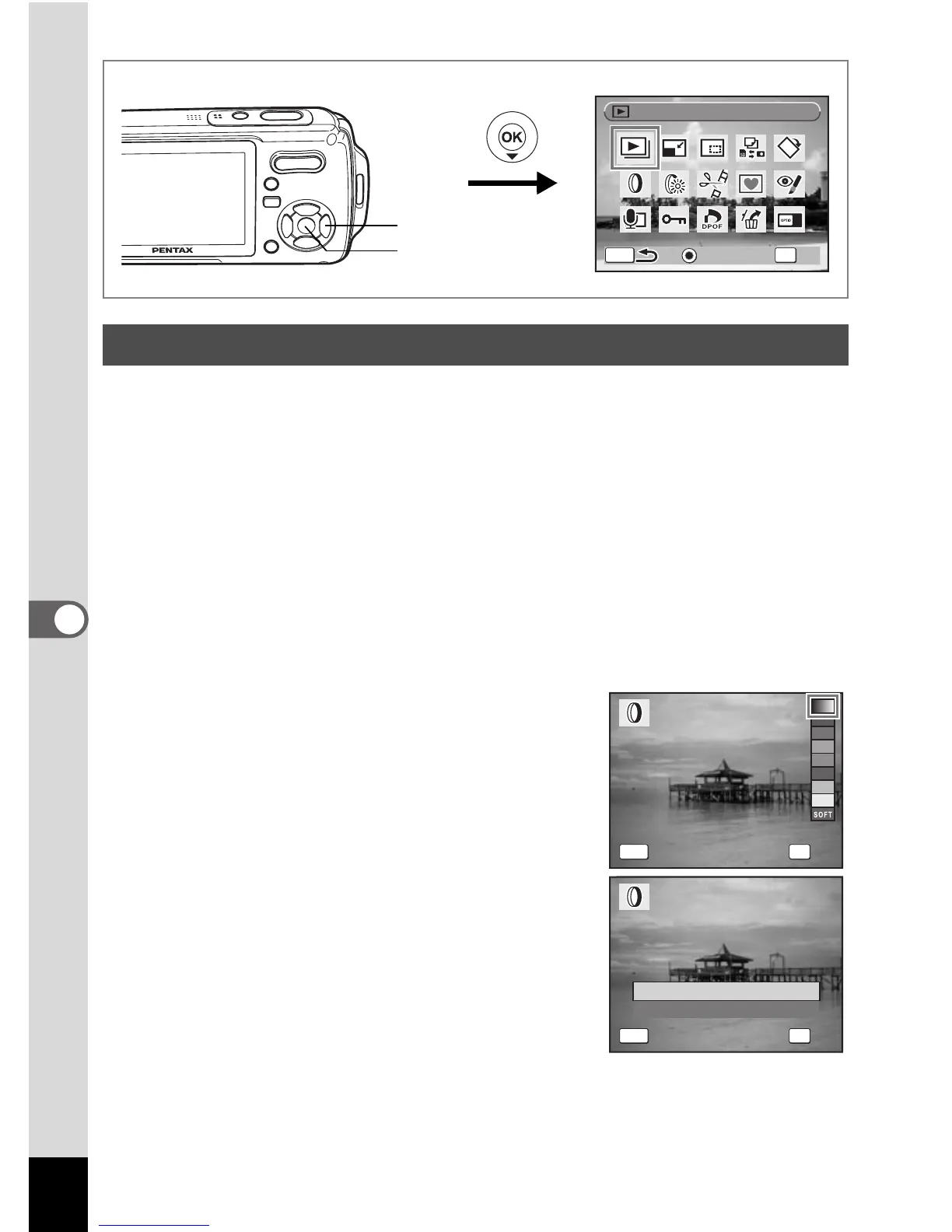136
6
Editing and Printing Images
This function lets you edit selected images with digital filters to change
the color, etc.
You can choose from nine filters: B&W, sepia, red, pink, purple, blue,
green, yellow and soft.
1 Enter the Q mode and use the four-way controller
(45) to choose the image you want to edit.
2 Press the four-way controller (3).
The Playback Mode Palette appears.
3 Use the four-way controller (2345) to select D
(Digital Filter).
4 Press the 4 button.
The digital filter selection screen appears.
5 Use the four-way controller (23)
to choose a digital filter.
You can preview the results of the filter
effect.
6 Press the 4 button.
A confirmation dialog for overwriting the
image appears.
7 Use the four-way controller (23)
to select [Overwrite] or [Save as].
[Save as] is the only available option for
protected images.
8 Press the 4 button.
The edited image is saved with the same number of recorded pixels
and quality level as the original.
Using the Digital Filters
OK
Guide
