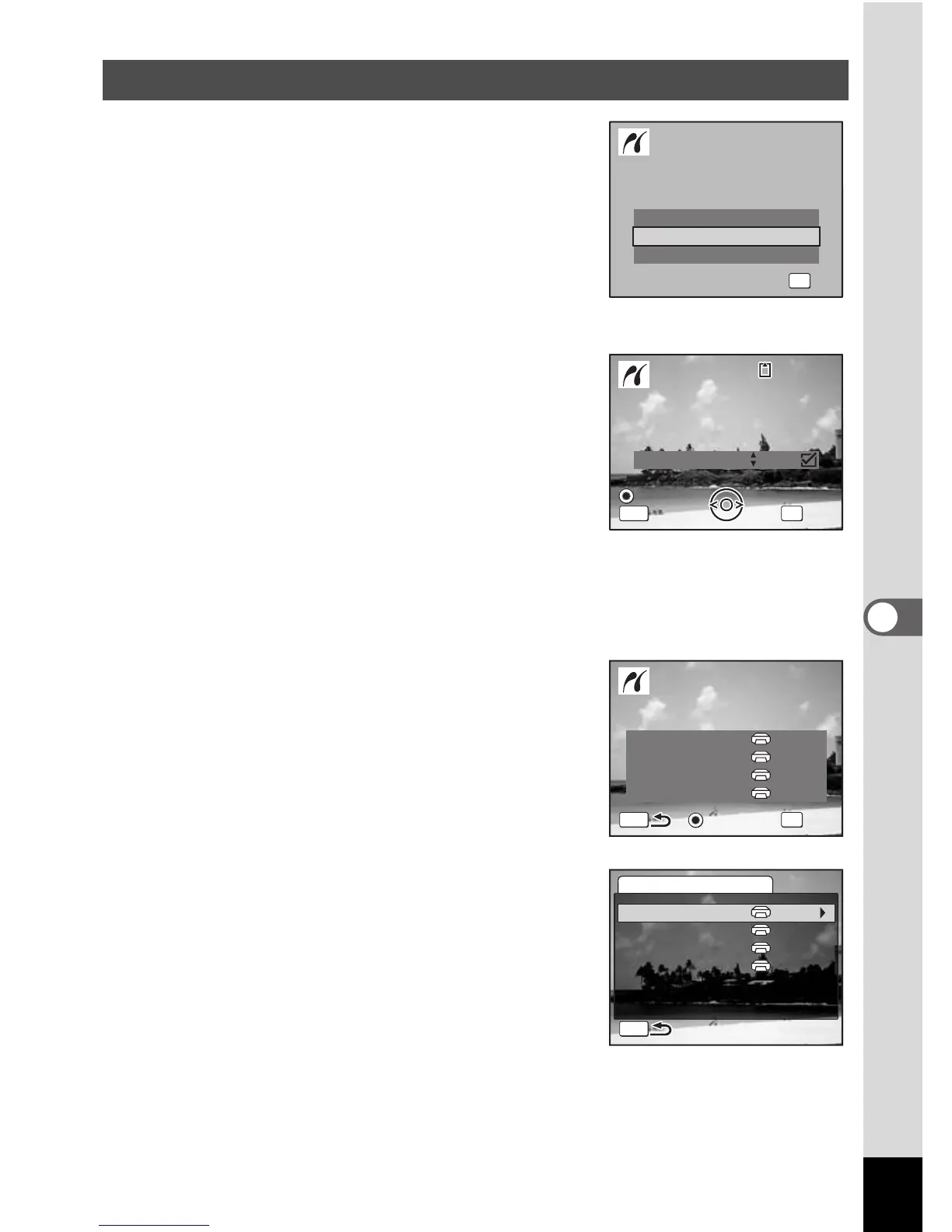149
6
Editing and Printing Images
1 In the printing mode selection
screen, use the four-way
controller (23) to select [Single
Image].
2 Press the 4 button.
The setting screen appears.
3 Use the four-way controller (45)
to choose an image to print.
4 Use the four-way controller (23)
to choose the number of copies.
You can print up to 99 copies.
5 Use the Green button to choose
whether to insert the date or not.
O (On) : The date will be imprinted.
P (Off) : The date will not be imprinted.
6 Press the 4 button.
A confirmation dialog appears.
To print the pictures according to the print
settings on the printer, press the 4
button.
To change the print settings, go to Step 7.
7 Press the Green button.
The screen for changing the print settings
appears.
8 Select [Paper Size] and press the
four-way controller (5).
The Paper Size screen appears.
Printing Single Images
All Images
