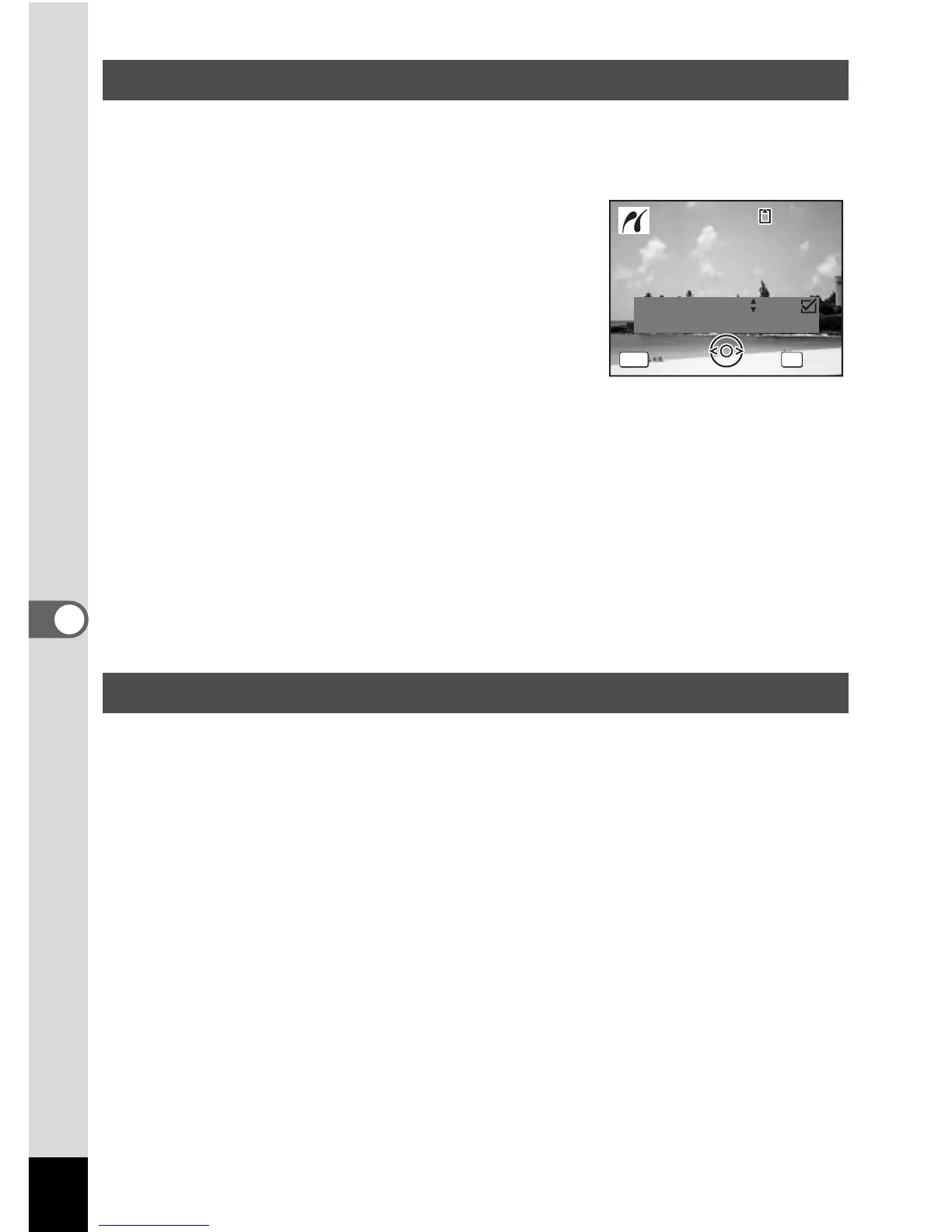152
6
Editing and Printing Images
1 In the printing mode selection screen, use the four-way
controller
(
23
) to select [DPOF AUTOPRINT].
2 Press the 4 button.
The DPOF settings you have made appear.
Use the four-way controller (45) to check
the number of copies for each picture,
whether to insert the date or not, and the
total number of copies. Refer to p.145 for
instructions on how to make the DPOF
settings.
3 Press the 4 button.
A confirmation dialog appears.
Refer to Steps 7 to 11 of “Printing Single Images” (p.149 and p.150) for
details of changing print settings.
4 Press the 4 button.
The images are printed according to the settings.
Press the 3 button to cancel printing.
Disconnect the USB cable from the camera and printer when you have
finished printing.
1 Turn off the camera.
2 Disconnect the USB cable from the camera and printer.
Printing Using the DPOF Settings
Disconnecting the Cable from the Printer
Copies
Total
