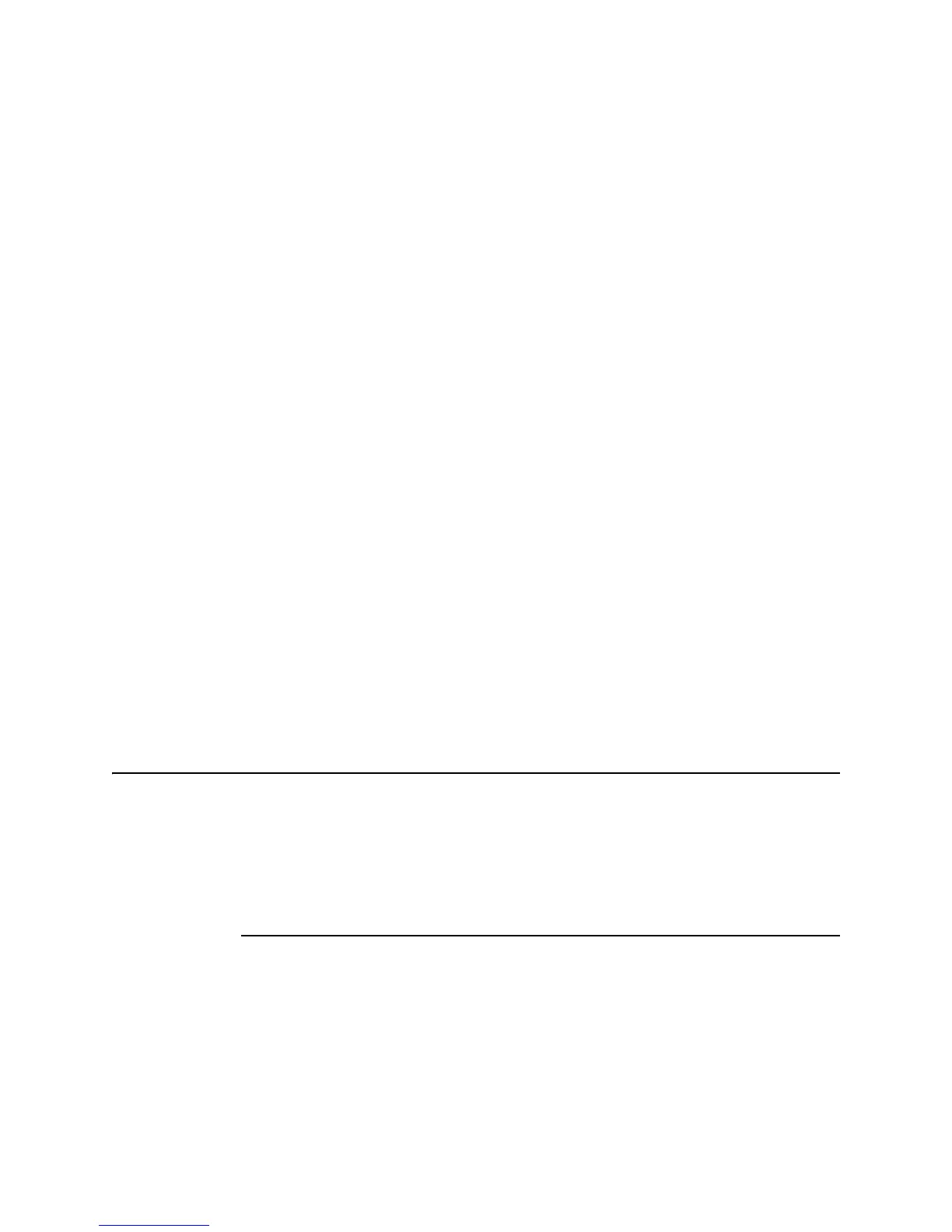Adding APs to an Installed ITS
IntelliVue Telemetry System Infrastructure Installation and Service Guide 4-7
Adding an AP via Auto-Registration
To add an Access Point to an already up and running ITS using the auto-registration
method:
1. Prior to adding the AP to the ITS, ensure the following information is defined and
available:
1.4 GHz AP
Configuration
1.4 GHz Smart-Hopping AP Configuration
• AP Name - Set as appropriate for this AP.
• Partnered AP Controller - Should be “ANY” as the AP’s Partnered APC will get
set correctly based upon the AP’s Group membership setting.
• Group Membership - Set as appropriate for this AP.
• WMTS Channels - Set to match existing ITS configuration.
• RF Access Code - Set to match existing ITS configuration.
• IP Address, Subnet Mask, and Default Gateway - Set to match existing ITS
configuration.
2.4 GHz AP
Configuration
2.4 GHz Smart-Hopping AP Configuration
• AP Name - Set as appropriate for this AP.
• Partnered AP Controller - Should be “ANY” as the AP’s Partnered APC will get
set correctly based upon the AP’s Group membership setting.
• Group Membership - Set as appropriate for this AP.
• Radio Regulations - Set to match existing ITS configuration.
• Frequency Plan - Set to match existing ITS configuration.
• ZigBee channel used for medical - Set to match existing ITS configuration.
• RF Access Code - Set to match existing ITS configuration.
• IP Address, Subnet Mask, and Default Gateway - Set to match existing ITS
configuration.
Note Record the MAC address of the new AP prior to installing it. The MAC address is
printed on the label found on the bottom of the AP. Also, to simplify the AP addition/
configuration procedure, you may find it helpful to connect the AP directly to a Sync
Unit in an equipment closet using a patch cable until the AP configuration is
complete, and then disconnect and move the AP to its permanent mounting
location. This may be desirable if you are connecting your service PC to a network
switch to manage an AP in the same equipment closet.
2. Route a Category 5 UTP cable between each ITS Standard or Core Access Point
and the equipment closet in which the ITS infrastructure devices are installed.
Be sure to install a ferrite block within 20 inches (50 cm) of the RJ-45 connector
that connects to the Standard or Core Access Point as shown in Figure 4-2
