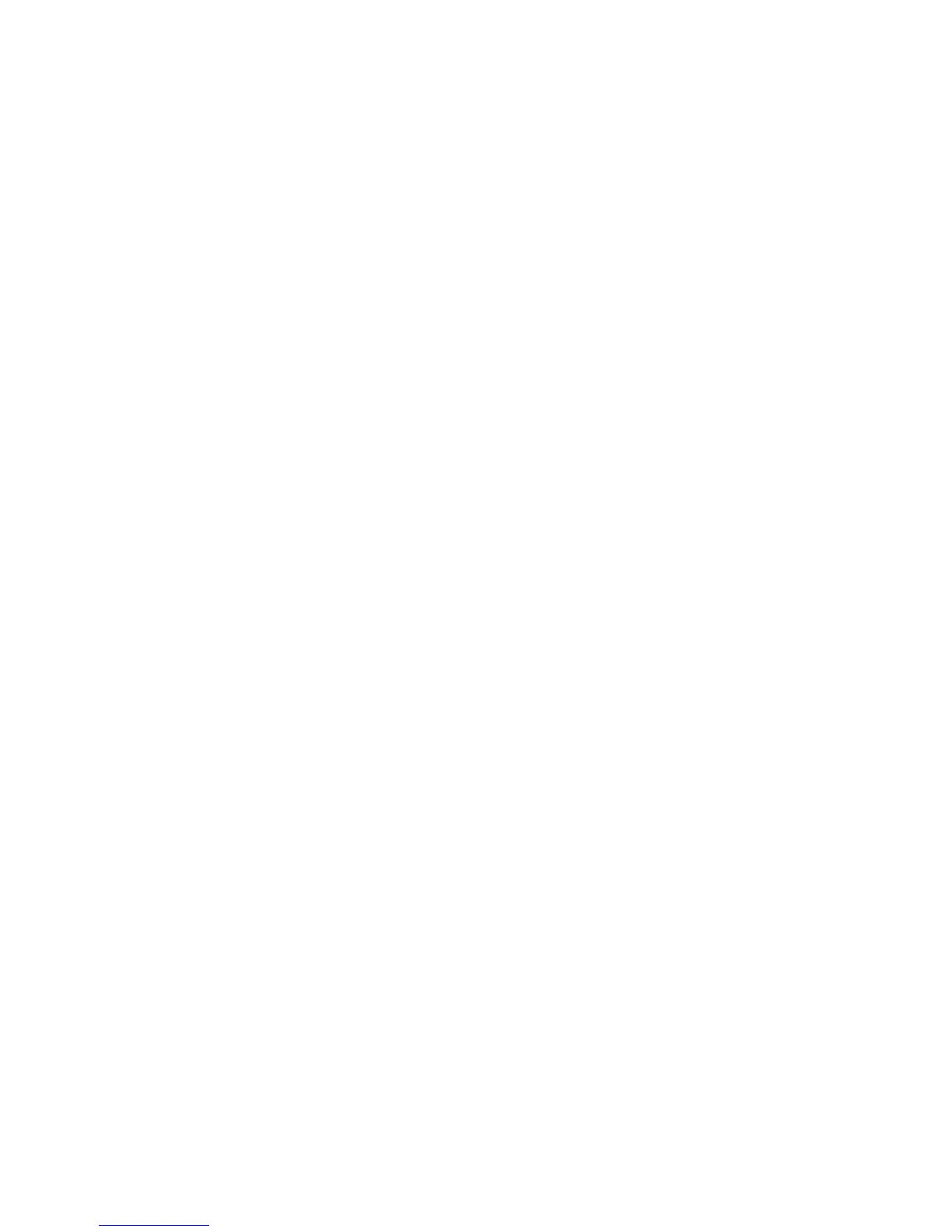Adding APs to an Installed ITS
IntelliVue Telemetry System Infrastructure Installation and Service Guide 4-9
1.4 GHz AP
Configuration
1.4 GHz Smart-Hopping AP Configuration Screen:
• Set the AP Name as appropriate for this AP.
• Set the Enable AP checkbox to CHECKED.
• Set the Partnered AP Controller drop-down list to “ANY.” The Partnered APC
will get set correctly based upon the AP’s Group membership setting.
• Set the Group Membership as appropriate for this AP.
• Set the WMTS Channels to match existing ITS configuration.
• Set the RF Access Code to match existing ITS configuration, and set the
Enable Box to CHECKED.
•Mark the Use DHCP or Specify IP radio button as appropriate for your
network. When specifying the IP address, you must set the Subnet Mask
and Default Gateway fields to match the existing ITS configuration.
2.4 GHz AP
Configuration
2.4 GHz Smart-Hopping AP Configuration Screen:
• Set the AP Name as appropriate for this AP.
• Set the Enable AP checkbox to CHECKED.
• Set the Partnered AP Controller drop-down list to “ANY.” The Partnered APC
will get set correctly based upon the AP’s Group membership setting.
• Set the Group Membership as appropriate for this AP.
• Set the Radio Regulations to match existing ITS configuration.
• Set the Frequency Plan to match existing ITS configuration.
• Set the ZigBee channel used for medical to match existing ITS
configuration.
• Set the RF Access Code to match existing ITS configuration, and then set
the Enable Box to CHECKED.
•Mark the Use DHCP or Specify IP radio button as appropriate for your
network. When specifying the IP address, you must set the Subnet Mask
and Default Gateway fields to match the existing ITS configuration.
7. C li ck SAVE and then verify the AP Configuration settings.
8. Refresh Internet Explorer (by pressing F5), and in the View Devices tree, verify
that the AP appears under the correct Access Point Controller.
This may take several minutes and in the process; the Access Point may appear
(for a moment) in the Unregistered List of the View Devices tree. If after five
minutes the Access Point remains in the Unregistered List of View Devices tree,
select the Access Point in the Unregistered List and click the Delete AP button at
the bottom of the page. Remove power to the Access Point and repeat this
procedure beginning from Step 1.
9. Disconnect the AP from the Sync Unit, and then reconnect it.
This will recycle power to the AP.
10. Click on the STATUS tab for the newly added AP and verify that the IP shown for
that AP is correct. If not, remove power to the AP and then check and verify the
status again.
