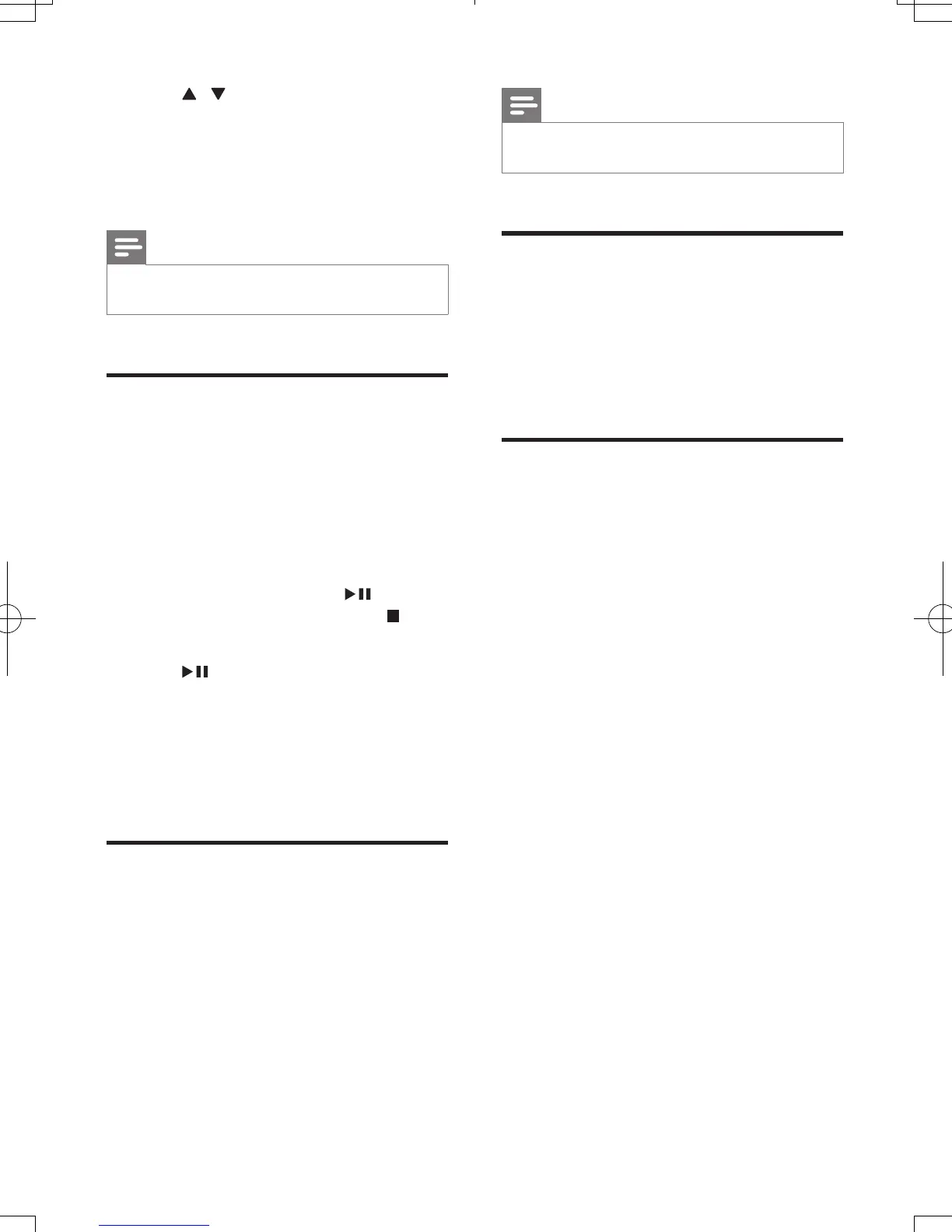14
EN
3 Press / to set the hour. Press PROG/
CLOCK SET to store the setting.
» The minute digits blink.
4 Press PROG/CLOCK SET to conrm the
setup.
Note
• The number key on the remote control is deactivated
in this mode.
Store radio stations
automatically
If no radio stations are stored, the unit can store
radio stations automatically.
1 Turn on the unit.
2 Press FM.
» [AUTO INSTALL -- PRESS PLAY --
STOP CANCEL] (press
to start
automatic installation, or press
to
cancel) is displayed.
3 Press .
» The unit automatically stores radio
stations with sufcient signal strength.
» After all available radio stations are
stored, the rst stored radio station is
broadcast automatically.
Find the correct video input
channel
1 Turn on your unit.
2 Press DISC to select the disc source.
• Turn on the TV and switch to the
correct video-in channel.
Note
• See the user manual of your TV for how to switch
between video-in channels.
Select the correct TV system
This unit is compatible with both NTSC and
PAL. If the picture is abnormally displayed with
the default setting, select a TV system that
matches your TV. (Refer to "Setup" > "Video
Setup" >[TV System] for details)
Select a language for on-
screen display
English is the default language options for this
setting. (See "Setup" > "General Setup" > [OSD
LANGUAGE] for details)
MCD2010_93_UM_V3.2.indb 14 7/1/2013 2:39:26 PM
