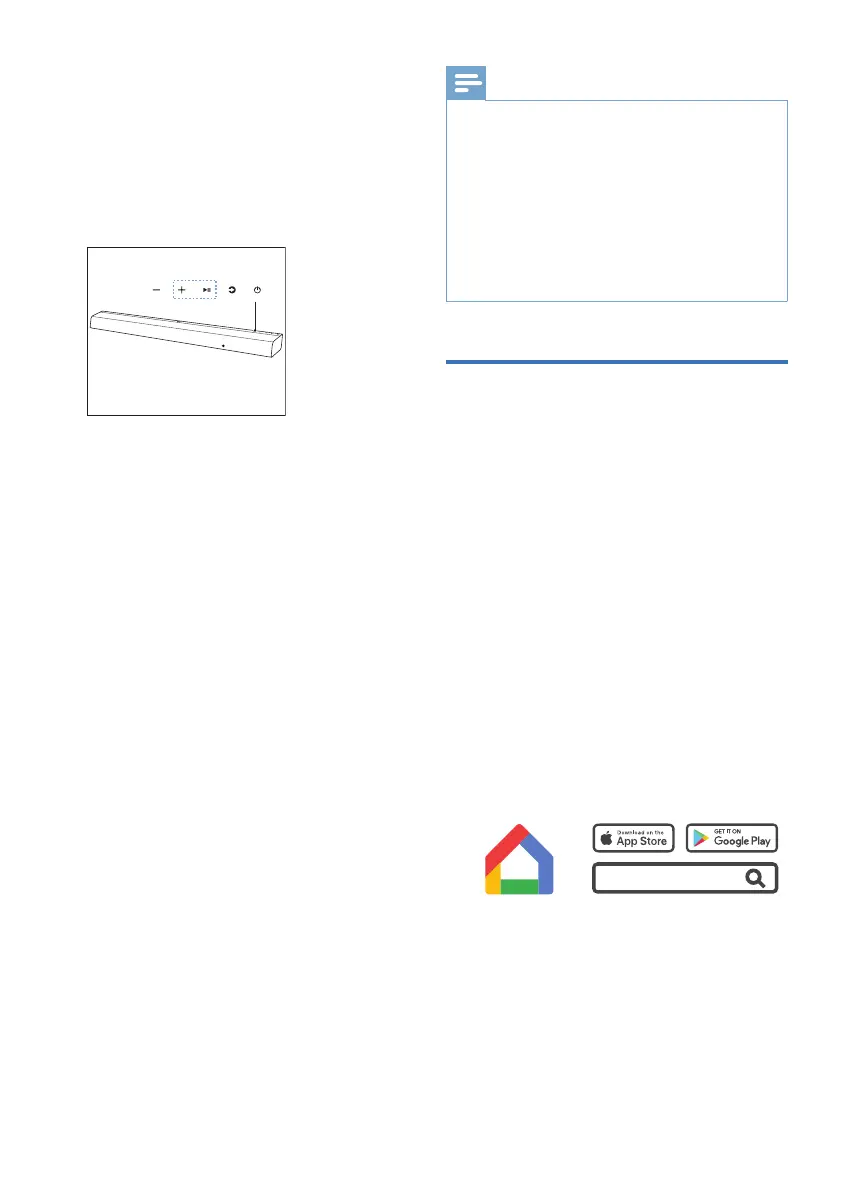EN 17
Tips
• The subwoofer should be within 6 m of the
Soundbar in an open area (the closer the
better).
• Remove any objects between the subwoofer
and the Soundbar.
• If the wireless connection fails again, check
if there is a conict or strong interference
(e. g. interference from an electronic device)
around the location. Remove these conicts
or strong interferences and repeat the above
procedures.
Connect to Wi-Fi
(Wireless Operation)
(For iOS and Android version)
By connecting this unit and mobile
phones, tablets (such as iPad, iPhone,
iPod touch, Android phones, etc.) to the
same Wi-Fi network, you can then use
the Google Home app to control the
soundbar.
1 Connect your phone or tablet to the
same Wi-Fi network that you want
to connect your soundbar
2 Download and install the latest
version of Google Home app on a
phone or tablet.
Set Up
Philips Sound
Philips Sound
Devices
Set Up Play-Fi Device
Philips Sound
Update Available
Download & Update
3
2
1
Philips Sound
Choose Name
Bathroom
.
.
.
.
Custom Name
Google Home
• Make sure your router is turned on
and working properly.
3 Follow the instructions in the
Google Home App to connect this
product to your Wi-Fi network
(Philips TAB8947SB-xxxx). If
1 Both soundbar and subwoofer are
on.
2 Press and hold (5 seconds) the
Pair button on subwoofer until the
subwoofer Red LED blink.
3 Press and hold soundbar local keys
Play/Pause and Vol+ for 3 seconds.
4 The soundbar will discover and pair
with the subwoofer in pairing mode.
» Main unit and subwoofer
shall discover each other and
pair, main unit display shows
“PAIRING”.
» If pairing succeeds, main unit
display shows “SUBWOOFER
PAIRED” for 3 seconds.
» If pairing fails, main unit display
shows “CHECK SUBWOOFER”
for 3 seconds. If Soundbar
cannot know which device type
has failed to pair, main unit will
show “CHECK DEVICE” for 3
seconds.
When performing manual pairing, the
soundbar must be on. Pairing can only
be done one device per time. Refer to
Wireless Subwoofer sections for details.