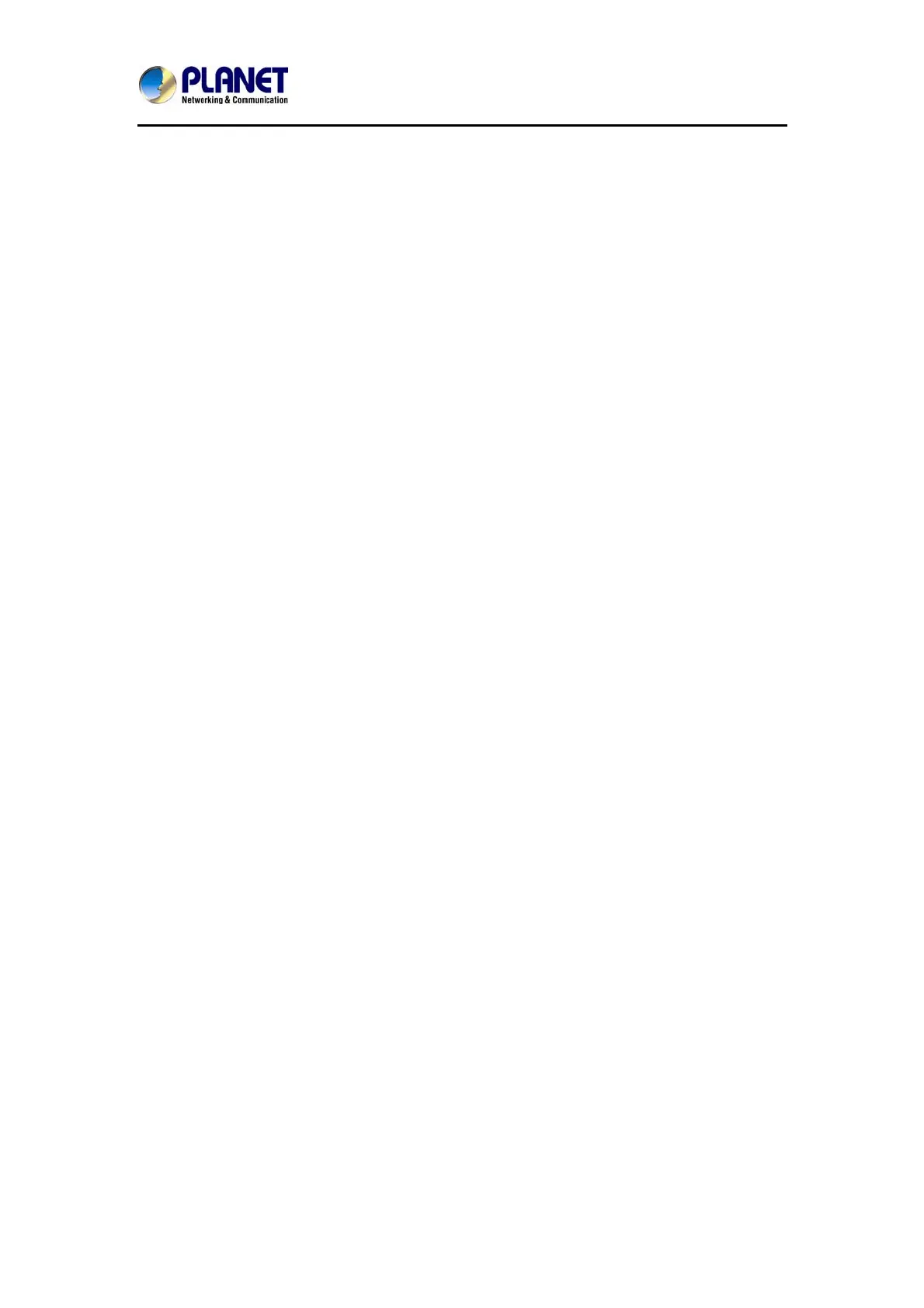High Definition PoE IP Phone (1-Line)
VIP-1010PT
- 23 -
3.7 Call Forward
User can set the static forward to transfer all the incoming calls to specified number;
Also user can use dynamic forward to transfer all the incoming calls forward to the
number inputted when the phone is ringing.
Forward: Enable call forward feature; Options are as follows:
z Always Forward: All the incoming calls will be transferred unconditionally to
specified number.
z Busy Forward: The incoming calls will be transferred to specified number when
the phone is busy.
z No Answer Forward: The incoming calls will be transferred to the specified
number when the ring tone is time out without answer.
To configure Call Forward via Phone interface:
1. Press Menu -->Features-->Call Forward-->Enter, or just press FWD key to enter
Call Forward interface
.
2. There are 3 options: Alw
ays, Busy, and No Answer.
3. If user chooses one of them, enter the phone number user wants to forward to the
receiving party. Press Save to save the changes.
3.8 Call Transfer
User can use the following two ways to transfer call to the other party:
z Blind Transfer: Transfer call directly to the other party without any negotiation.
z Consultation Transfer: Transfer call to the other person involved after the other
person involved answers the incoming call and with consultation.
3.8.1 Blind Transfer
1. Press the Trans soft key during the talking;
