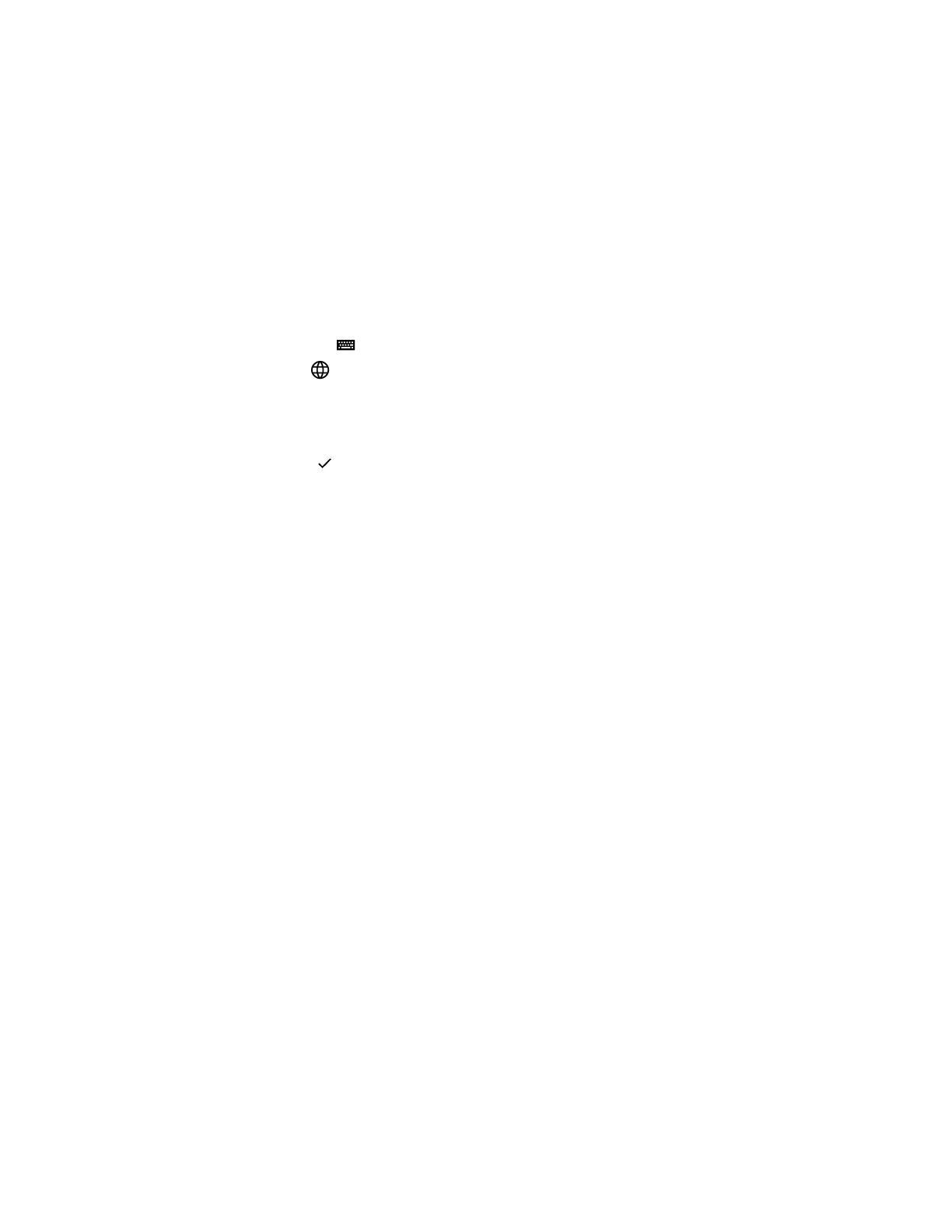3. Use the left and right arrow keys or swipe the recommendation area on the touch screen to
change the selected character.
4. Press Select to select the character from the recommendation area.
After you select the character, it displays in the input field at the cursor location.
Enter Chinese Characters with the Onscreen Keyboard
You can use the onscreen keyboard and the PinYin input widget to enter Chinese characters on
supported CCX phones.
Procedure
1. Select the keyboard icon .
2. Select the globe icon to verify that PinYin is the default input mode.
A list of language options display.
3. Ensure that XT9 PinYin is selected.
4. Enter the PinYin text using the onscreen keyboard.
5. Select the checkmark on the onscreen keyboard to select the character from the
recommendation area.
Getting Started
26