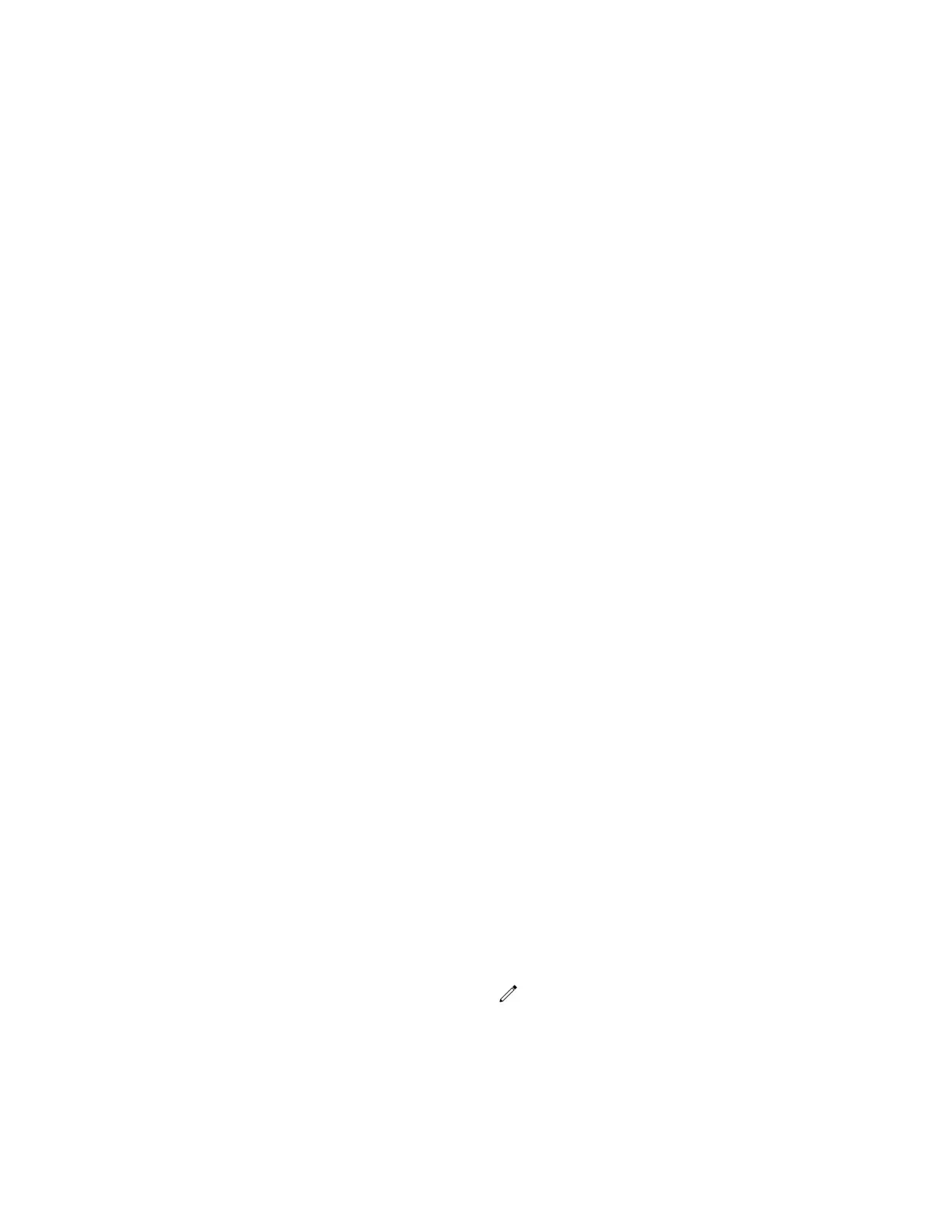• Office Hours Idle Timeout: The number of minutes (1 to 600) the phone waits during office
hours before starting power saving mode.
• Off Hours Idle Timeout: The number of minutes (1 to 10) the phone waits during nonoffice
hours before starting power saving mode.
• User Input Idle Timeout: The number of minutes (1 to 10) the phone waits after you press a
key or tap the screen before starting power saving mode.
3. Select Save.
Changing Audio Settings
You control certain audio settings on your phone, including the ringtone for incoming calls from all
contacts or a specific contact, where call notifications play, and the volume of the ringtone or call audio.
Change Incoming Call Notifications
You can choose whether you hear sound effects—all phone sounds except call audio—from the handset,
headset, speaker, or the active audio device you set.
You can configure your phone to ring on your headset instead of the speaker. By default, you hear all
sound effects from the speaker.
Procedure
1. Go to Settings > Basic > Preferences.
2. Select Audible Ringer and select a location to hear sound effects.
Set a Ringtone for Incoming Calls
One way to personalize your phone is to change the ringtone. You can pick unique ringtones for the
different lines on the phone. The default ringtone is Low Trill.
Procedure
1. Go to Settings > Basic > Preferences.
2. Select Ring Type.
3. On the Ring Type screen, select a ringtone.
4. Optional: Select Play to hear the ringtone.
Set a Ringtone for Individual Contacts
To help you quickly identify callers, select unique ringtones for contacts in your directory.
Procedure
1. Go to Directories > Contact Directory .
2. In the Contact Directory, select a contact.
3. On the Contact Information screen, select Edit .
4. From the Edit Contact screen, select Ring Type and select a ringtone.
5. Select Play to hear the ringtone.
6. Select Save.
Poly CCX Phone Settings
90
