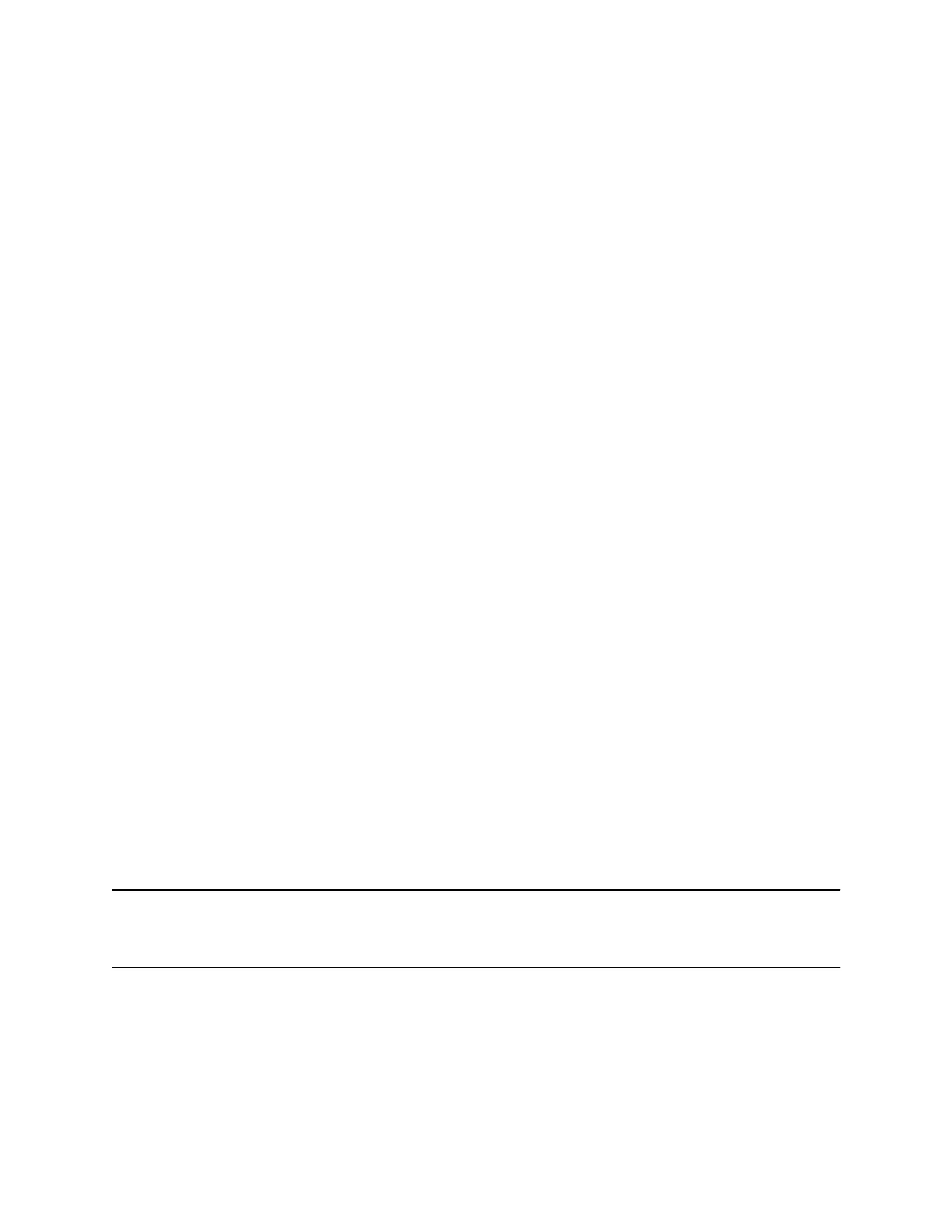Record a Call
The phone allows you to record an active audio call. Make sure to inform your contacts on the call before
you begin recording.
Some things to note about recording:
• You can’t record when there are no connected calls, when you place a new call to transfer a call or
initiate a conference, or when you have an incoming call.
• Your phone records some tones that your contact’s phone makes.
• When you mute your microphone while recording, the phone doesn’t record your audio and records
only the other participants’ audio.
Procedure
» During an active call, select Menu > Start Recording.
Pause a Recording
During a call, you might need to pause a recording while the call is active.
Procedure
» Select Menu > Pause Recording.
The message Recording Paused displays in the status bar.
Resume a Recording
After you pause and then resume recording, recording continues in the same file.
Procedure
» Select Menu > Resume Recording.
Stop Recording
You can stop recording a call before the call ends. The recording also stops when the active call ends, no
matter who ended the call.
Caution: Don’t remove the USB flash drive while recording. Doing so may corrupt the file, preventing
you from playing it back later. Removing the USB flash drive while recording can also damage
the flash drive.
Procedure
» Select Menu > Stop Recording or hang up the call.
Recording Audio Calls
48
