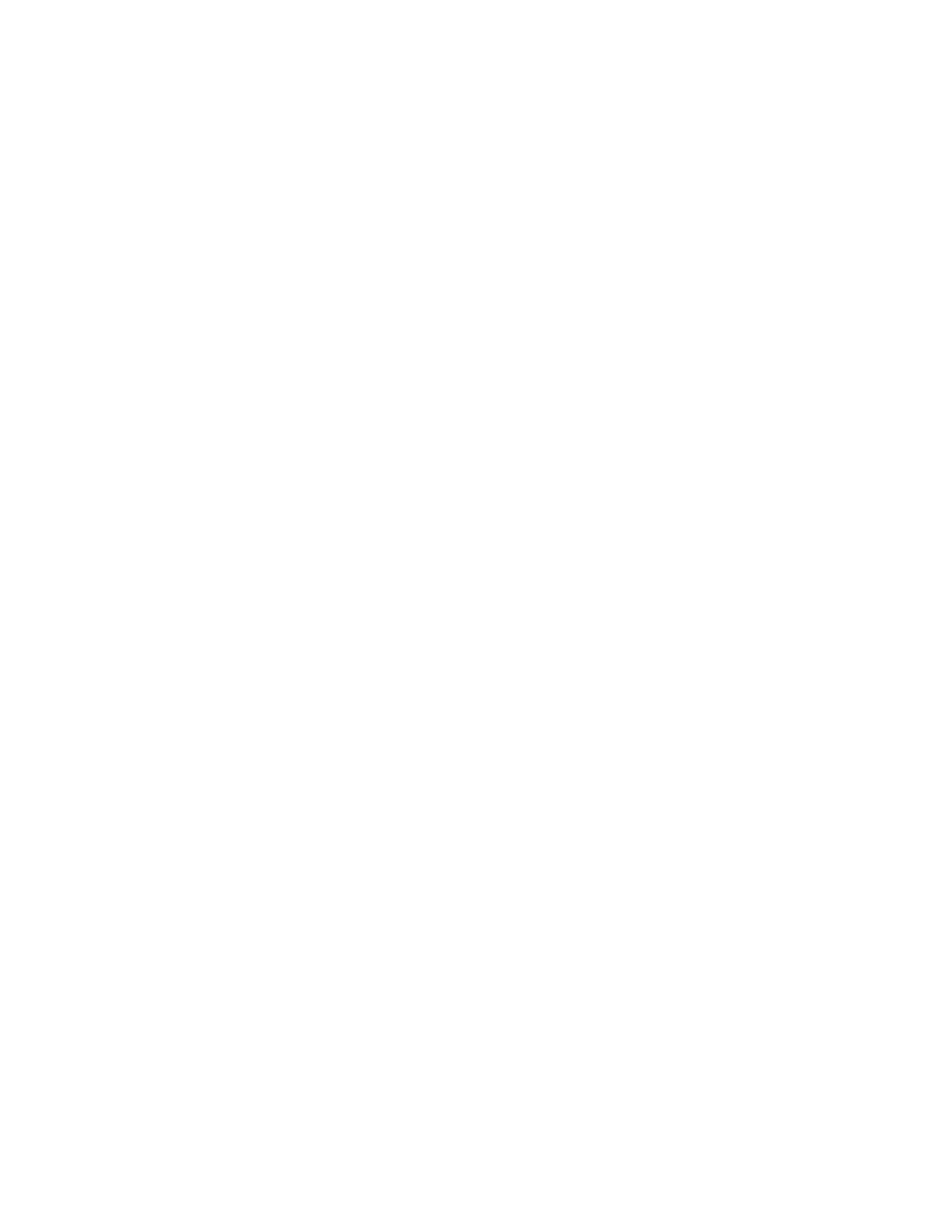Procedure
1. Select Directories > UC-One Contacts.
2. Select Search.
3. Enter your contact's first or last name.
A list of search results display.
BroadSoft UC-One Simultaneous Ring
When your phone is registered with a BroadWorks server and you are signed into the phone with your
BroadSoft UC-One credentials, you can use the Simultaneous Ring feature to add a list of up to 10
extensions and phone numbers that will ring simultaneously when you receive an incoming call on your
line.
When the incoming call is answered on one of the phones added to your Simultaneous Ring list, the call
is logged in the Missed Calls list on the other phones. Unanswered incoming calls are logged in the
Missed Calls lists on all connected phones.
Check with your system administrator to find out if this feature is available on your phone.
Create a Personal Ring Group
Before you can add numbers to your personal ring group, you need to enable the Simultaneous Ring
feature on your phone.
Procedure
1. Do one of the following:
• Select UC-One on the Home screen.
• Go to Settings > Features > UC-One Call Settings.
2. Select a line.
3. Select Simultaneous Ring Personal.
4. Select Status > Enabled.
Add Numbers to Your Simultaneous Ring List
You can add up to 10 extensions and phone numbers to the Simultaneous Ring list.
When you add an extension or a phone number, you can choose to enable Answer Confirmation
Required, which notifies you when a call is answered on one of the added numbers.
Procedure
1. Do one of the following:
• Select UC-One on the Home screen.
• Go to Settings > Features > UC-One Call Settings.
2. Select a line.
3. Select Simultaneous Ring Personal > Add.
4. Enter an extension or phone number.
5. Select Answer Confirmation Required to receive confirmation that the call was answered.
6. Select Save.
BroadSoft Features
111