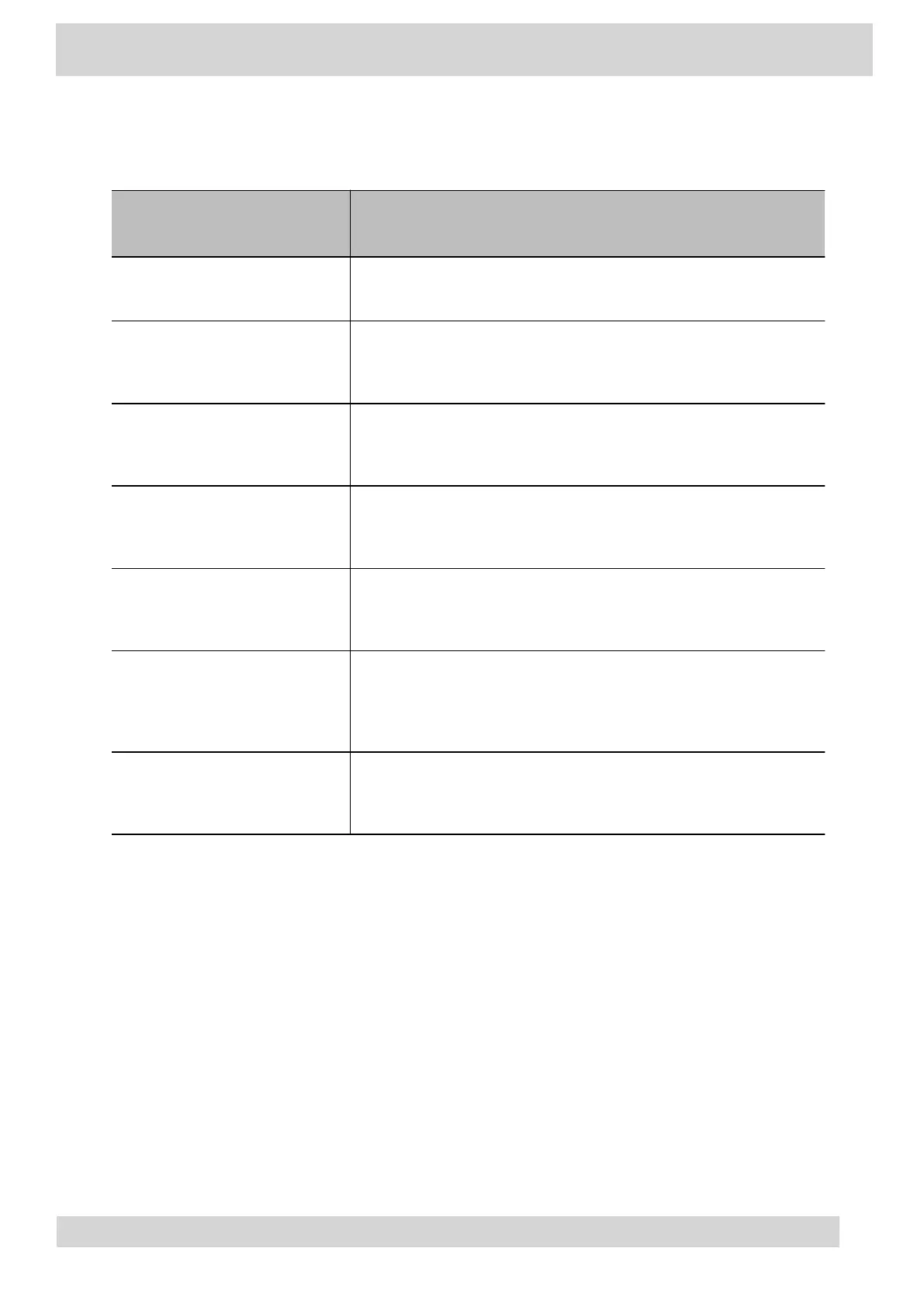Table 1. Accessibility Features for Users with Limited Mobility
Accessibility Feature Description
Auto-answering You can enable the phone to auto-answer calls.
Headset memory mode
If you use a headset, you can set up your phone to use your
headset for all calls.
Touchscreen
The large touchscreen enables you to select, swipe, and press
the screen to perform functions and activate features.
Large keys
The large keys on the phone console enable you to access phone
features and functions.
Built-in speakerphone
A built-in speakerphone enables you to hear audio on the device
without having to use a handset or a headset.
Adjustable phone stand
You can adjust the phone stand to various angles so your phone
sits at a comfortable angle on your desktop (see your phone’s
Quick Start Guide
at the Poly Online Support Center).
Polycom Desktop Connector
application
You can use your computer’s mouse and keyboard to enter
information and navigate screens on your phone.
Users Who Are Blind, Have Low Vision, or Have Limited Vision
Poly phones include features that enable users who are blind, have low vision, or have limited vision to
use the phone.
The following table lists the accessibility features for users who are blind, have low vision, or have
limited vision.
Poly CCX Phones with Teams
GoMomentum.com/Support | 888.538.3960