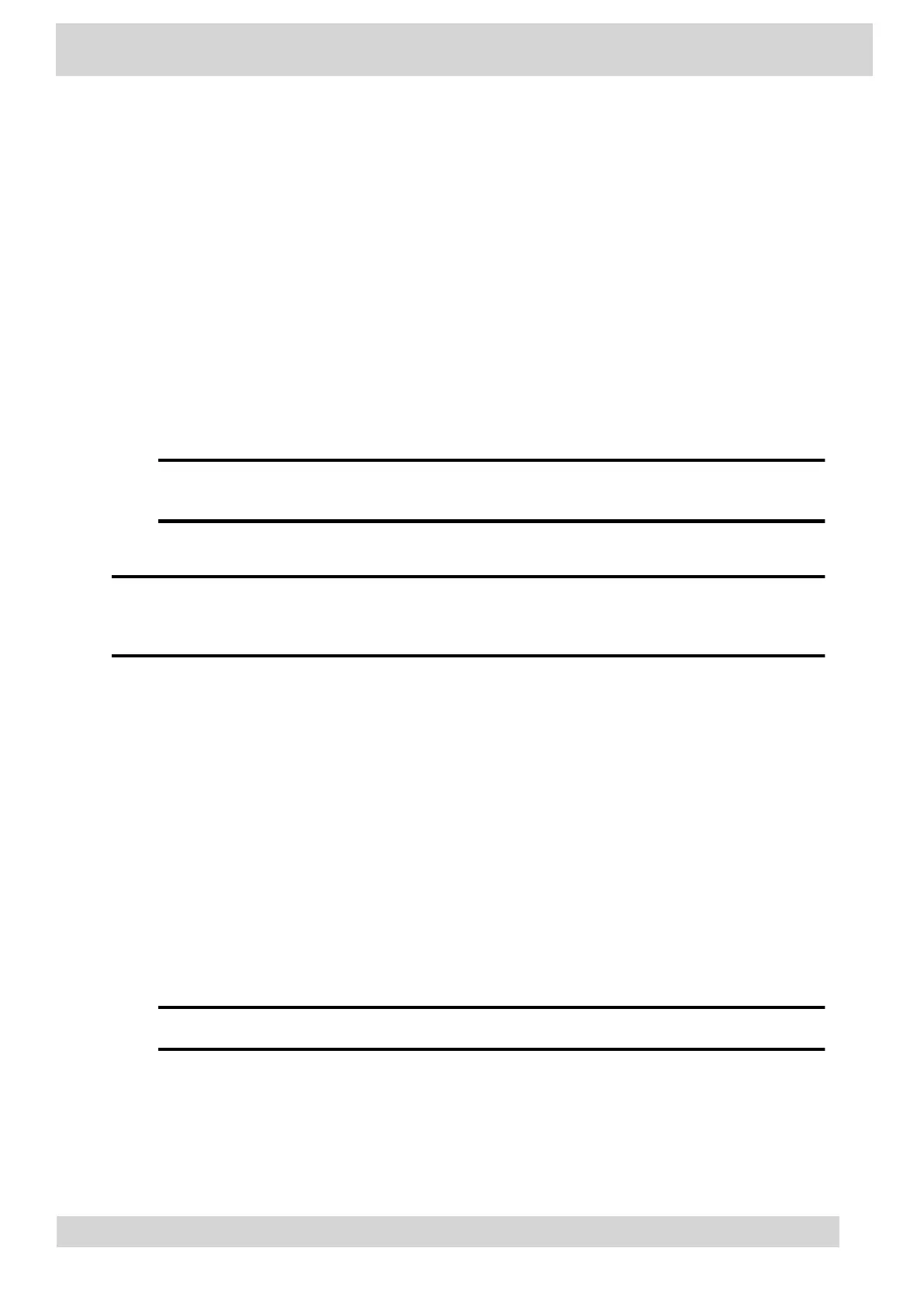Operating system requirements:
•
Windows 10 version 1803 or later
•
•
macOS 10.12 or later
•
USB cable requirements:
•
CCX 350 phones: USB-C to USB-C cable to power the phone using USB only, or USB-A to USB-
•
C cable to power the phone using Power over Ethernet or a power adapter
•
CCX 400 phones: USB-A to USB-A cable (included with the phone)
•
•
CCX 500, CCX 505, and CCX 600 phones: USB-C to USB-A cable
•
•
CCX 350, CCX 500, CCX 505, and CCX 600 phones: USB-C to USB-A cable
•
•
USB 2.0 or higher cable
•
Note
Poly recommends USB 3.0 for the most reliable connection and optimal audio
quality.
•
Use a self-powered USB booster extension cable for connections longer than 2 m (6.6 ft)
•
Note
Don’t use a USB cable meant only for charging devices. Cables meant for charging
devices may lack the necessary hardware to support the data transmission needed for
USB audio mode.
Connect Your Phone to a Computer for USB Audio Mode
Connect your CCX phone to a computer and configure it as an external audio device in USB audio
mode.
Procedure
1 Connect a supported USB cable from the USB port on the side of your phone to a USB port on
your computer
.
On CCX 400 phones, use the USB-A port. On CCX 350, CCX 500, CCX 505, and CCX 600
phones, use the USB-C port.
Note
The USB port on your computer must support USB 2.0 or higher.
2 On the computer, configure the phone as an audio output device and an audio input device.
The process to configure an audio device may vary depending on your computer
’s operating
system.
Poly CCX Phones with Teams
GoMomentum.com/Support | 888.538.3960