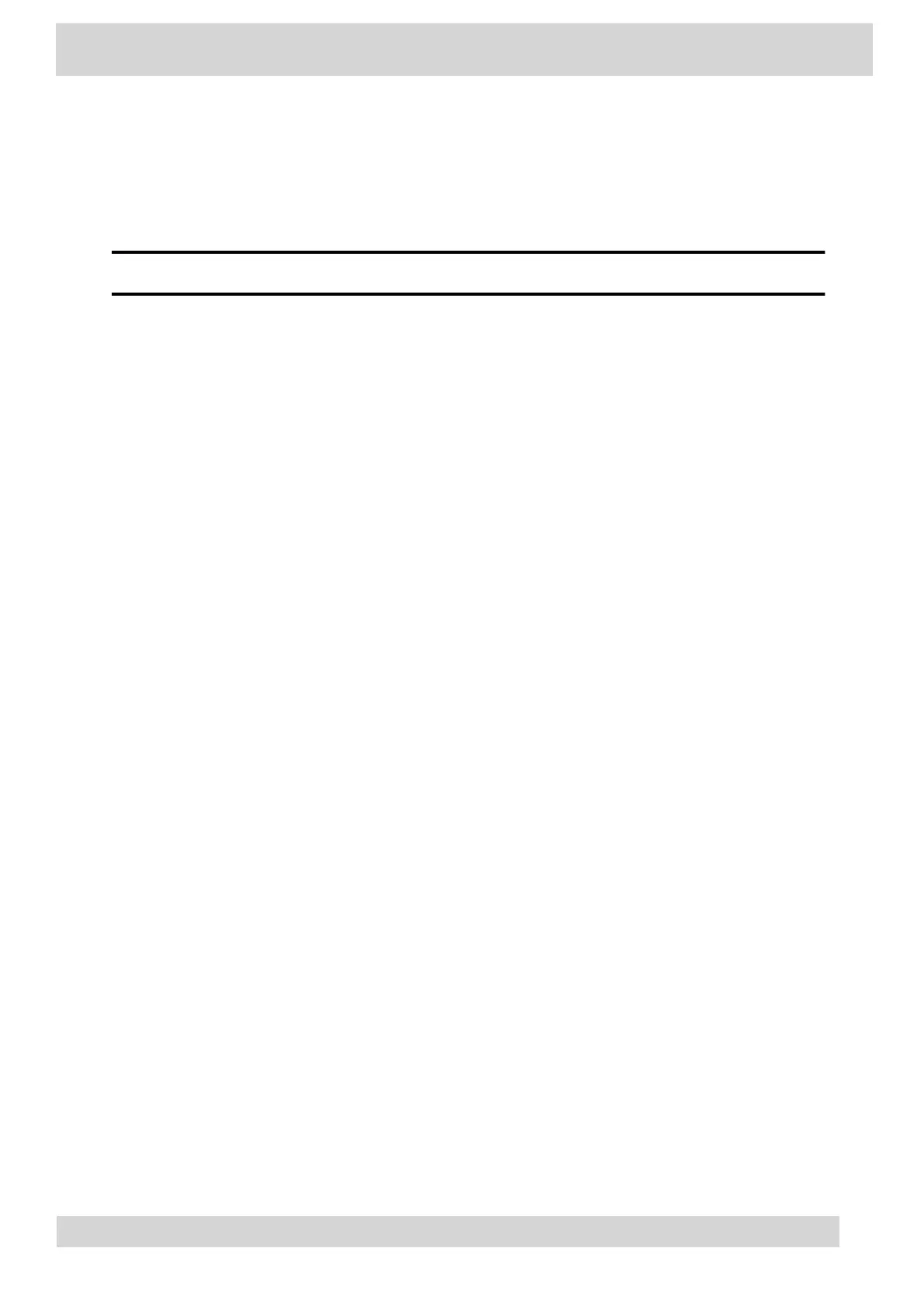Pair your CCX 500, CCX 505, or CCX 600 Teams desktop app to your phone.
Enable Bluetooth on your CCX phone and your computer.
Note
For Better Together requirements and limitations, see Phones for Microsoft Teams.
Procedure
1 Go to Menu >
Manage Devices.
2 Select Find a device.
3 When your phone appears in the list, select Connect.
USB Audio Mode
Use your Poly CCX business media phone in USB audio mode as a USB audio device on a connected
computer.
USB audio mode enables you to do the following:
•
Take calls from the computer’s Teams Skype for Business client.
•
•
Use the phone’s local interface to control calls from the computer’s Teams Skype for Business
•
client.
•
Play computer audio through your phone’s speaker.
•
•
Record audio using your phone’s microphone.
•
•
Computer and Cable Requirements
CCX business media phones have specific operating system and cable hardware requirements
when connecting to a computer.
•
Connect Your Phone to a Computer for USB Audio Mode
Connect your CCX phone to a computer and configure it as an external audio device in USB
audio mode.
Computer and Cable Requirements
CCX business media phones have specific operating system and cable hardware requirements when
connecting to a computer.
Connect a CCX Phone to Your Computer with Better Together
Poly CCX Phones with Teams
GoMomentum.com/Support | 888.538.3960