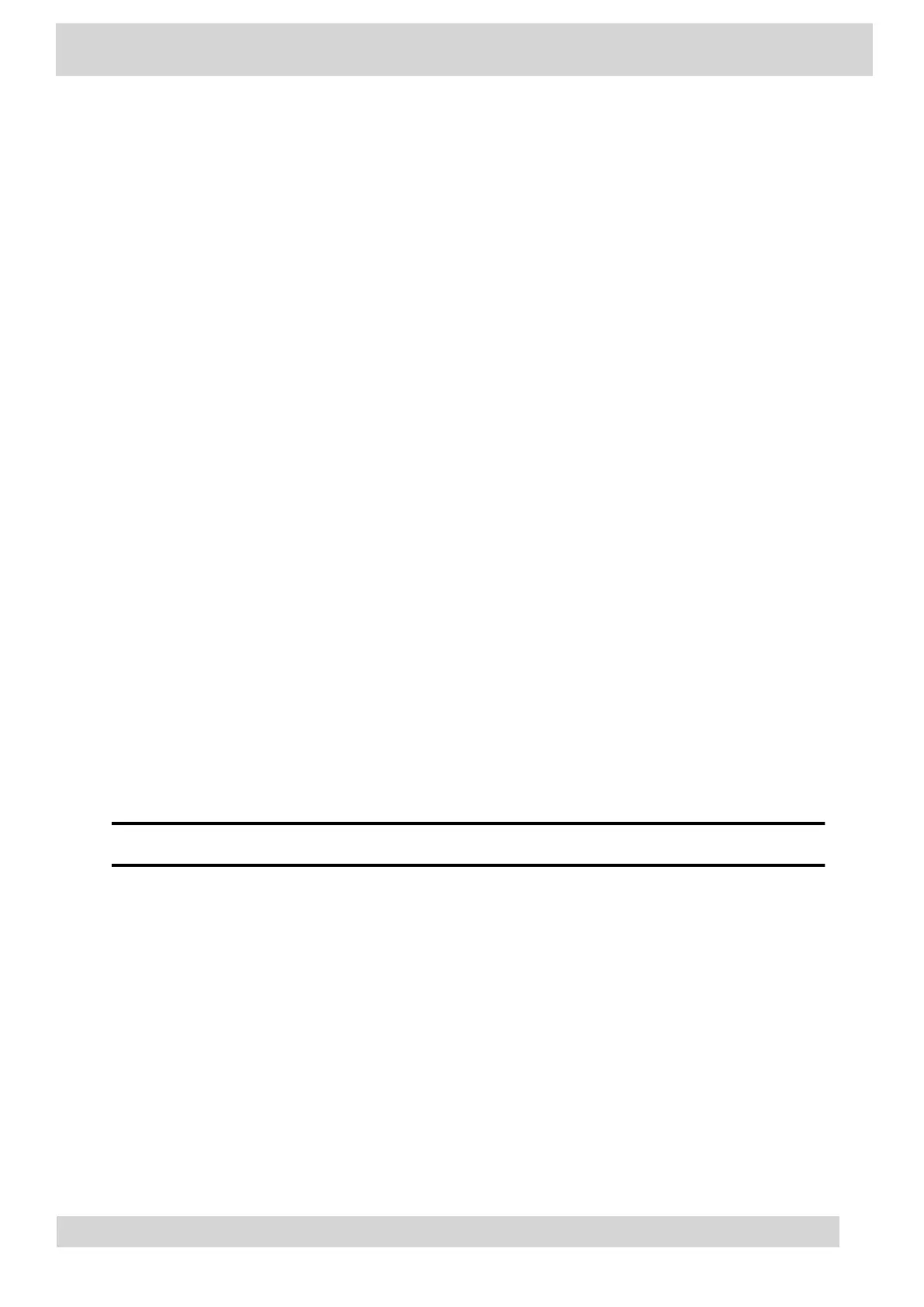3 Select Wi-Fi Menu.
4 Select the connected wireless network SSID from the list.
5 Select Disconnect.
Remove a Saved Wireless Network
Remove any saved wireless network that is no longer necessary.
Procedure
1 Go to Menu > Settings > Device Settings >
Wi-Fi > Launch Wi-Fi Settings.
2 Go to Menu > Settings > Basic > Wi-Fi > Launch Wi-Fi Settings.
3 Go to Settings > Basic > Wi-Fi Menu > Wi-Fi.
4 Select the connected wireless network SSID from the list.
5 Select Forget.
Connecting Your Phone to Your Computer with Better
Together
You can pair your desktop Teams app to Teams on your phone.
Note
For Better Together requirements and limitations, see Phones for Microsoft Teams.
When you connect your CCX phone with Teams to your computer, your phone locks and unlocks with
your computer.
•
Connect Your CCX Phone to Your Computer with Better Together
Pair your CCX 500, CCX 505, or CCX 600 Teams desktop app to your phone.
Poly CCX Phones with Teams
GoMomentum.com/Support | 888.538.3960
