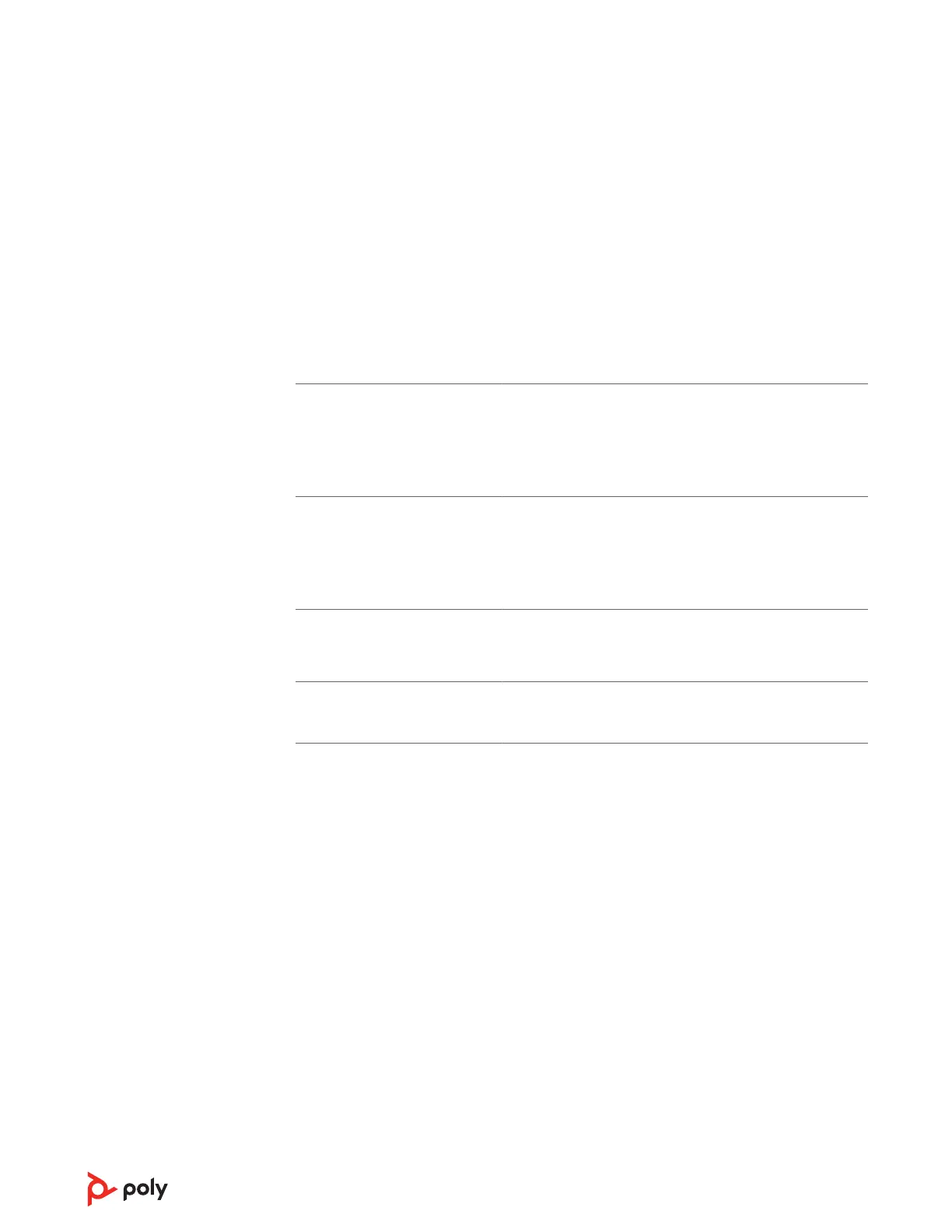Does my Microsoft Teams-
enabled headset work with other
softphones?
Yes, while your headset is optimized for Microsoft Teams, it
can be congured to use with other supported softphones.
Set your target phone by going to Poly Lens Desktop App
When you congure another softphone, the Call button:
• doesn't interact with Teams
• doesn't go to Teams notications
• will not launch Cortana
Speaking and/or listening volume
is too low or too high.
Adjust headset listening volume.
Adjust listening/speaking volumes in the computer’s sound
control panel/system preferences.
Adjust listening/speaking volumes in the softphone
application.
The sound is distorted or I hear
an echo in the headset.
Reduce speaking and/or listening volume on the computer
using your softphone application.
Point microphone towards your chin.
If the distortion is still present, lower the volume on the
headset.
I can no longer hear any audio
through my PC Speakers.
Change the default sound device by going to your Sound
Control Panel (Windows) or your Sound System Preferences
(Mac) and selecting your PC speakers or internal speakers.
No audio connection to PC.
Unplug USB adapter and then reconnect it.
Quit and then re-start your PC or softphone application.
14
