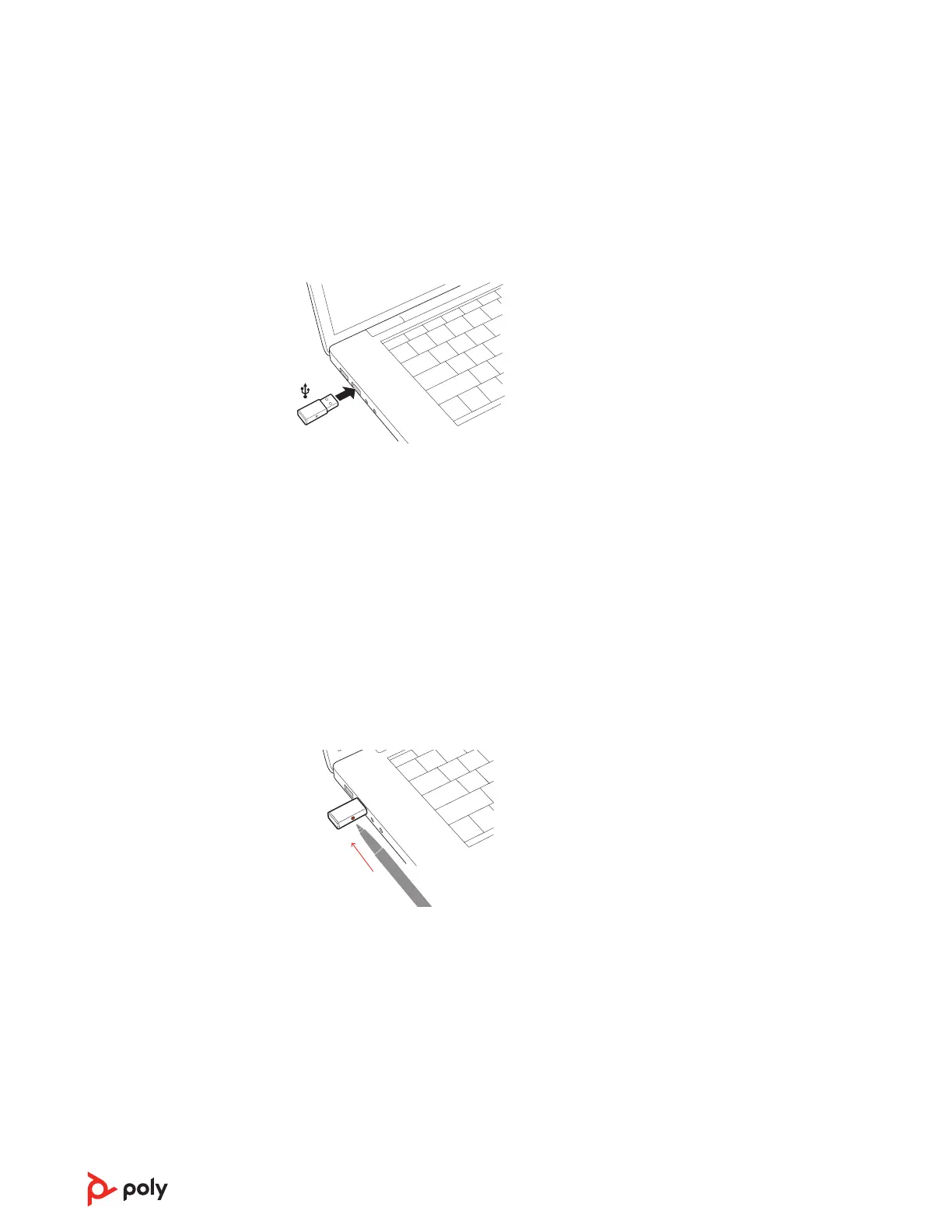Your DECT
™
USB adapter comes pre-subscribed to your headset.
1 Turn on your headset and insert the DECT USB adapter into your laptop or PC.
2 The USB adapter LED is solid red when inserted and then turns solid blue to indicate the
headset is connected to the USB adapter. If you are wearing your headset you will hear
“Base connected” to indicate the connection has been established. When on a call, the LED
on the USB adapter flashes blue. When not on a call the LED is solid blue.
NOTE Also configurable in Poly Lens Desktop App.
Typically, your DECT USB adapter is subscribed (connected) to your headset. In the event that
your adapter is disconnected or bought separately, you will need to subscribe the adapter to your
headset.
1 Insert the DECT USB adapter into your laptop or computer and wait for the LED to light
up.
2 To put your headset in subscribe mode, turn the Volume wheel up for 4 seconds. Your
headset LED lights up.
3 To put your DECT USB adapter into subscribe mode, double press the recessed
subscription button with a pen or paperclip until the USB adapter flashes red and blue.
NOTE USB connection may vary but function is the same
4 Subscription is successful when you hear "pairing successful" and "base connected" and
the DECT USB adapter LED is solid blue.
NOTE If the USB adapter LED goes solid red after flashing red and blue, the subscription
attempt has failed and should be repeated.
End Subscription
If the USB adapter is in subscription mode and you want to stop the adapter from
searching for a headset, press the recessed subscription button once with a pen or
paperclip. The subscription light will be solid red for four seconds and then go to its
previous state.
Connect to PC
Subscribe USB adapter
again
7