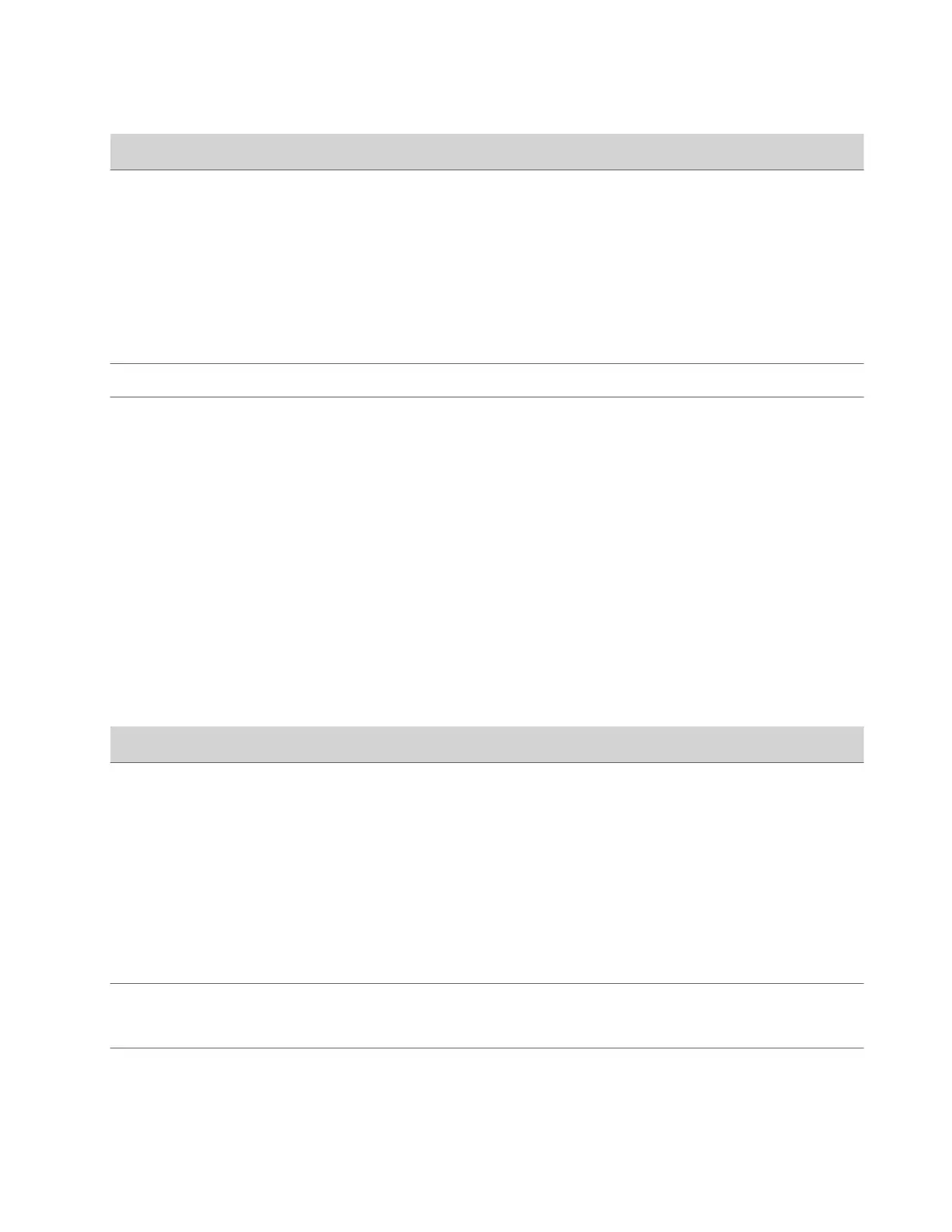Setting Description
Folder Name Specifies the folder name for log transfers. Select one of the
following:
• System Name and Timestamp: Folder name is the system
name and the timestamp of the log transfer. For example, if
the system name is Marketing, the folder name might be
marketing_<date_and_time>.
• Timestamp: Folder name is the timestamp of the log
transfer (for example, <yyyyMMddhhmmssSSS>).
• Custom: Lets you specify a folder name for manual log
transfers.
Storage Type Specifies the type of storage device used for log file transfers.
Transfer Frequency Specifies when the system transfers logs:
• Manual: The transfer starts when you select the Start
button, which is visible only in the local interface. If the log
fills before you transfer, new events overwrite the oldest
events.
• Auto at Threshold: The transfer starts automatically when
the system reaches the Percent Filled Threshold.
3 Select Save.
Configure Log Level
You can determine how much detail you want in your G7500 and Studio X series system logs.
Task
1 In the system web interface, go to Diagnostics > Logs > System Log Settings.
2 Configure the following settings:
Setting
Description
Log Level Sets the minimum log level of messages stored in the system’s
flash memory. Poly recommends that you use the default value.
When you enable remote logging, the log level is the same for
both remote and local logging.
Set one of the following log levels. Poly recommends that you
enable automatic transfer of logs to a USB flash drive when
using one of these setting.
• Debug: Logs all messages.
• Info
• Warning
• Critical: Logs the fewest number of messages
Enable H.323 Trace Logs additional H.323 connectivity information. Poly
recommends that you enable automatic transfer of logs to a
USB flash drive when using this setting.
Enable SIP Trace Logs additional SIP connectivity information. Poly recommends
that you enable automatic transfer of logs to a USB flash drive
when using this setting.
3
Select Save.
121