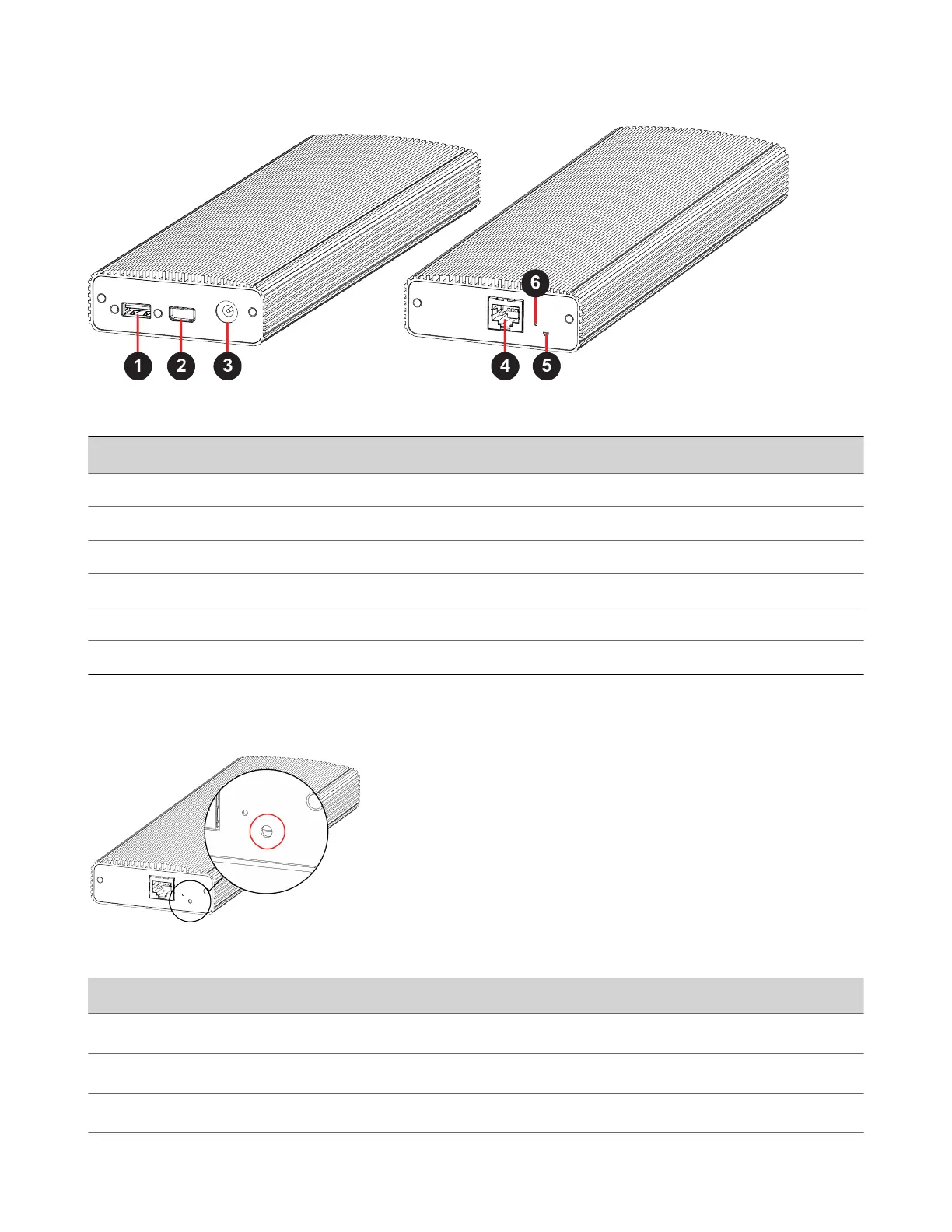Microphone Adapter Port Descriptions
Ref. Number Port Description
1 USB 2.0 debugging port
2 Polycom microphone Walta-Walta connector
3 Power
4 Link-local network (LLN) connection
5 LED status indicator
6 Factory restore pinhole
LED Status Indicators for the Microphone Adapter
Use the LED to get information on the state of your microphone adapter.
Microphone Adapter LED Status Indicators
Indicator Status
Blinking white Powering on
Solid white On
Blinking blue Ready to pair
26