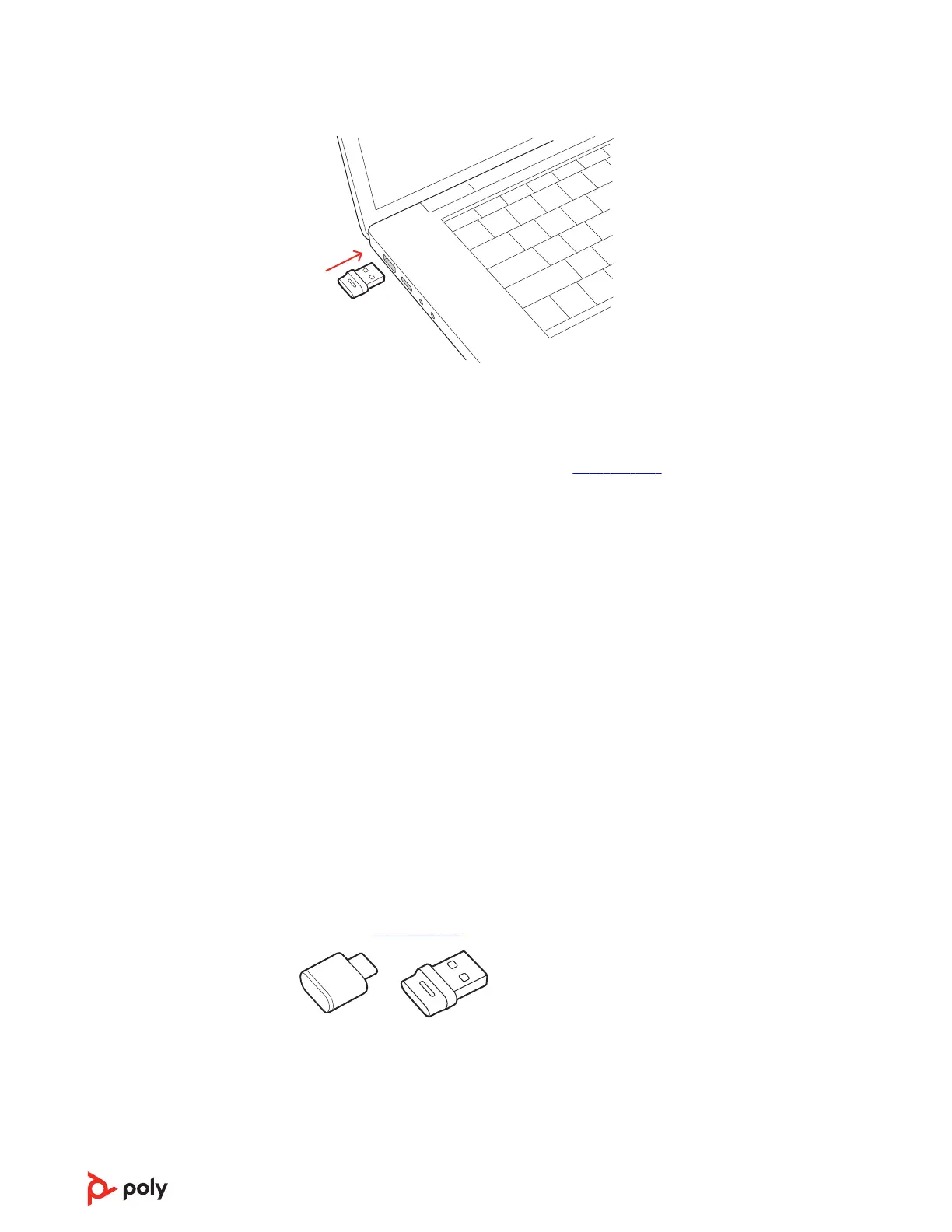2 The USB adapter LED flashes and then turns solid to indicate the earbuds are
connected to the USB adapter. You hear “PC connected” to indicate the connection
has been established. When on a call, the LED on the USB adapter flashes blue. When
not on a call the LED is solid.
3 Load Poly Lens Desktop App by visiting poly.com/lens. This allows you to customize
your earbud behavior through advanced settings and options.
Configure USB adapter for streaming media
Your high-fidelity Bluetooth USB adapter comes ready to take calls. To stream media,
configure your Bluetooth USB adapter.
Windows
1 To configure your Bluetooth USB adapter for streaming media in your PC, go to Start
menu > Control Panel > Sound > Playback tab. Select Poly BT700 set it as the
Default Device and click OK.
2 To pause music when you place or receive calls, go to Start menu > Control Panel >
Sound > Communications tab and select the desired parameter.
Mac
1 To configure your Bluetooth USB adapter for streaming media on your Mac, go to
System Preferences > Sound. On both the Input and Output tabs, select Poly BT700.
Pair BT700 USB adapter again
Typically, your USB Bluetooth adapter is pre-paired to your Poly audio device. In the
event that your adapter is disconnected or bought separately, you will need to pair the
adapter to your Poly device.
Your USB adapter requires Poly Lens Desktop App to pair to a Poly audio device.
Download: poly.com/lens.
Note: Adapter design varies by USB connection.
1 Insert the high-fidelity Bluetooth USB adapter into your laptop or computer and wait
for your computer to recognize it.
2 Put your Poly audio device in pair mode.
3 Launch Poly Lens Desktop App and navigate to Poly BT700.
16
