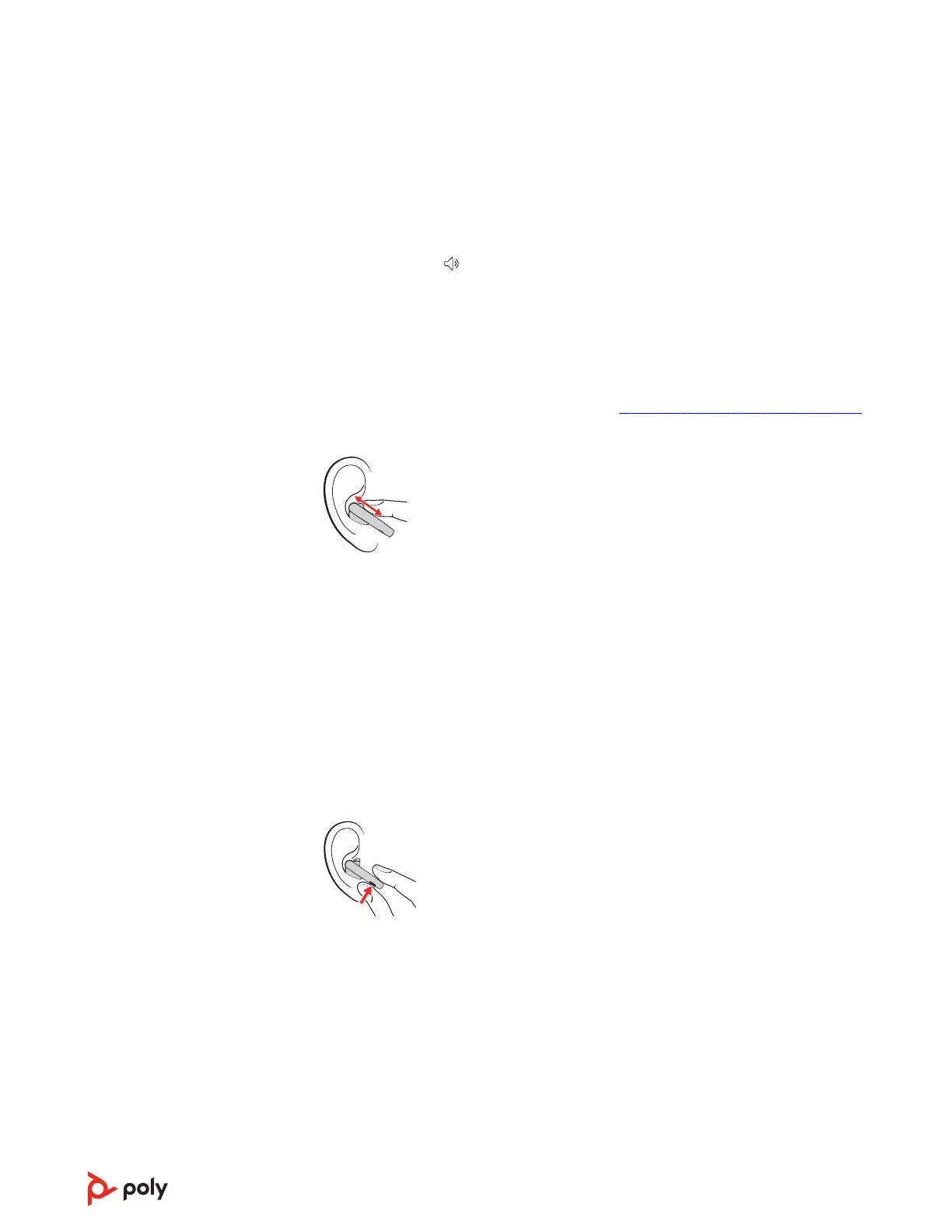The basics
Adjust the volume
Choose:
• Adjust the Volume on your charge case touch screen. Each tap changes the volume
one level.
• Adjust the volume on your connected mobile device or computer.
• When streaming media, swipe your earbud sensor to adjust the volume. Swipe
forward for volume down or backward for volume up. Each swipe changes the volume
by one level.
Note: By default, you may control volume on your earbuds only while streaming
media. To customize your volume controls, see Customize your earbud swipe settings
on page 21.
Adjust earbud microphone volume (softphone)
Place a test call and adjust earbud volume and softphone volume accordingly.
Play or pause audio
Choose a method to pause or resume streaming audio:
• Use your charge case touch screen.
• With active sensors, remove both earbuds to pause streaming audio. Put on one or
both earbuds to resume audio.*
Note: *Functionality varies by application.
• Click your earbud button. Control with either earbud.
Voice assistant (smartphone feature)
Siri, Google Assistant
™
, Cortana Press and hold the earbud button for 2 seconds to
activate your smartphone's default voice assistant. Wait for the phone prompt to
activate voice dialing, search, and other smartphone voice controls.
Note: The voice assistant feature is available when connected only to your smartphone.
Ensure your USB Bluetooth adapter is unplugged from your computer to use this feature.
18
