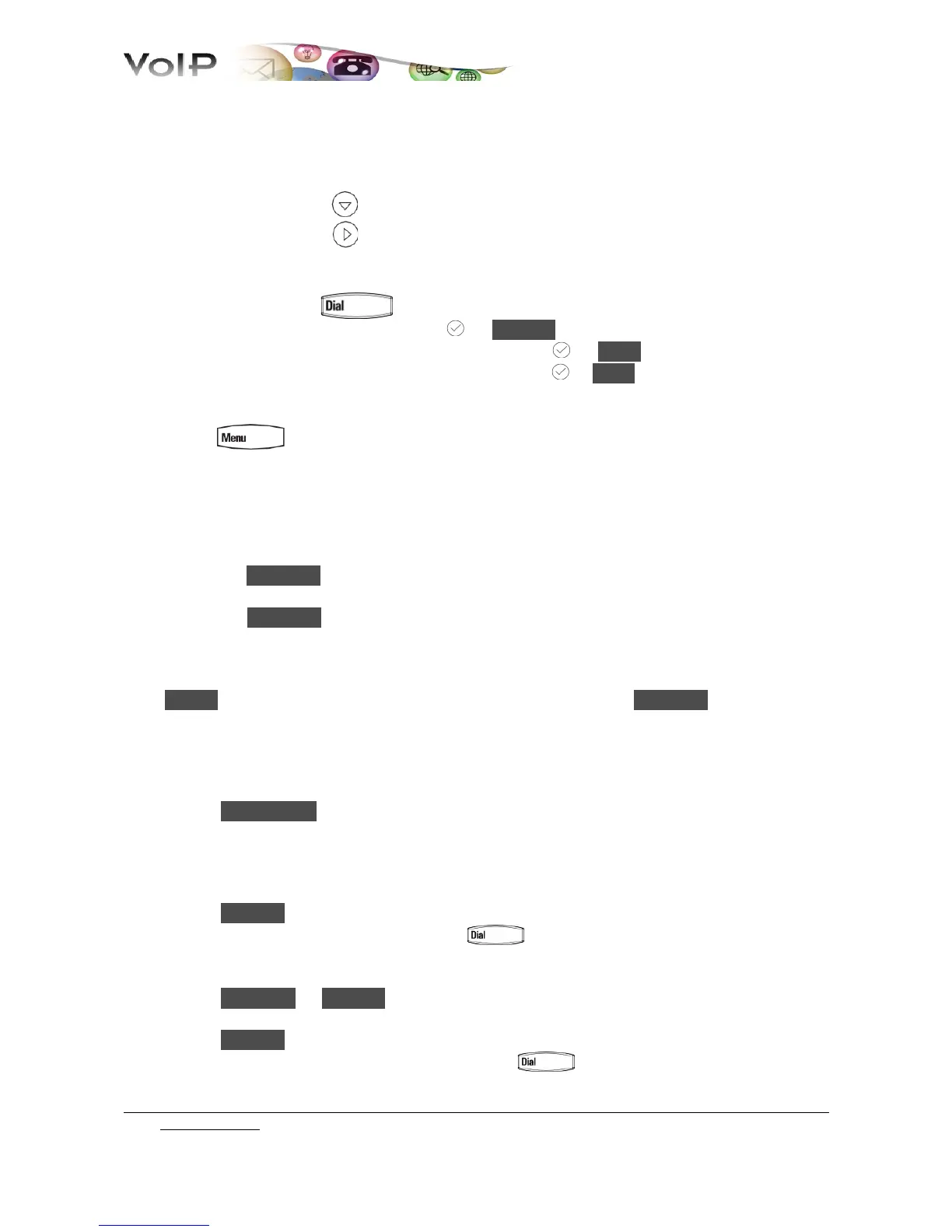VIEWING CALL LISTS
Shortcuts:
• missed calls: are cyclically displayed on the top of the display
• received calls: down arrow
• placed calls: right arrow
Select a call from any list, and do the following:
• to place a call press
• to remove the call from the list, press → Delete
• to store the contact in your Contact Directory, press → Save
• to view information about the call (date/time), press → Info
or:
• press → 1. Features... → 6. Call Lists... → 1. Received calls... [2. Placed
calls...]
THREE-PARTY CALLS
You can add a third party to a conversation. During a call:
1. select the Confrnc soft key (the call is placed on hold);
2. call the second party (the communication is now with the second participant only)
3. press the Confrnc soft key again. You are currently in a conference call. The message
Active: Conference is displayed on your phone screen.
Press Split to split the conference, both parties will be on hold. Press EndCall or hang up to
end a conference call (the other parties will continue to be connected).
UNIVERSITY DIRECTORY
1. press Direct...
2. select the voice 2. Corporate Directory...
3. type the search string (e.g.: first or last name)
Simple search:
4. press Submit
5. select the contact from the list and press or pick up the phone to call
Advanced search:
4. press AdvFind → Modify use fields First Name / Last Name / Phone to search by
name/Surname/phone number
5. press Submit
6. select the desired contact from the list and press or pick up the phone to call
Go to Table of Content
8 / 10