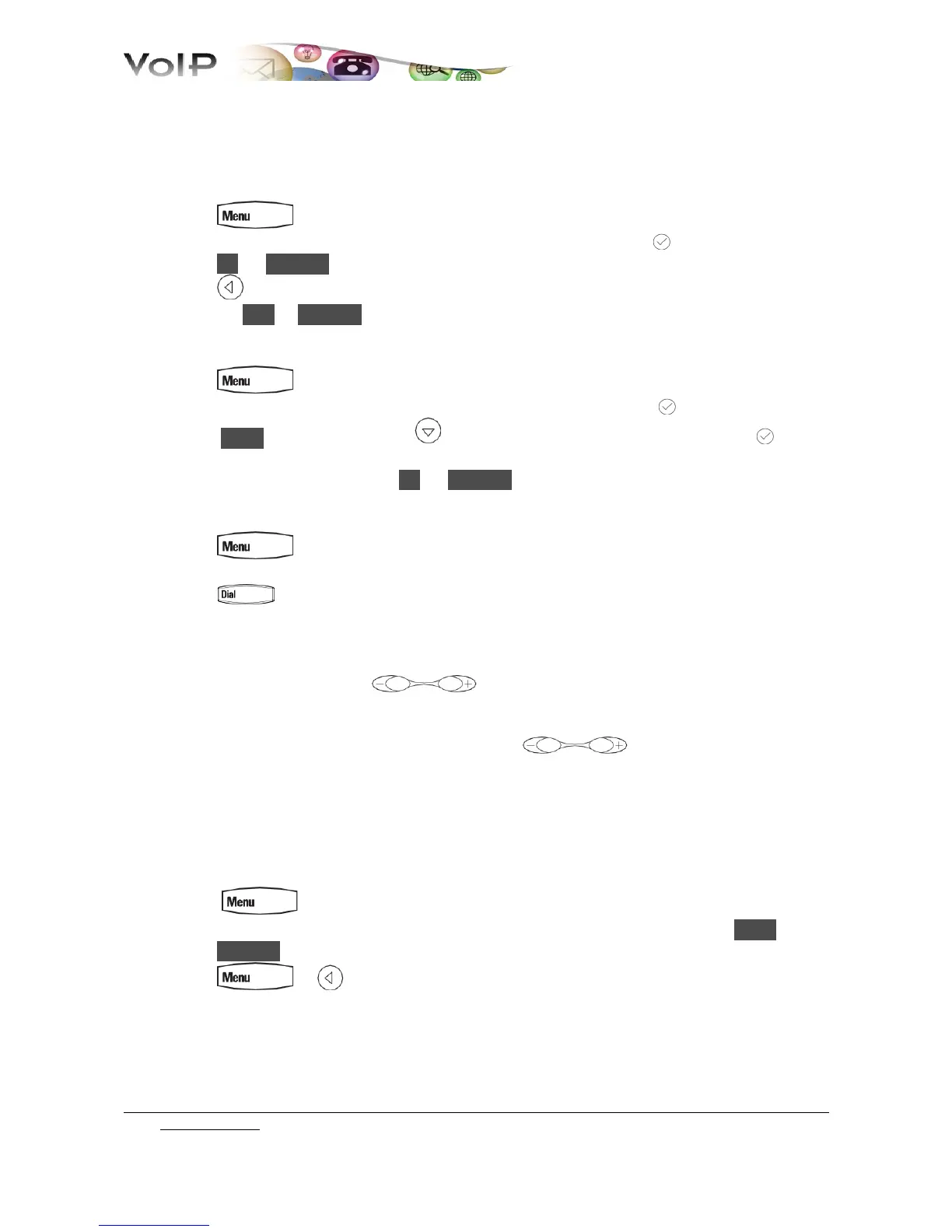CUSTOMIZING YOUR PHONE
CONTACT DIRECTORY
To add or edit a contact:
1. press , then select 1. Features... → 4. Contact Directory...
2. to add a contact, move through the fields with the arrows and press to select
3. press Ok or Cancel to accept or cancel changes
4. press to end contact’s data entry
5. press the Yes or Cancel to accept or cancel changes.
To assign a new speed dial index:
1. press , then select 1. Features... → 4. Contact Directory...
2. use the arrows to scroll through the list to find the contact, the press to select
3. press Edit and then repeatedly until the speed dial index appears and press to
select
4. enter the speed dial index then Ok or Cancel to accept or cancel changes
To search for contacts in the local directory:
1. press , then select 1. Features... → 4. Contact Directory...
2. in the search line, enter the first few characters of the contacts’s last name using the dial pad
3. press or pick up the phone to place the call.
ADJUSTING SPEAKER AND RINGER VOLUME
To change the incoming ring tone:
During a call press, + or –
To change the ringer volume:
When the phone is in the idle state, press + or –
You can also prevent your phone from ringing (see the Using Do Not Disturb (DND) section) or
you can choose a silent ring for your phone (see the Customizing ring tones section).
CUSTOMIZING RING TONES
To change the incoming ring tone:
1. press , and then select 3. Settings... → 1. Basic...→ 3. Ring Type...
2. scroll to the ring type you want; to hear the ring type before you select it, press Play
3. press Select
4. press or
Go to Table of Content
9 / 10
