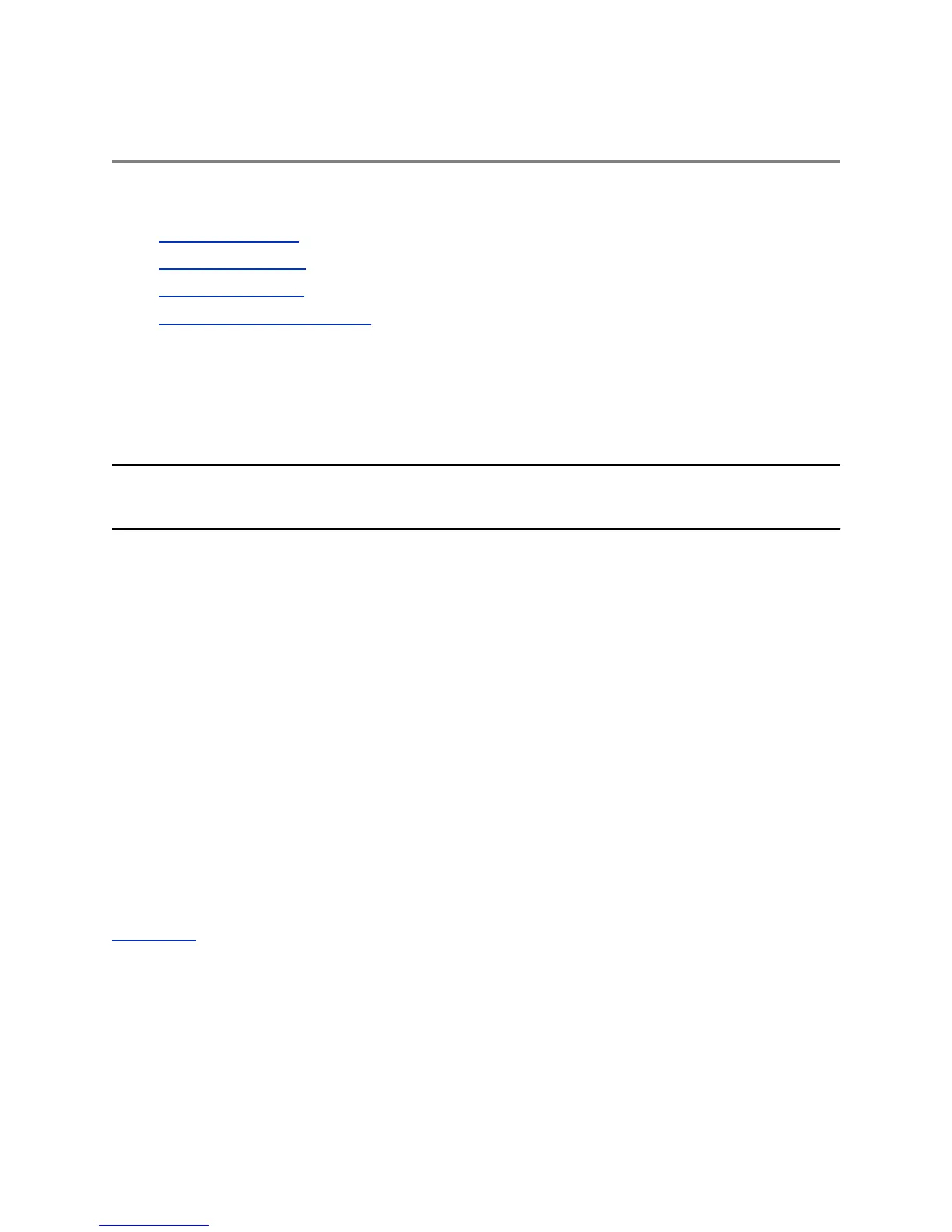Using the App
Topics:
▪ View Device Status
▪ Connect to a Device
▪ Add Another Device
▪ Configure Settings in the App
The EagleEye Director II App displays status information about the currently connected camera. It also
provides configurable settings.
The app can discover a camera and its IP address in the following ways:
▪ The camera is connected to the same sub-network as the local computer with the app.
▪ The camera is directly connected to the computer with the app.
Note: Windows 10 is highly recommended for the EagleEye Director II App. Windows 7 and Windows 8
don’t support the Bluetooth iBeacon used to discover the EagleEye Director II camera.
If no Bluetooth is available on the computer, connect the camera using a network cable to the local
computer.
View Device Status
To access IP addresses and other status information, you can use the EagleEye Director II App.
The app lists which cameras are currently connected, cameras that are available for connection, and
cameras that have been recently connected.
Procedure
1. Launch the EagleEye Director II App.
All connected, available, and recently connected devices display.
2. Select a device to view its status information.
The app lists important information about the currently connected camera, such as the serial
number, IP address, connection mode, and other details.
Related Links
Enable WiFi on page 15
Connect to a Device
You can create a connection to a device using the EagleEye Director II App.
Polycom, Inc. 12
