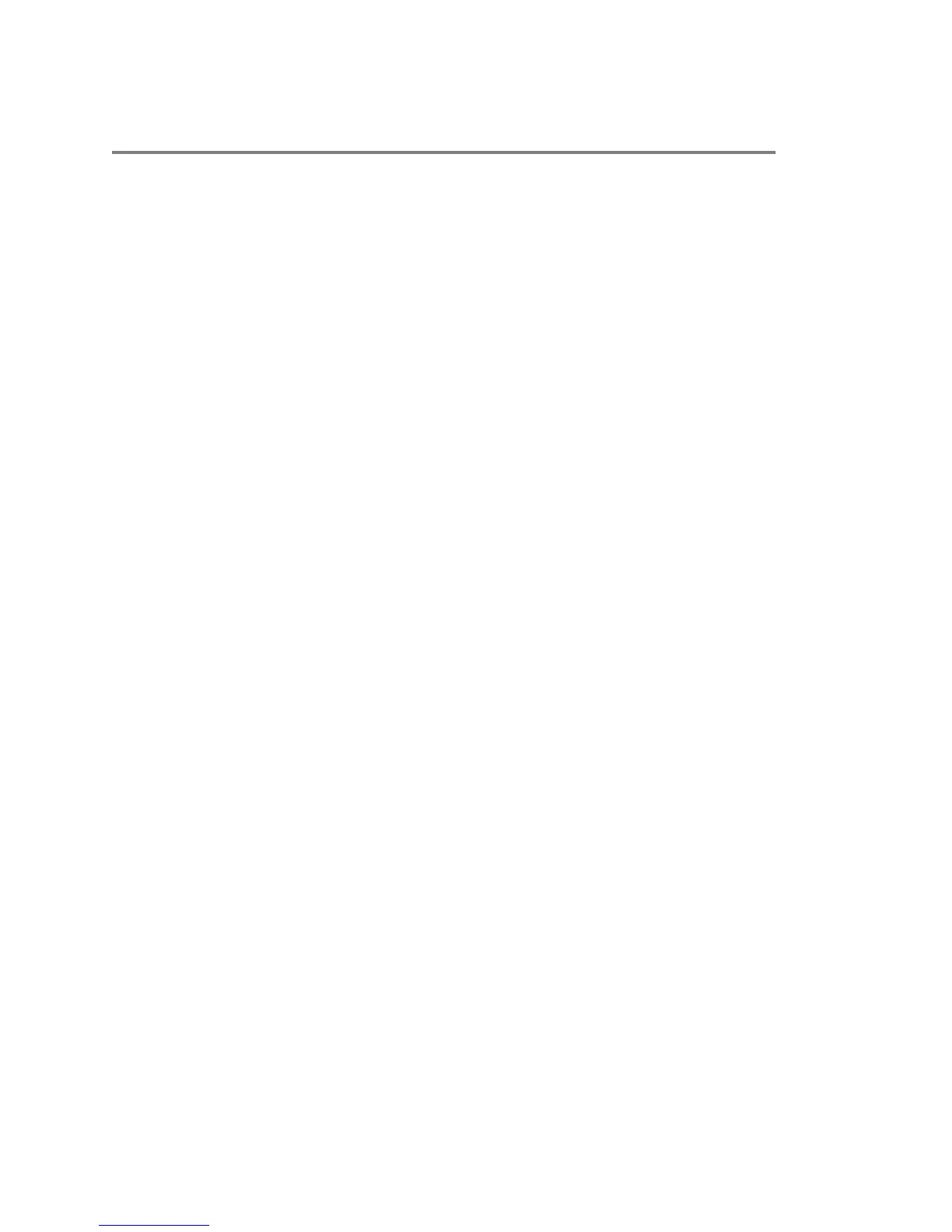Contents
Before You Begin............................................................................................... 3
Get Help.............................................................................................................................. 3
The Polycom Community......................................................................................... 3
Polycom and Partner Resources..............................................................................3
Documentation Feedback........................................................................................ 3
Getting Started................................................................................................... 4
Product Overview................................................................................................................4
Setting Up Your Camera.................................................................................... 5
Position the Camera............................................................................................................5
Cable Connections..............................................................................................................6
Indicator Lights....................................................................................................................8
Using a Polycom EagleEye IV Camera...............................................................................9
Replace the EagleEye IV Camera............................................................................9
Skype for Business............................................................................................................. 9
Enable the Camera in Skype for Business Client.....................................................9
Installing the App............................................................................................. 11
Install the EagleEye Director II App.................................................................................. 11
Using the App................................................................................................... 12
View Device Status........................................................................................................... 12
Connect to a Device..........................................................................................................12
Add Another Device.......................................................................................................... 13
Configure Settings in the App........................................................................................... 13
Setting Up Connections...................................................................................14
Connect to the Camera Web Interface..............................................................................14
Change Your Language.................................................................................................... 14
Name Your Device............................................................................................................ 15
Set Up a Network Connection with 802.1x Authentication................................................15
Enable WiFi.......................................................................................................................15
Configure a Connection Mode.......................................................................................... 16
Polycom, Inc. 1
