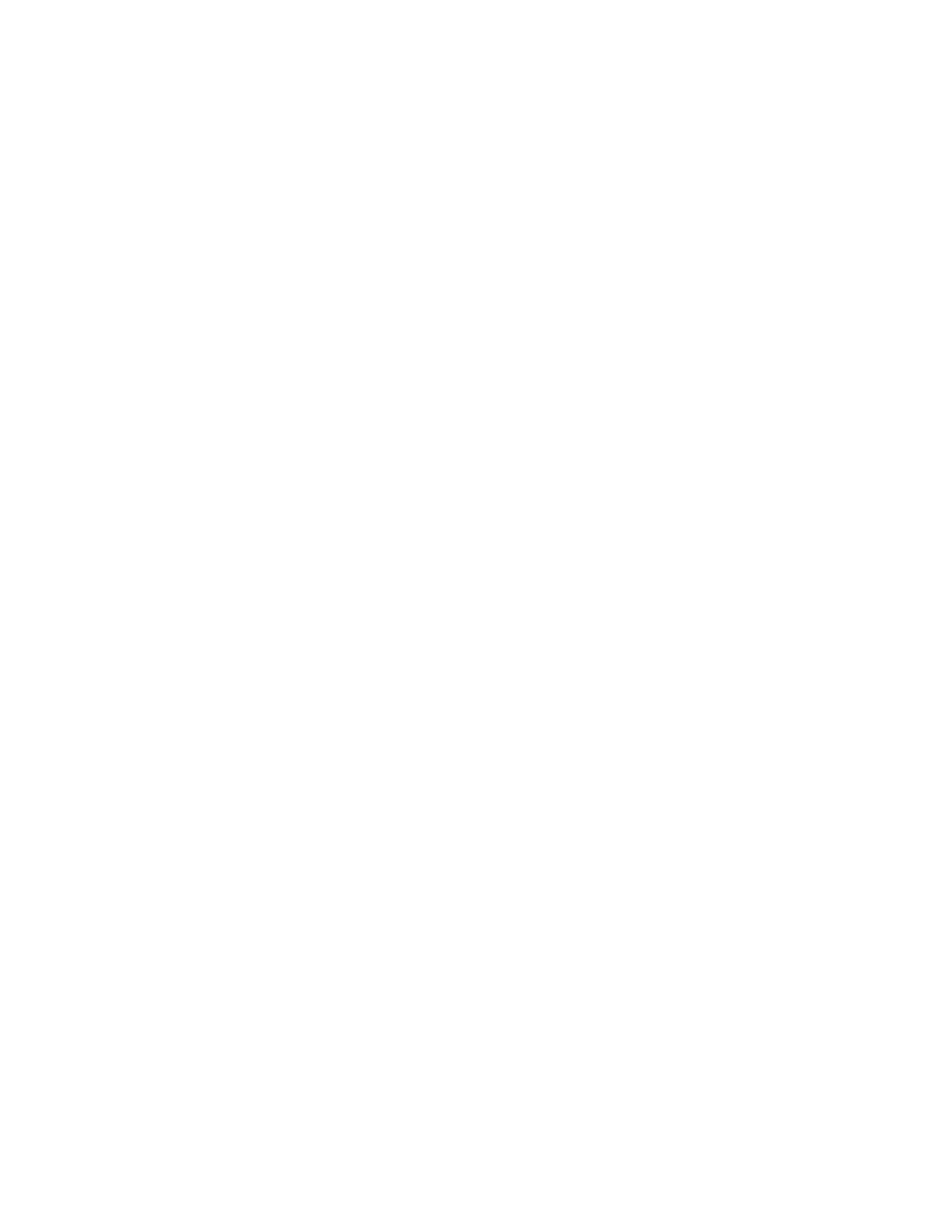Specifies a sleep mode for your camera.
Save Energy (default) - Puts the camera into standby mode to save power (the camera spins to
the rear and faces down). Remember the following when setting this value in conjunction with
device.screenSaver.mode:
When device.screenSaver.mode="Black", it takes a few seconds for the camera to send an
image.
When device.screenSaver.mode="NoSignal", the camera is sending an image by the time the
display synchronizes with the system.
Fast Wake Up - The camera provides an image as soon as the monitor wakes. While asleep,
the camera faces forward. Remember the following when setting this value in conjunction with
device.screenSaver.mode:
When device.screenSaver.mode="Black", an image displays more quickly, but be aware that
this uses maximum power.
When device.screenSaver.mode="NoSignal", the display synchronizes with the system. This
can take a few seconds but may conserve energy depending on the monitor.
video.camera.trackingMode
Specifies the tracking mode used by the EagleEye Director II or EagleEye Producer camera:
FrameSpeaker (default) - Enables the automatic locating and framing of the active speaker.
When someone else starts speaking, the camera switches that person. Note that when the local
microphone is muted, the camera tracking mode automatically switches to "FrameGroup".
FrameGroup - Enables the automatic locating and framing of participants in the room without
displaying camera motion.
FrameGroupWithTransition - (EagleEye Producer camera only) Enables the automatic locating
and framing of participants in the room while displaying camera motion. For example, if
someone enters the room, you might see the camera pan until that person is in view.
Off - Disables automatic tracking. All camera control must be handled manually.
video.camera.trackingSpeed
Determines how quickly an EagleEye Director II or EagleEye Producer camera finds and
switches to the new speaker. The room environment can influence how fast new speakers are
located.
Normal (default)
Slow
Fast
video.camera.videoQuality
Specifies your camera video quality preference.
Sharpness (default) - Gives preference to resolution over frames per second. With this setting,
moderate-to-heavy motion at low call rates can cause some frames to drop.
Motion - Gives preference to frames per second over resolution.
video.camera.whiteBalanceMode
Specifies how the camera compensates for light source variations in the room.
Fixed color temperature values are measured in Kelvin and correspond to the color of ambient
light in a room.
Video Parameters
Polycom, Inc. 95