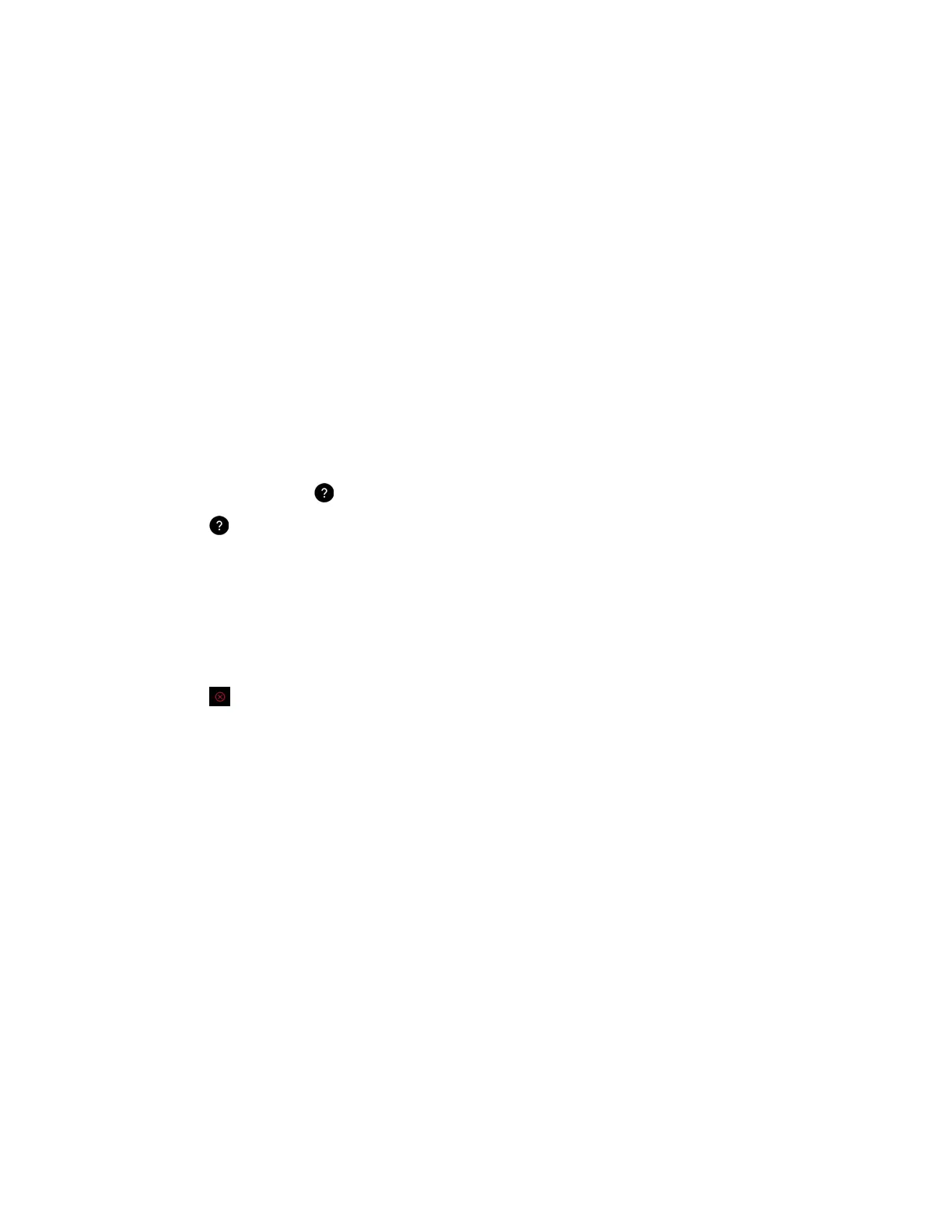Procedure
1. On the toolbar, create a new blackboard or whiteboard and start writing or drawing.
2. When you need more space, select and drag the canvas until a blank blackboard or whiteboard
canvas is revealed.
View Help Tips
The Pano device includes a screen with tips to help you learn about the following:
▪ Toolbar elements
▪ Supported gestures for interacting with content
▪ Available panel controls
▪ Content tray
▪ Status bar
Procedure
1. On the toolbar, select to open the help tips screen.
2. Select to close the help tips screen.
End a Session
When you end a sharing session, live content is stopped and blackboards and whiteboards are deleted.
Procedure
1. Select . A message appears informing you that the session will end in 15 seconds.
Zoom and Move Shared Content
You can zoom in and out of active content on the Pano device. You can also move active shared content
around on the connected display.
When you take a snapshot of zoomed in or moved content, the snapshot captures the current image size
and position. If you minimize zoomed in or moved content, the content displays in the content tray with a
thumbnail of the current image size and position. If you maximize the content, the content displays in the
zoomed in or moved position.
Procedure
1. Do one of the following:
▪ To zoom in and out of active content, touch the active content with two or more fingers, and
then pinch your fingers or spread them apart.
▪ To move active content, use two or more fingers to drag the content. When the content can
be moved, it will become highlighted with a blue outline.
Creating and Interacting with Content
Polycom, Inc. 15
