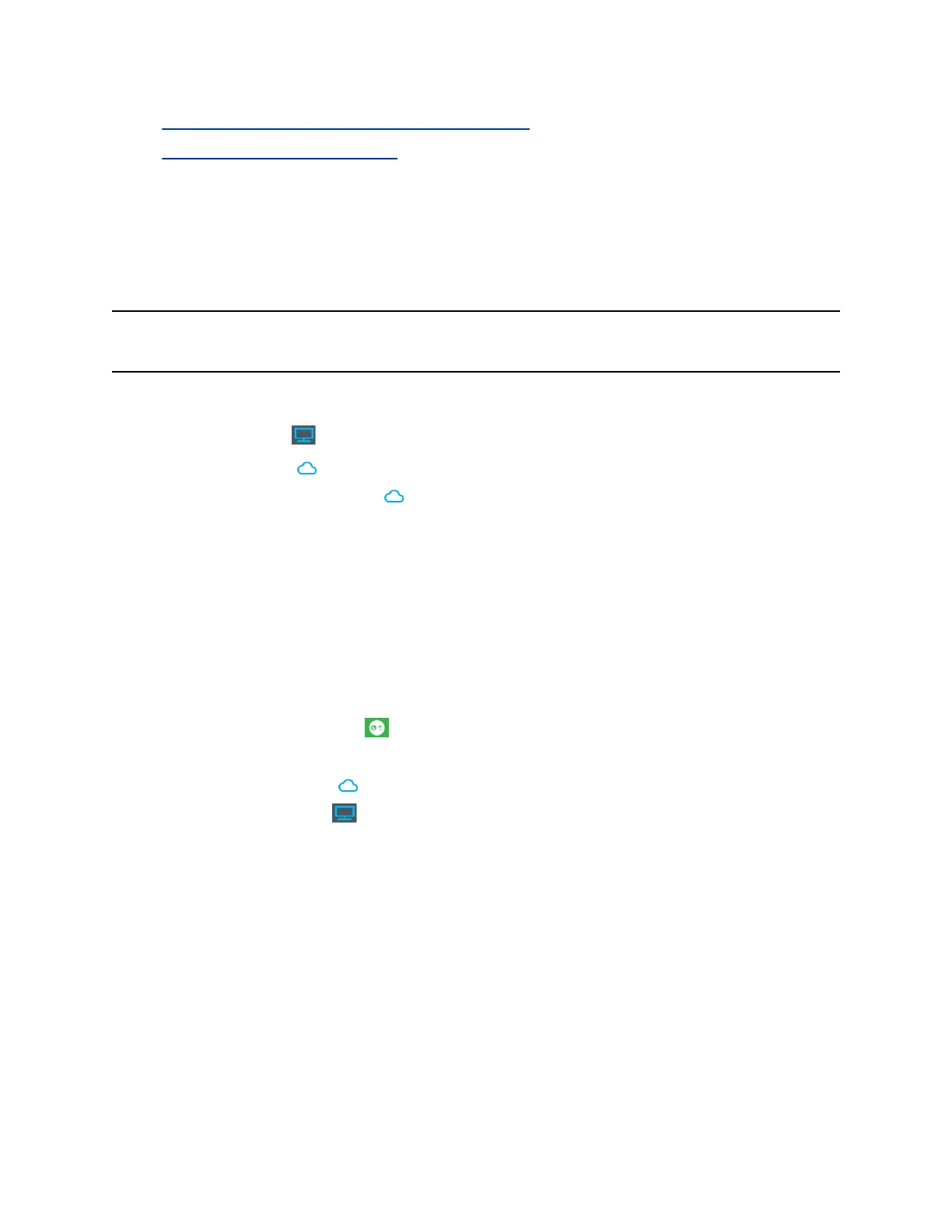2. Connect to a Pano System or Polycom Video System on page 19
3. Share Cloud and/or Local Content on page 22
Share Cloud and/or Local Content
Sign in to the Polycom Cloud Service to share cloud or local content, or both.
To share cloud content, you must:
▪ Sign in to the Polycom Cloud Service.
▪ Connect with a Pano
system that is registered to the Polycom Cloud Service.
Note
:
Make sure you are in the same network segment as the Pano system. Otherwise, local content
sharing may not be available.
Procedure
1. Select
My Screen
to share your local desktop or running applications.
2. Select
Cloud Files
to share files in your Microsoft OneDrive folders.
If you can't find the Cloud Files tab, the
Pano system isn’t signed in to Polycom Cloud Service.
Contact the Pano system administrator.
3. Select a content source.
Share Multiple Content Streams
You can share up to four cloud content streams, or one local and three cloud content streams at the
same time on a connected Pano system.
If there are already four content streams and you share a fifth, the first one stops.
Procedure
1. While sharing content, select from the Shared Content toolbar.
2. Do one of the following:
▪ Select
Cloud Files
to add a cloud file.
▪ Select
My Screen
to add the local desktop or a running application.
Controlling Content Using the Toolbar
You can use the toolbar on the content window to control content. For example, you can control content
layout and stop sharing sessions.
Save Content
When you’re sharing content on a Pano system, you can save content screenshots.
This feature is available only when you are connected with a Pano system directly (within the same
network segment).
Polycom
®
Pano
™
App
Polycom, Inc. 22
