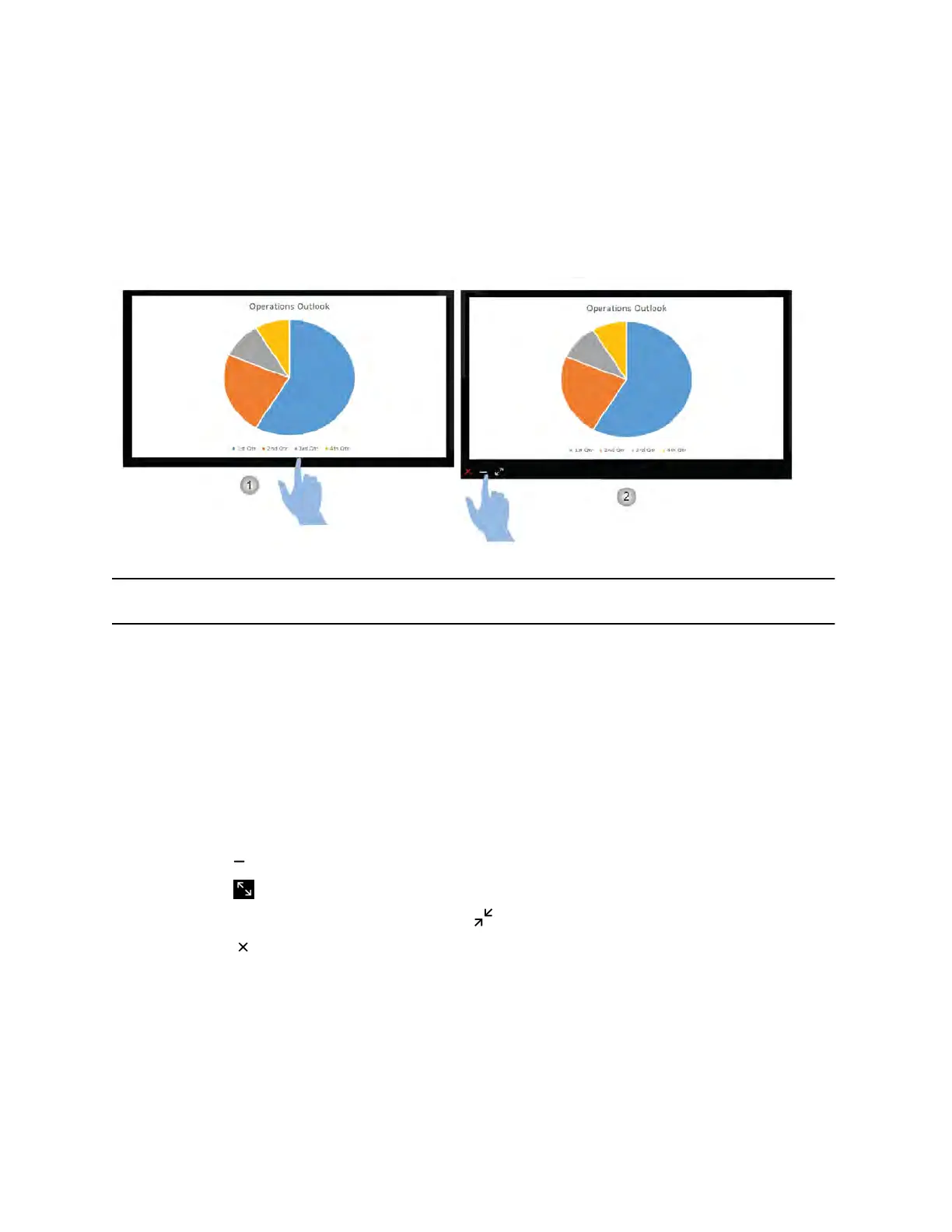Panel Bar Menu
In a multi-content session, each content item is enclosed within a panel. A menu control is available on
the panel to enable you to minimize and maximize, restore, and close content.
When you tap anywhere on a panel, the control displays at the bottom of the panel. The following graphic
shows how to access the menu control.
Note
:
The control to maximize and restore is a toggle that allows you to switch between the two modes.
Access Content Control Shortcuts
Each content item shared with the Pano device is enclosed within a panel that contains a bar with
shortcut controls for minimizing, maximizing, and closing a content item.
The bar is hidden until you tap on the panel.
Procedure
1. Tap anywhere on the content panel to display the panel bar.
2. Select your desired shortcut:
▪ Tap to minimize the content source.
▪ Tap to maximize the content source.
▪ When a content item is maximized, tap to restore the content source to the original view.
▪ Tap to stop live content, or to delete a blackboard, whiteboard, or snapshot.
Creating and Interacting with Content
Polycom, Inc. 16
