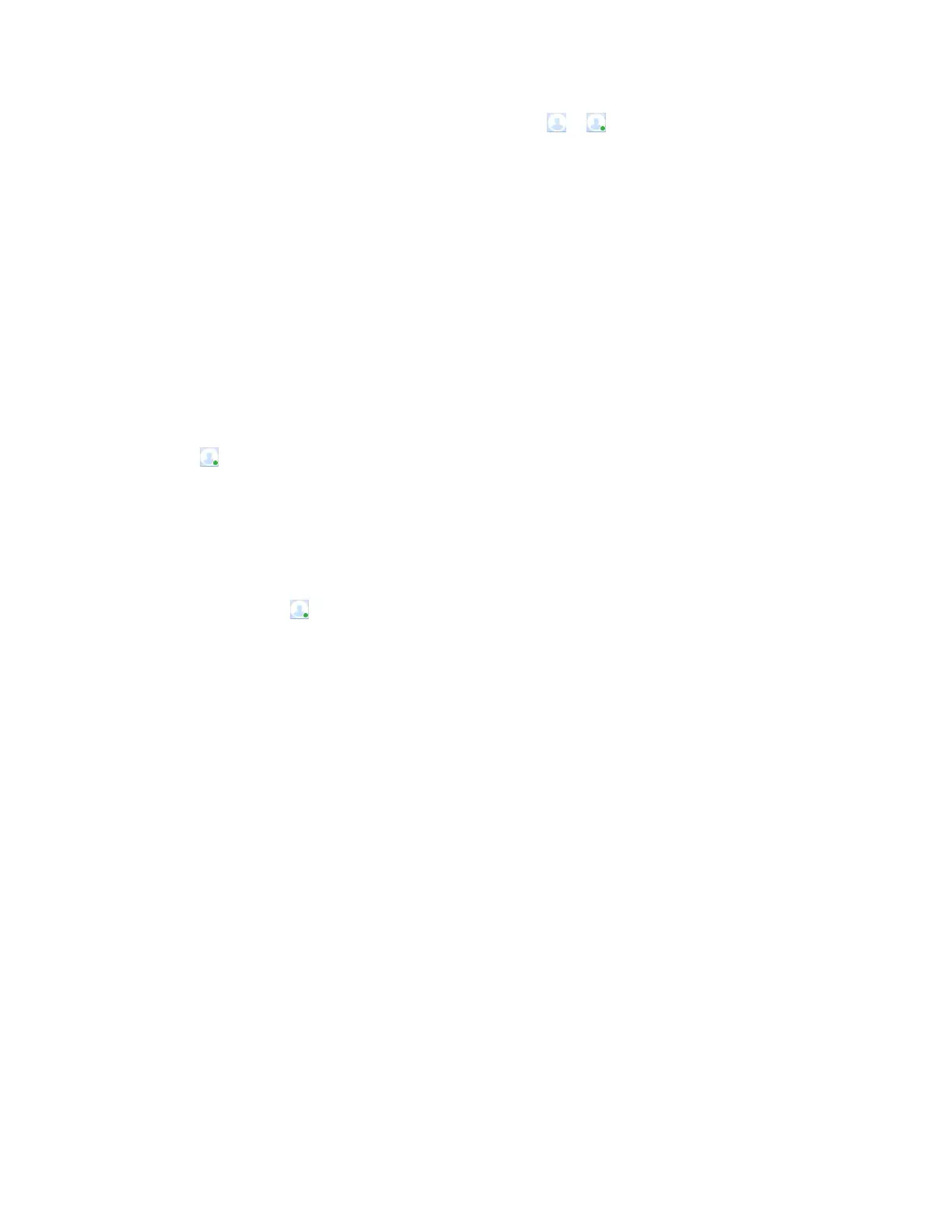Upon successful sign-in, your status icon changes from to on the Connect to Room
screen.
Start Screen Sharing
You can share local desktop and running applications without signing in to the Polycom Cloud Service.
Procedure
1. Start Polycom Pano App.
2. Select
Start Screen Sharing.
Sign Out from the Polycom Cloud Service
To sign in using another cloud account, sign out from the current one first.
Procedure
» Select , then select
Sign Out.
View My Account Information
You can view the email address you used to sign in to the Polycom Cloud Service.
Procedure
» Select
My account
.
Connecting to a Polycom
®
Pano
™
or Polycom Video
System
Connect to a Polycom
®
Pano
™
or Polycom video system before you share content.
Connect to a Pano System or Polycom Video System
Connect to a Polycom video system or Pano system before you share content.
To share files in your
Microsoft
®
OneDrive
®
for Business folders, do the following:
▪ Sign in to the Polycom Cloud Service.
▪ Connect to a Pano system that is signed in to the Polycom Cloud Service also.
Procedure
1. Select a system using one of the following options:
Nearby Rooms Selects from the list of automatically detected systems.
Recent Rooms Selects from the list of recently connected systems.
Polycom
®
Pano
™
App
Polycom, Inc. 19
