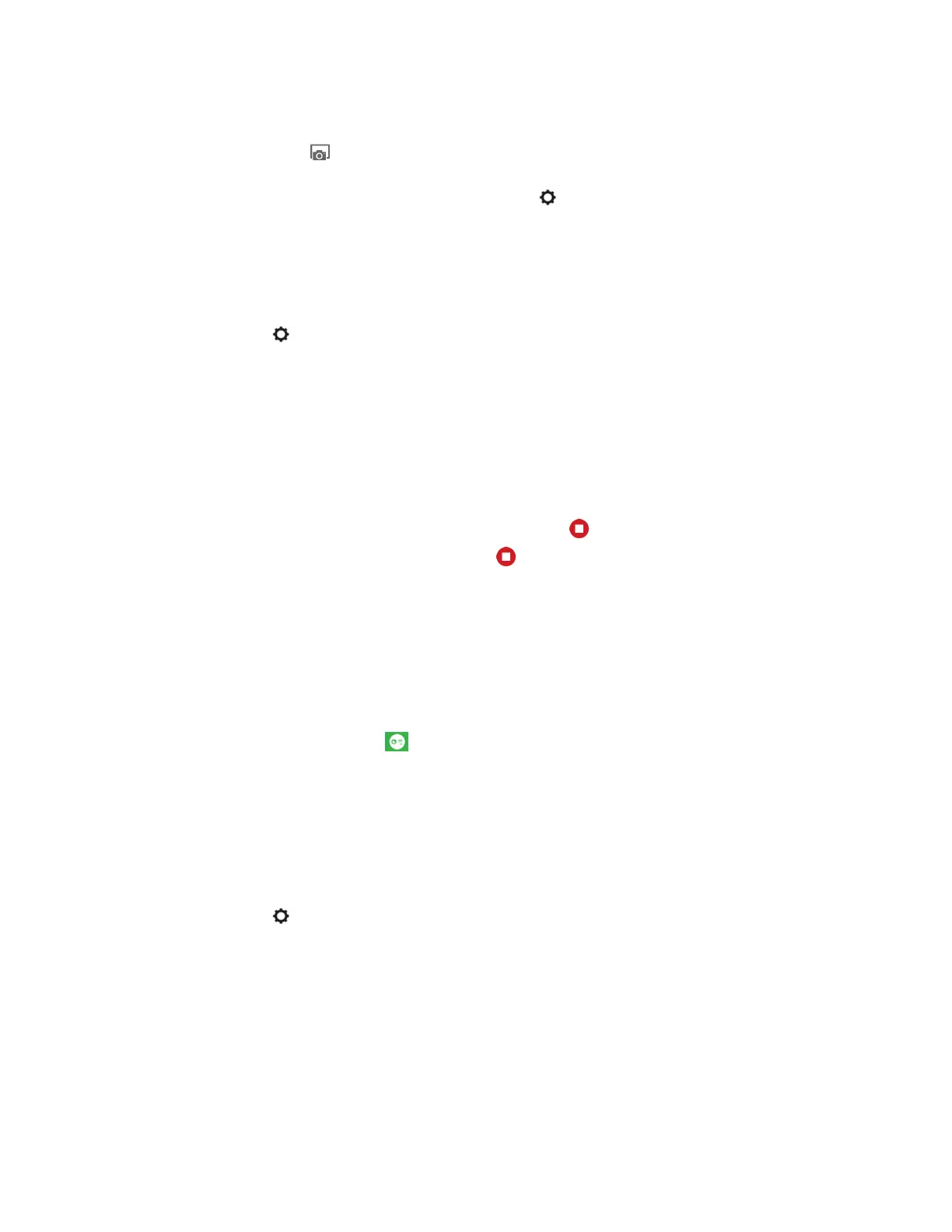Procedure
1. Select
Save content
.
The content screenshots (saved as JPG), together with screenshots on the Pano system (if any),
are saved in the location you specified in the Settings .
Set Content Saving Location
You can choose where to save your content.
Procedure
1. Select
Settings
, then select Save to
.
2. Select a location, then select OK
.
Stop Content Sharing
You can end a sharing session both from the main application window or from the content window.
Procedure
1. Do one of the following:
▪ On the desired content window, select Stop sharing from the Shared Content toolbar.
▪ On the main window, select Stop sharing next to the desired content under the
Currently Sharing list.
Access the Pano App Main Window During Content Sharing
While sharing content, you can access the Pano App main window to add more content sources, manage
your content, or disconnect from the connected Pano system or Polycom video system.
Procedure
1. Select
Show the main window
from the Shared Content toolbar.
Enable Content Layout Control
Polycom provides content layout control as a Polycom Labs feature.
You must enable the feature from Settings before you can use it.
Procedure
1. Select
Settings
, then select Lab Features.
2. Select
Maximize/Restore Controls.
Maximize or Restore Content Window
When sharing local or cloud content with the Pano App, you can maximize or restore the content window
on the Pano system.
This works only when the Pano system and the device using the Pano App are on the same network.
Polycom
®
Pano
™
App
Polycom, Inc. 23
