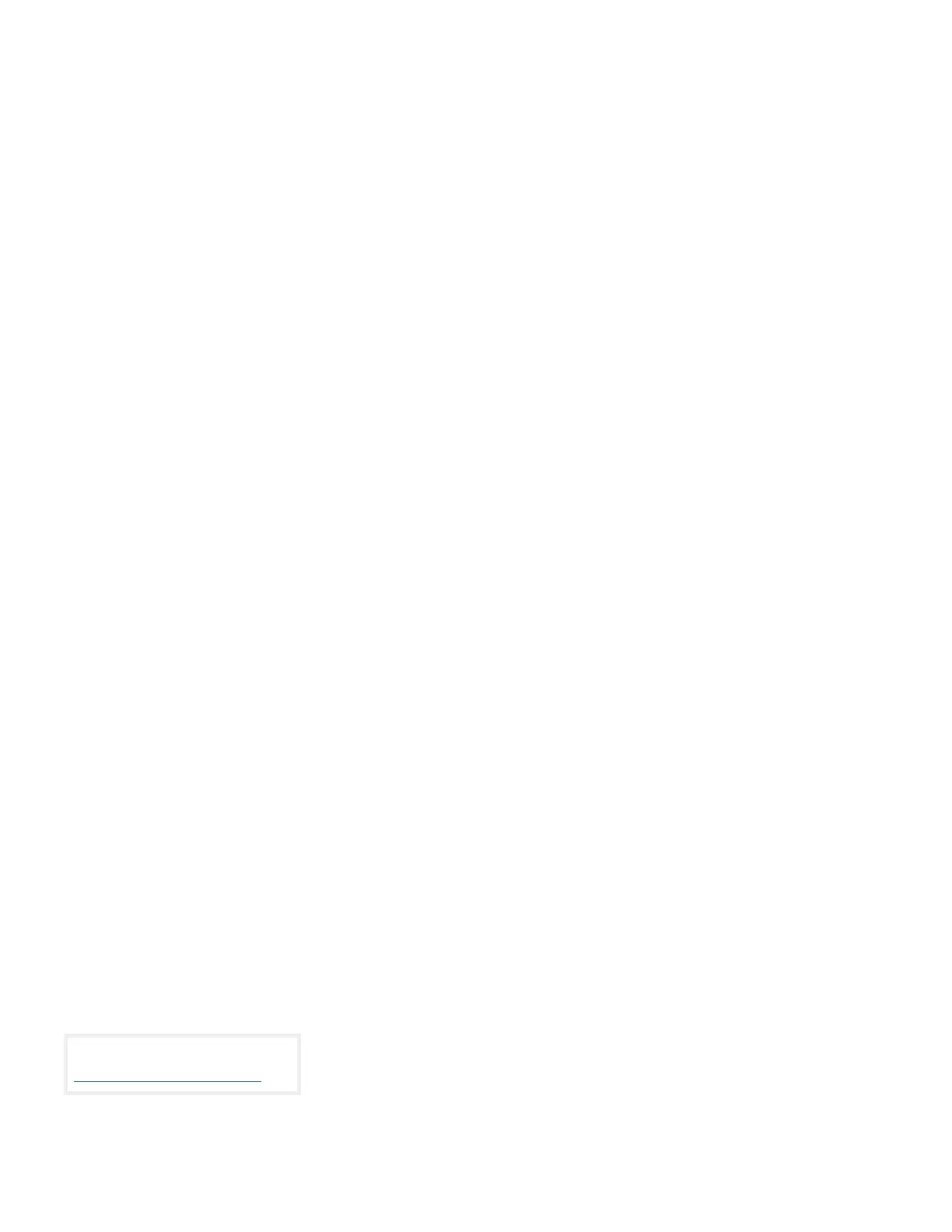2
https://azurepioneertelephone-
my.sharepoint.com/personal/bstclair_pioneertelephone_com/Documents/Documents/Pioneer CS & UC Training
Guides/Polycom Guides/Polycom VVX250.docx
Set up Voicemail
Either press the Home key, scroll down to Messages
and press Select, or Initiate a call.
If calling, dial *62 or your dial your extension.
At the prompt, enter in a unique passcode, then press
#.
Re-enter your passcode, then press #.
Follow instructions to record your name.
Follow prompts to:
Access voice mailbox
Access greetings menu
Change passcode
Exit voice portal
Retrieve Voicemail Messages
A blinking red “message waiting” indicator light notifies you
when you have a new voicemail message.
To check your voicemail, press the Home key, scroll
down to Messages and press Select, or initiate a call and
dial *62 or your dial your extension.
Enter your voicemail passcode if prompted, then press
#. (If you forgot your passcode, please contact your
system administrator.)
Follow the audio prompts.
Hold and Resume a Call
To hold, press the Hold soft key.
To resume, press the Resume soft key.
Access Call Lists
Call History can be accessed using the Navigation keys.
To see Recent calls including placed, received or
missed calls (denoted by icon), press the down arrow key
or press the Dir or Directory soft key and choose Recent
Calls.
To dial a number, scroll to the desired number, then
press the Dial soft key or the Select button.
Do Not Disturb
To enable Do Not Disturb, press the DND soft key.
To disable, press the DND soft key again.
View a complete user guide at
https://support.polycom.com
After the first call is connected:
Press the More soft key, then the Confrnc soft key. The
active call will be placed on hold.
Dial the new party.
When the call connects, press the Confrnc soft key
again to join the calls.
Transfer a Call
After the first call is connected:
Press the Transfer hard key or soft key. (The active call
will be placed on hold.)
To transfer the call unannounced, press the Blind soft
key.
To speak to the transfer-to party first, Dial the number
or extension and press Send.
When the party answers, announce transfer. Then
press Transfer again to complete. If a Blind transfer, the
call will transfer automatically.
To transfer the call directly to another user’s
voicemail
During the transfer process, Dial *55 instead of the
extension
Dial the extension, followed by #.
A confirmation will announce the transfer is complete.
Call Forwarding
Press the Forward soft key or the Home key.
If using Home, press the down arrow on the
Navigation keys until the Forward Menu option is
selected. Press the Select navigation button.
Use the up and down arrows on the Navigation keys to
select your option.
Call Forwarding Always
Call Forwarding No Answer
Call Forwarding Busy
Enter destination number and press Enable soft key.
To disable, follow the same steps and press Disable
soft key.
Shortcuts
Pick up handset and dial:
*72 = Call Forwarding Always
*90 = Call Forwarding Busy
*92 = Call Forwarding No Answer
Enter destination number, then press #.
To deactivate, dial:
*73 = Call Forwarding Always
*91 = Call Forwarding Busy
